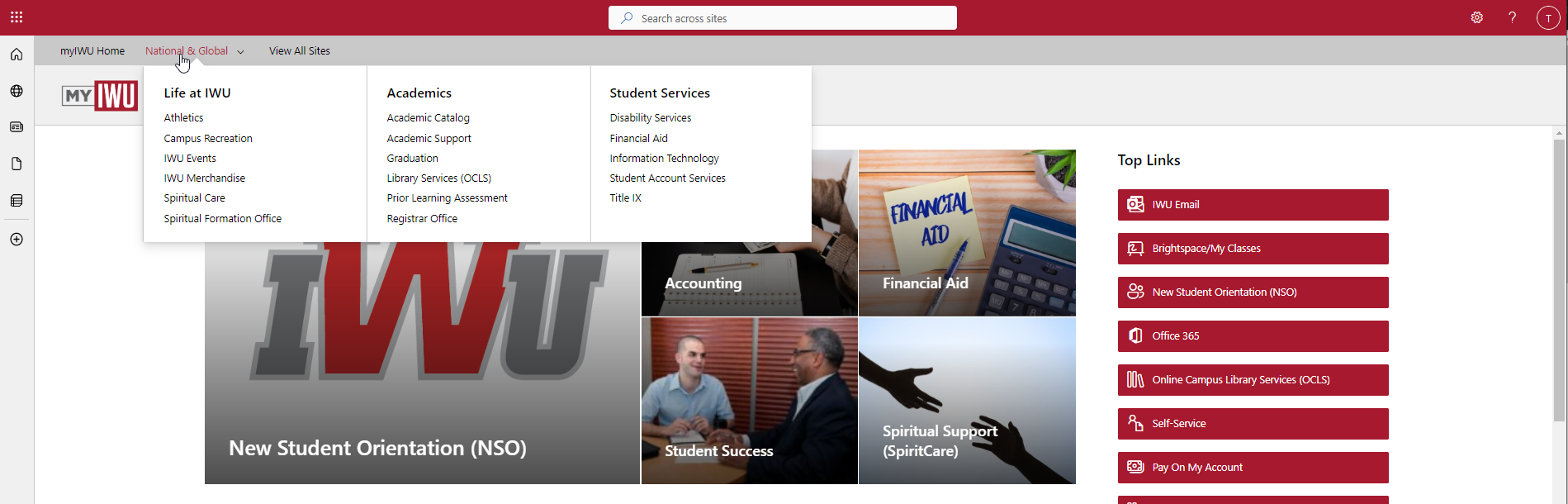Navigating the myIWU Portal
How to Navigate the myIWU Portal
When users log into the myIWU portal, they will be taken to the myIWU Home. Below are essential items to know before navigating the portal.
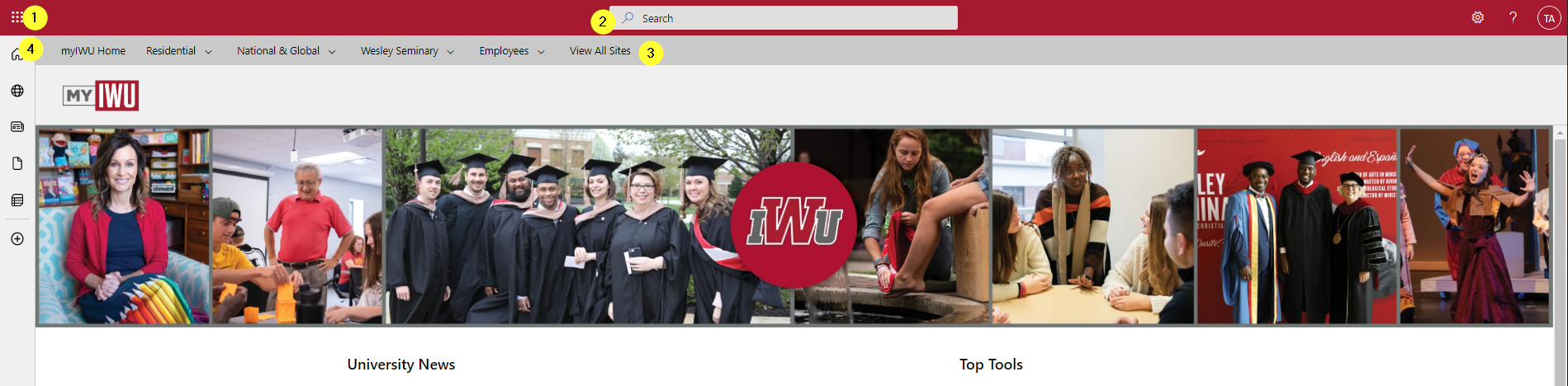
- Office 365 App launcher: Users can select the waffle icon and see a list of all available office 365 applications. Selecting an application will launch it within the web browser.
- Portal Search: This search bar allows users to search Files, Sites, People, News, and Images across SharePoint Online sites. More information on People search.
- Homepage Navigation: Each header is a button that will take users to the respective user homepage. Each header has a drop-down arrow with three sections; Life at IWU, Academics, and student services. (Employees have four sections: Employee Services, Administration, Life at IWU, and Academics) All items below the section headers are links. *
- The "myIWU Home" link returns to the myIWU Home.
- "View All Sites" takes users to the site directory.
- Global Navigation: The content of this menu is identical to the Hub Navigation (3).
* In the Homepage Navigation, employees will see all menus; students will only see their respective homepage menu.
Example: When a National and Global student hovers over the "National & Global" header, a drop-down menu appears. If they select the "National & Global" header, it takes them to their homepage. Homepages have information specifically for their user type.