Course Section Search
Goal
After completing this how-to you will be able to search for any course section created throughout the entire university.
First Step
Begin by clicking on this link: https://myemailindwes.sharepoint.com/SitePages/Section-Catalog.aspx.
You will see the following screen:
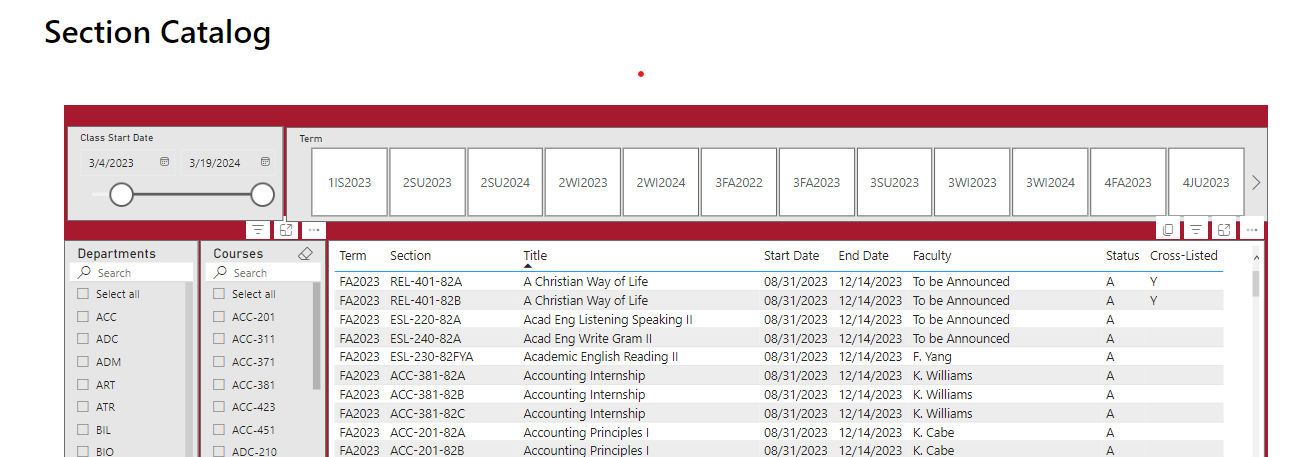
Report Options
- To Search for courses:
- Class Start Date: click on the circles on each end and slide to pick the date range. You may also click the Calendar icons to choose a date.
- Terms: You may also pick a term. You can pick more than one term by holding down the <ctrl> key and click on a second, third, etc.
- Terms that start with a letter are for the Marion Residential Campus.
- Terms that start with a number are for National Global (N&G) and Seminary.
- Departments: If you know the name of the department, you may choose it. Again you may choose multiple ones by clicking in the boxes on the left.
- Courses: You may search on the course name if it is known.
- The report will change as the different options are chosen.
- To Sort the report, you may click on the Title of a column and the report will sort.

- In several locations, as you hover over the report, you will see the image above.
- The three lines on the left are a Filter You have already filtered by choosing options above.
- The square with the arrow will allow you to increase the size of the report on the screen (similar to full screen).
- The three dots (...) will allow you to do the following
- Export the data into an Excel spreadsheet
- Show as a table
- Sorting Options
- In one of the hover over (at the top of the output), there is a picture of two sheets of paper. This will allow you to copy the data with the Title and Column Names.
