How to Access and Print Grade Reports from Self-Service
Page Summary
This page covers how to access your grades (formerly "Grade Reports") within Colleague Self-Service. It also covers how to print out your grades for use as an unofficial record of dates/times, credit hours, and grade received. This can be useful for students who are being reimbursed by their employer for continuing education.
Note:
If you're looking for an official transcript you'll want to visit the Registrar's webpage to request an official transcript.
If you're looking for an official transcript you'll want to visit the Registrar's webpage to request an official transcript.
Steps
Accessing Your Grades
- Access Self-Service
- Click on the menu icon in the upper left corner
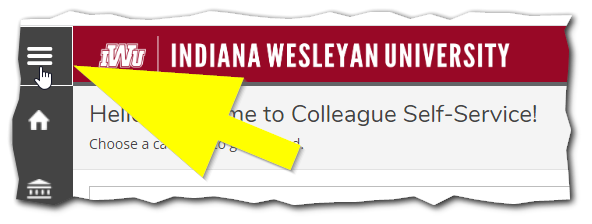
- Click to expand the Academics section in the menu
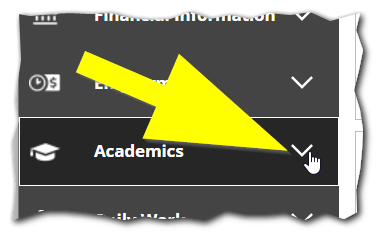
- Click on Grades
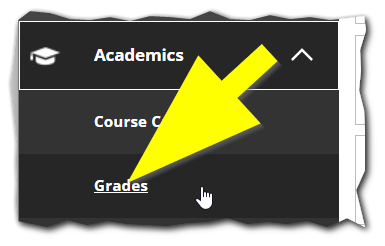
- Click to expand the Term or the Semester you wish to view
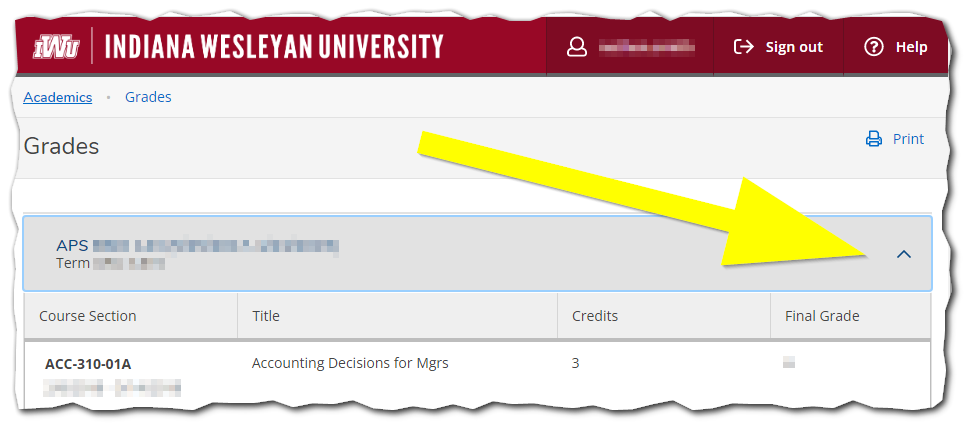
Printing Your Grades (or save to PDF)
Details
After following the steps above, you can follow these steps to print out your grades. When you print the report it will include the following information:
- Indiana Wesleyan University's nameplate
- Our address
- Your name
- Your ID number
- Term and Term start/end dates
- Course Section
- Course start/end dates
- Course Name
- Credit Hours
- Letter Grade
Steps
- Get to your grades in Self-Service using the steps in the section above
- Click the Print icon in the upper right
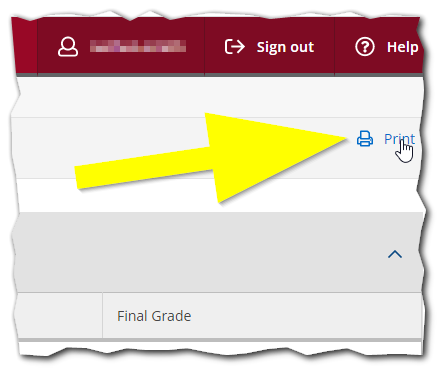
- Use your web browser's menu to then print the page, or safe as a PDF if you need an electronic copy
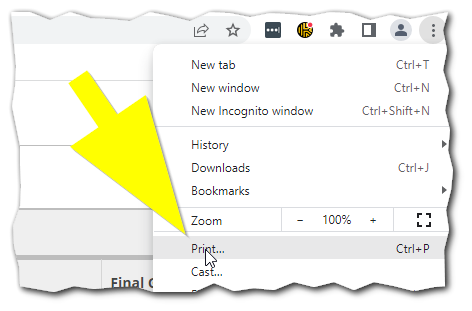
Tip:
Windows and macOS both allow you to print to PDF to save the report as an electronic file instead of a physical paper printed copy.
Windows and macOS both allow you to print to PDF to save the report as an electronic file instead of a physical paper printed copy.
