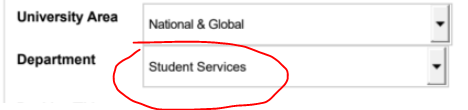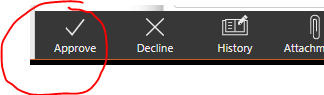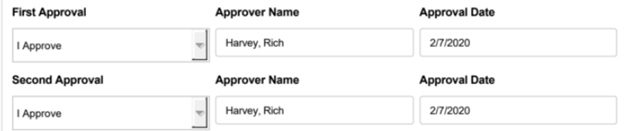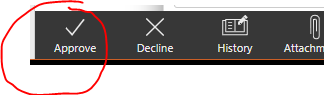Recurring Voucher
Test plan summary
- 05/16/2023 - Recurring Voucher Form
- Used by employees to request home office or phone reimbursement.
Test Plan Owner: Amy Landrum
Backup Testers: Shelley Isler
Latest versions successfully tested
- etrieve:
- 2022.4
Test plan items
The sections below describe all tests to perform on etrieve as part of this testing plan.
| Page or process | Testing instructions | Expected result |
|---|---|---|
| Recurring Voucher form |
|
|