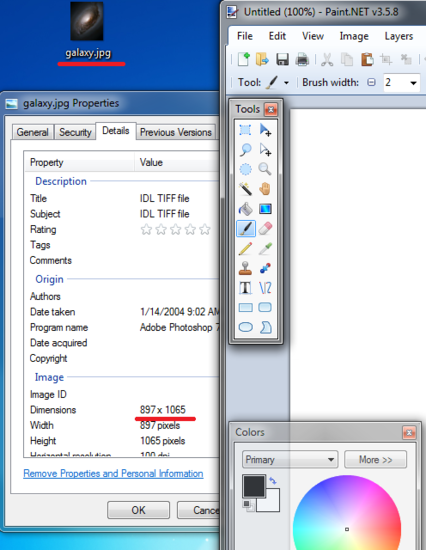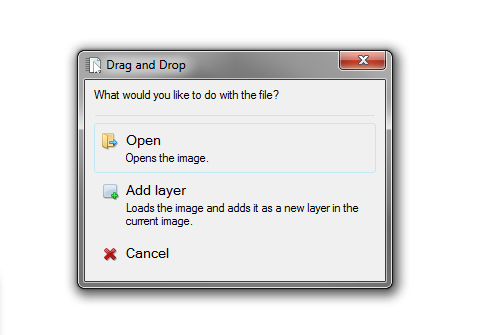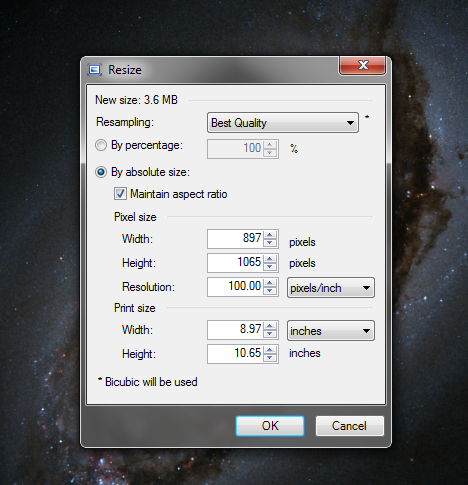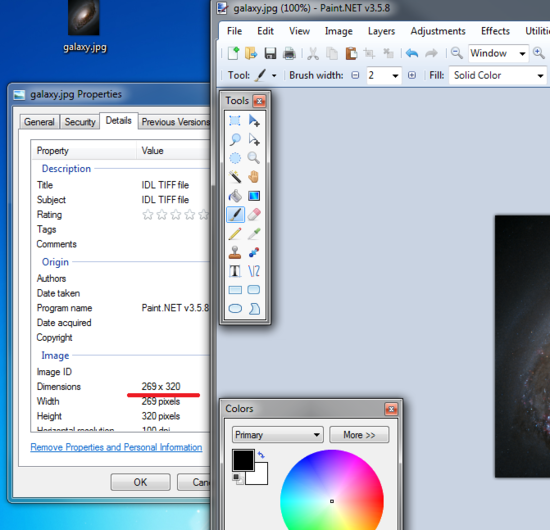Resizing Pictures
Overview
Explains how to resize a large image using Paint.NET (for inserting into an email, Word document, or PowerPoint presentation). To install Paint.NET, see Installing Paint.NET.
Resizing Pictures
You can resize images using Paint.NET. To do so, open up Paint.NET, and drag the image that you want edit into the main blank area. Alternatively, you can go to File\Open, and navigate to your Image.
You can see in the background the original size of the file in the properties window of the image.
When you do the drag and drop, you will get a dialog box asking if you want to open or add as a layer, select the "Open" option.
Next, select "Image" from the top menu, and then "Resize". Otherwise, you can press "Ctrl+R" on your keyboard within the Paint.NET program.
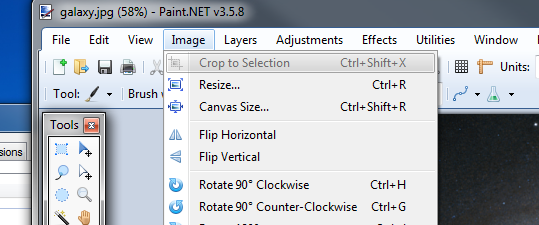
The Resize dialog box appears, and you have several different options on how to resize, and what resampling method to use.
For the purpose of simplicity, select the "By Percentage" radio button, and leave the "Resampling" dropdown box on best quality. Then, enter a percentage into the box of how much you want to increase or decrease the overall size of the picture. In this example, the image was reduced to 30% of the original size.
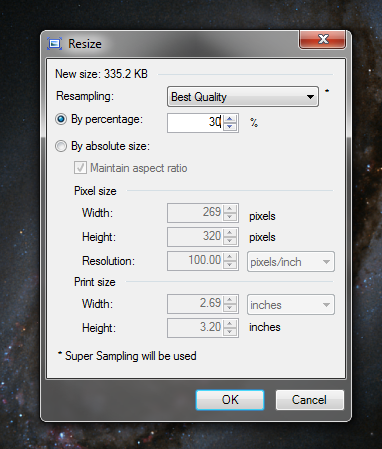
Press "Ok", and you will see the resized image, which you can verify through the properties menu.