Update your Zoom Display Name
Overview
When in a Zoom meeting, your video feed will display a small block of text with your Zoom Display Name as shown here
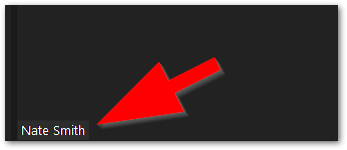
This article will walk you through updating your Zoom Display Name.
First Step
- Launch the Zoom Application on your computer. Be sure to Sign Into Zoom correctly.
- Click on your profile icon in the upper right corner
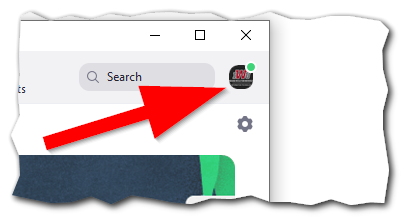
- Select My Profile
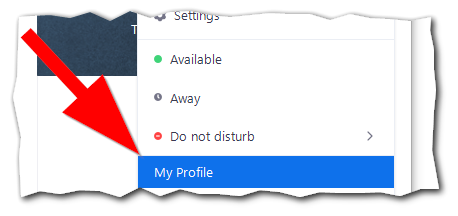
Second Step
When the webpage loads:
- Click Edit to the right of your information
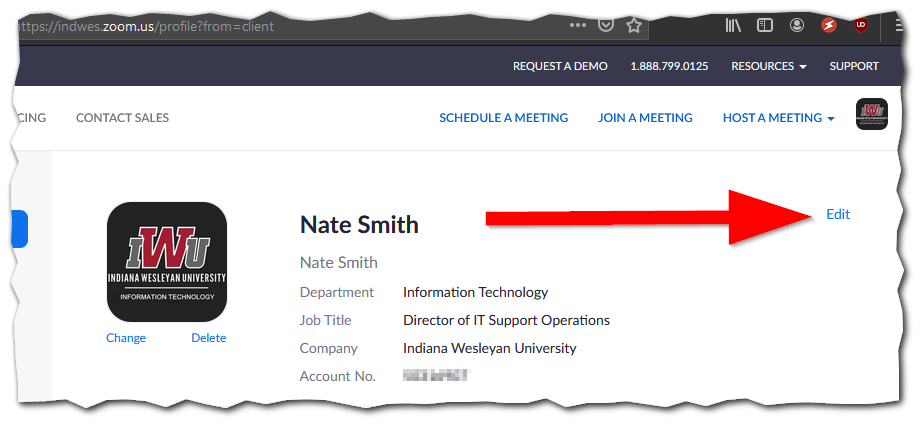
- Enter your Display Name as you wish it to be displayed
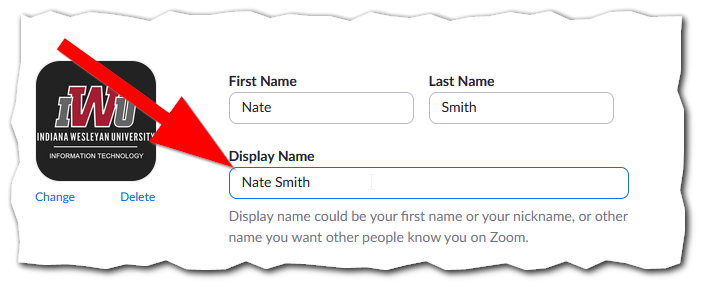
Note:
Be sure to use a professional and descriptive Display Name. This name will be used by the meeting host to identify you in the participants list etc.
Be sure to use a professional and descriptive Display Name. This name will be used by the meeting host to identify you in the participants list etc.
