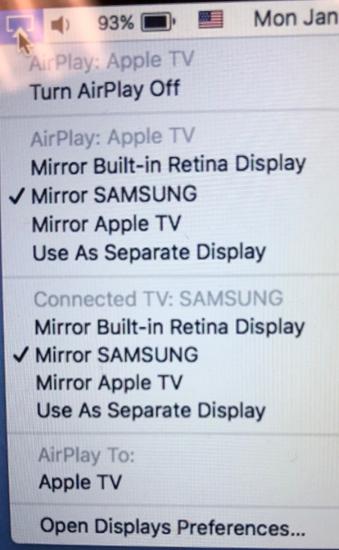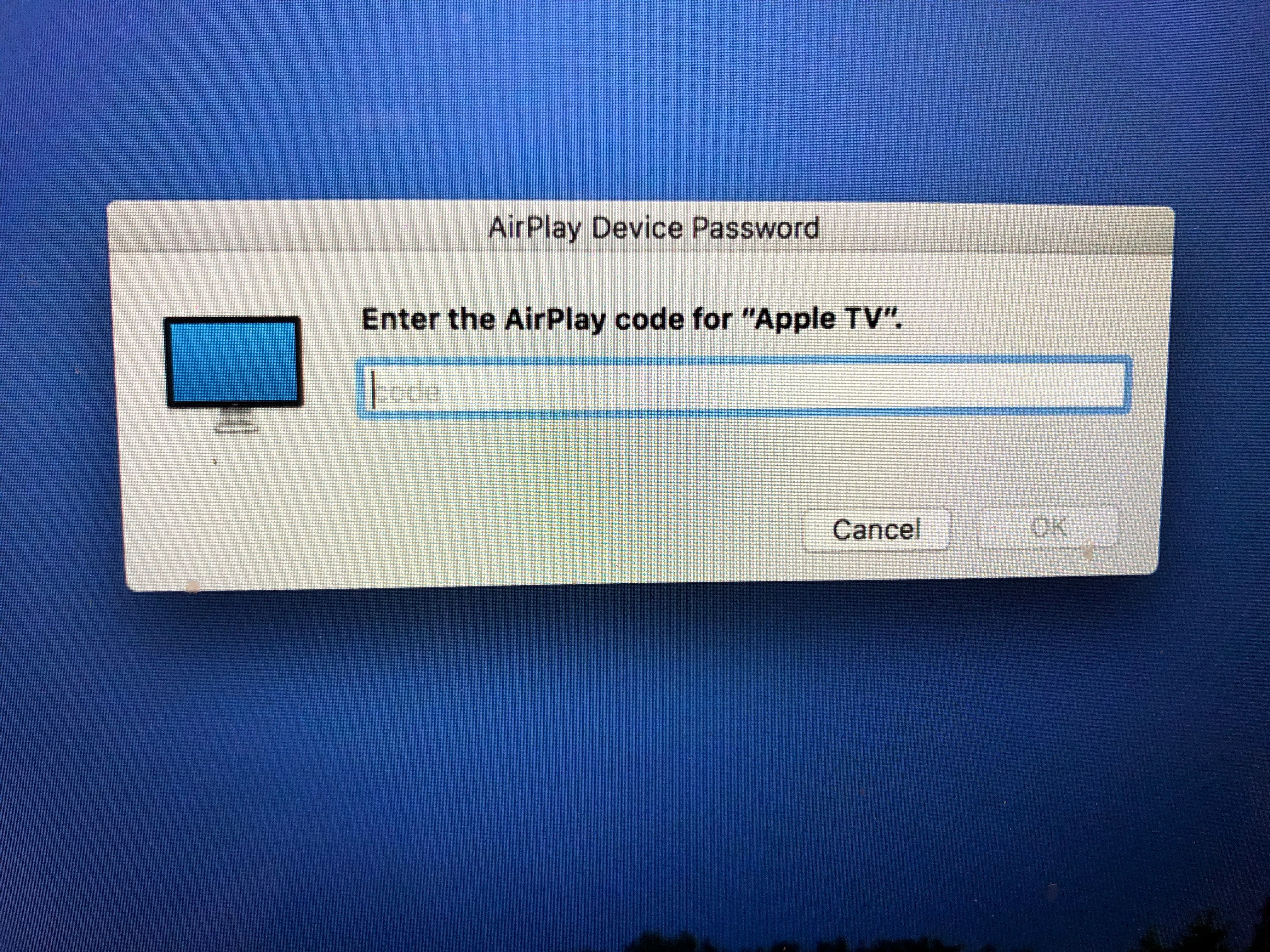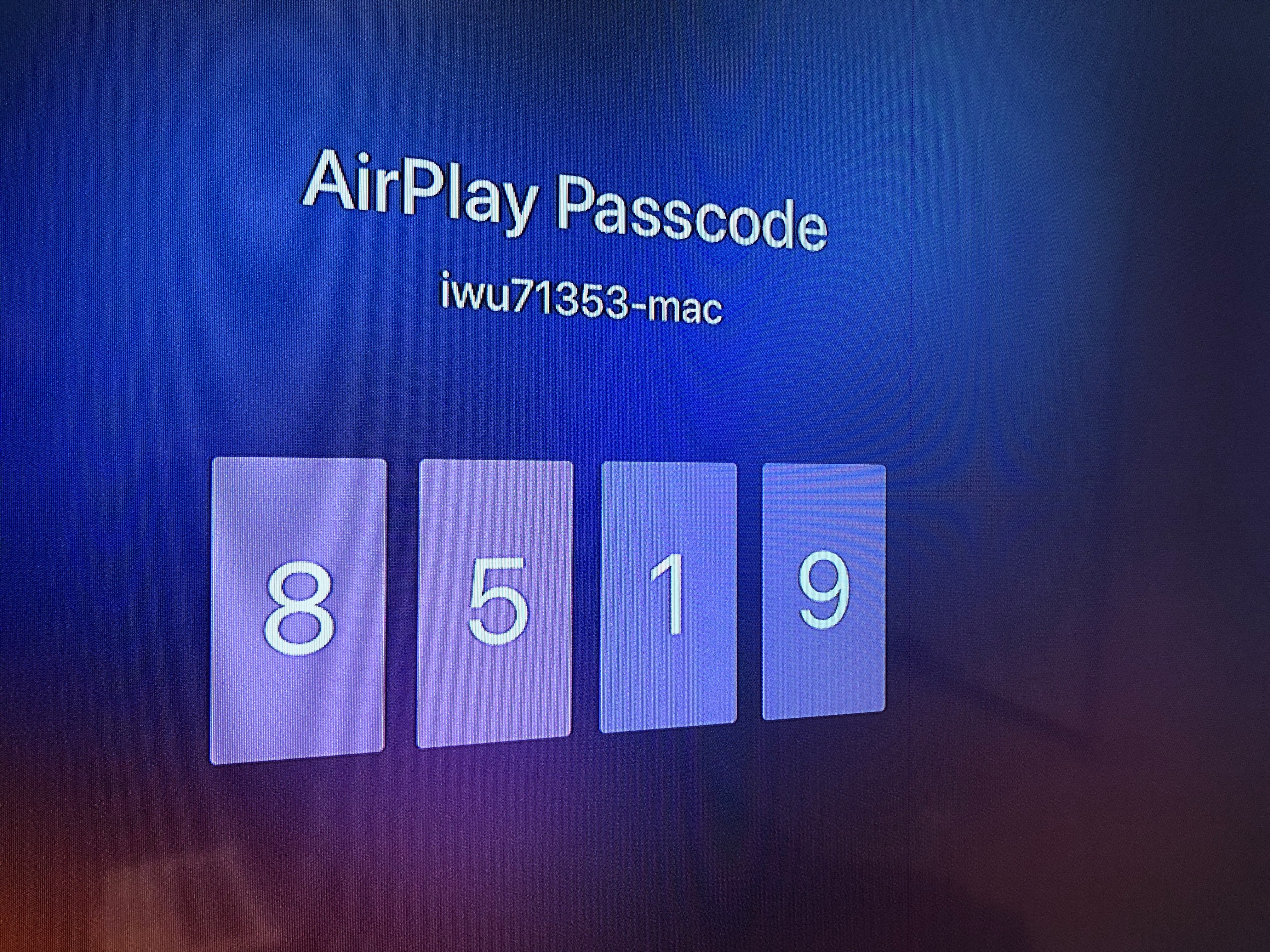NGM Conference Room 220A
 Room View
Room View
Conference Room 220A is located on the second floor of the National & Global Marion Building.
Displays
This room is equipped with a single, flat panel television.
Sources
There are multiple sources that can be shown on the television screen:
- Laptop HDMI (set the TV's input to HDMI2/DVI)
- AppleTV (includes iOS mirroring, using Airplay; set the TV's input to HDMI1)
- Samsung Mirroring (includes Android and Windows mirroring, using Miracast; set the TV's input to Screen Mirroring)
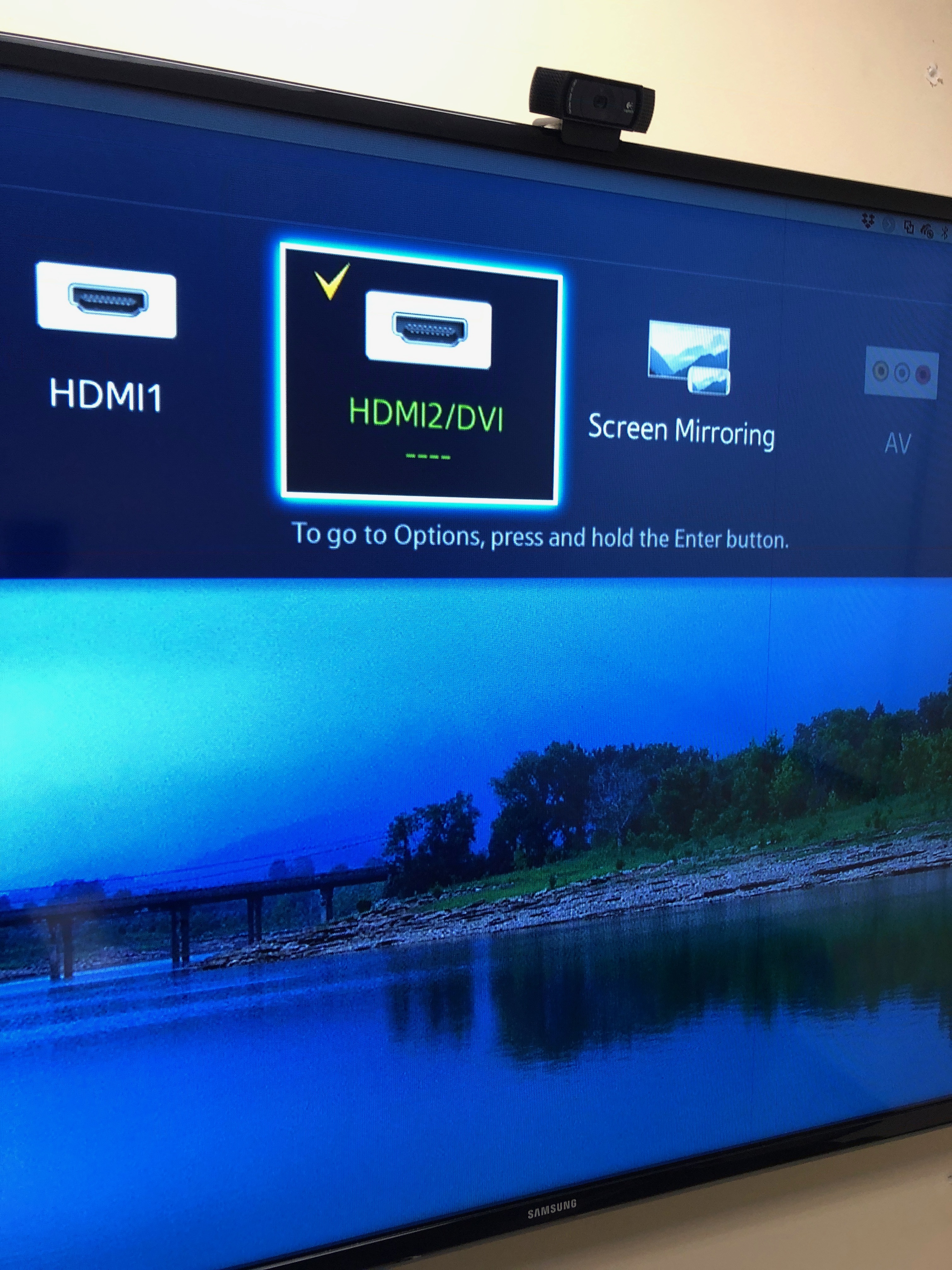
Audio
The Logitech Pro C920 Webcam has a built-in microphone, and the TV has built-in speakers. Please adjust the webcam's microphone volume using the software volume controls on your laptop computer, and your speaker volume by using the TV remote control.
Alternatively, you may choose to use the speaker phone for the audio portion of your video conference.
Video Conferencing
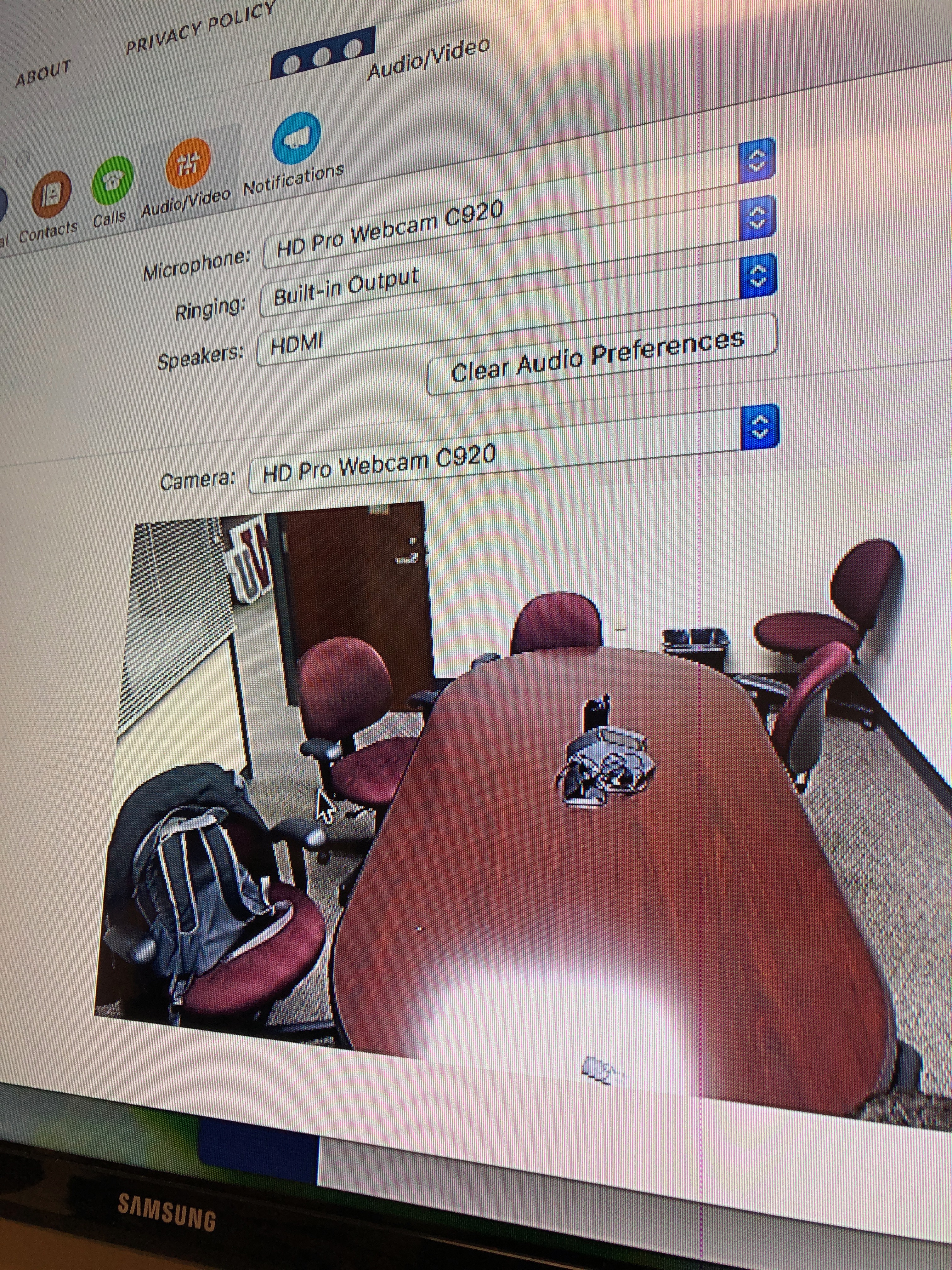 The user may plug the white USB cable into their laptop which will connect them to the webcam located atop the television, allowing for a wider view of the room for video conferencing.
The user may plug the white USB cable into their laptop which will connect them to the webcam located atop the television, allowing for a wider view of the room for video conferencing.
For additional webcam support, check the Logitech Support website.
Alternatively, you may choose to use the speaker phone for the audio portion of your video conference.
Resolution
For optimal results, please set your laptop's resolution to 1920 x 1080 Aspect Ratio 16:9
Mirroring a mobile device to the Display
If your device does not have an HDMI jack to connect to the flat panel display, you can connect wirelessly. First, connect to the "IWU-Staff" WiFi.
Then, if using an Apple device, select the TV's HDMI1 input, and turn on the laptop's AirPlay and search for the Apple TV. When prompted, enter into the window on your device the four-digit session code appearing on the TV screen. You may select to mirror your device screen to the TV, or extend the desktop, which may be useful in Power Point's Presenter Mode.
Or, if on a Windows or Android device, select the TV's Screen Mirroring input, launch your device's Screen Mirroring (may also be called ShareCast) and scan for the Samsung TV named LED60.