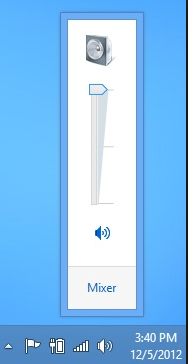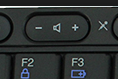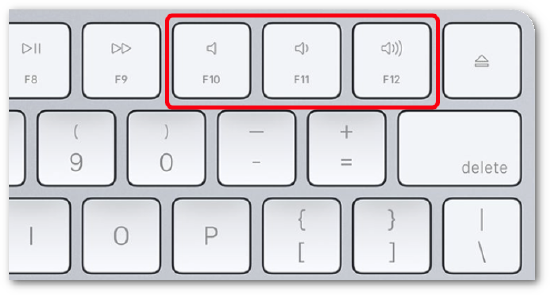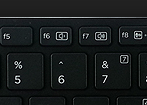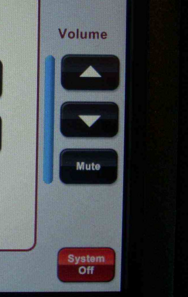Classroom Suggested Audio Settings
Overview
This page lists each device or control location where audio levels can be changed. It also lists the appropriate setting for each volume control. Use this document to learn which volume controls can be used to adjust the sound if the level is too loud or too quiet for your preference. Keep in mind that not all media sources are recorded at that same level, and it may be wise to test the volume with multiple video or audio files.
Details
Each classroom's teaching station has multiple points by which to control sound that comes through the speakers:
Definitions
- Program Audio
- Volume of audio which is desired to be played back from all electronic sources plugged into a teaching station and represented by the Source Buttons on the control keypad. Use the knob on top of the teaching station, or the Volume UP and DOWN arrow buttons on the right column of the touch panel, to control volume for these sources:
- Installed PC
- Laptop (user must connect the provided 1/8" TRS jack to their laptop's headphone jack)
- DVD player or Blu Ray pla
- Microphone Audio
- Wireless and/or wired microphones must be controlled separately from program audio to prevent feedback. A few classrooms currently have installed wireless microphones. Use the buttons on the touchpad controller to adjust volume of the microphone.
Response
The goal is to be able to control all volume settings using only the readily available volume knob located on the keypad on top of the teaching station, on the wall, or with the buttons on the TouchLink controller.
The volume settings recommended above will provide enough dynamic range to allow for quiet audio sources to be turned up loud enough to hear, and for loud devices to be turned down, using only the volume controls provided.
Exceptions
Exception 1:
Each classroom's teaching station has multiple volume controls. Some are accessible to the user, while others have restricted access. Specifically, the AV switcher/scaler has volume settings that could be set for each input and output, but which have not been altered from the factory default, and do not need to be changed given the current set of input sources. Only qualified IMT technicians should attempt to change these internal volume settings.
Exception 2:
Conference rooms, labs, and nursing wards that have a flat panel TV should control volume with the TV's accompanying remote control, or with their laptop keyboard buttons. Some of these rooms will have a wall-mounted Media Link Controller that includes the volume knob.
Help Needed
If you find that you are not able to adjust the volume using the above controls, or if other sound related problems remain, please consult the Sound Troubleshooting page. Additionally, there may be some known issues pages that can provide workarounds.