How To Submit A Hardware/Software Request Form
Overview
How to fill out a hardware and/or software request form. This is needed any time you are purchasing any computer hardware (Laptop, Desktop, Monitor) or computer software. When you hire a new employee, this form is also needed to request equipment for them.
Accessing the form
You can access the hardware/software request form from multiple locations, including the MyIWU Portal homepage. Or, you can get there by visiting our support page at https://support.indwes.edu and clicking on the "Purchasing" tab or the "Purchasing" button. You can also get to the form directly here. Use the instructions below to answer questions you may have while filling out the form.
Tip:
Only Desktops, Laptops, Monitors, and Tablets need to be requested through the hardware/software request form. Basic computer accessories such as a keyboard, mouse, headset etc. can be purchased via Amazon with a university Amazon account. Contact the procurement office if you do not already have an IWU Amazon account.
Only Desktops, Laptops, Monitors, and Tablets need to be requested through the hardware/software request form. Basic computer accessories such as a keyboard, mouse, headset etc. can be purchased via Amazon with a university Amazon account. Contact the procurement office if you do not already have an IWU Amazon account.
Filling out the form
- Head over to https://support.indwes.edu/user
- Sign in with your IWU username and password
- Click on the box marked "Do you need to submit or a approve a purchase?" in the lower left or click the Purchasing tab at the top
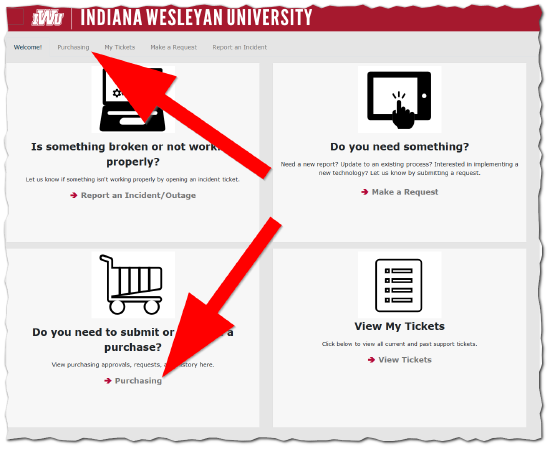
- Select the purchasing button that best describes your need as shown below
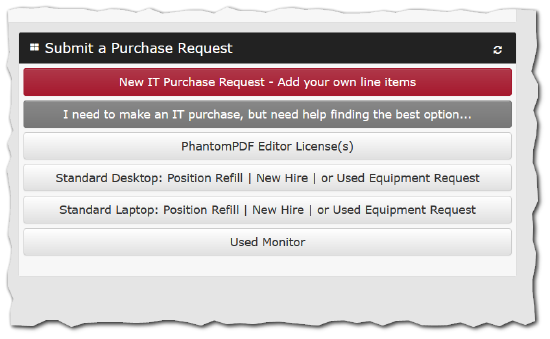 Tip:
Tip:
When requesting computer equipment for a new hire/backfill be sure to select either the "Standard Desktop" or the "Standard Laptop" buttons - Fill in all sections on the form that apply. Items with an Exclamation mark are required:

Note:
List the GL Acct. number – An accurate account number will allow us to process your purchase request faster. For requests of used equipment and used monitors, no charge will be issued, but a proper GL number is still required.
List the GL Acct. number – An accurate account number will allow us to process your purchase request faster. For requests of used equipment and used monitors, no charge will be issued, but a proper GL number is still required.
- If purchasing items for a New Employee, Click "Yes" and fill out information in fields that appear
- Once all information is complete, click Save at the bottom or top of the form
