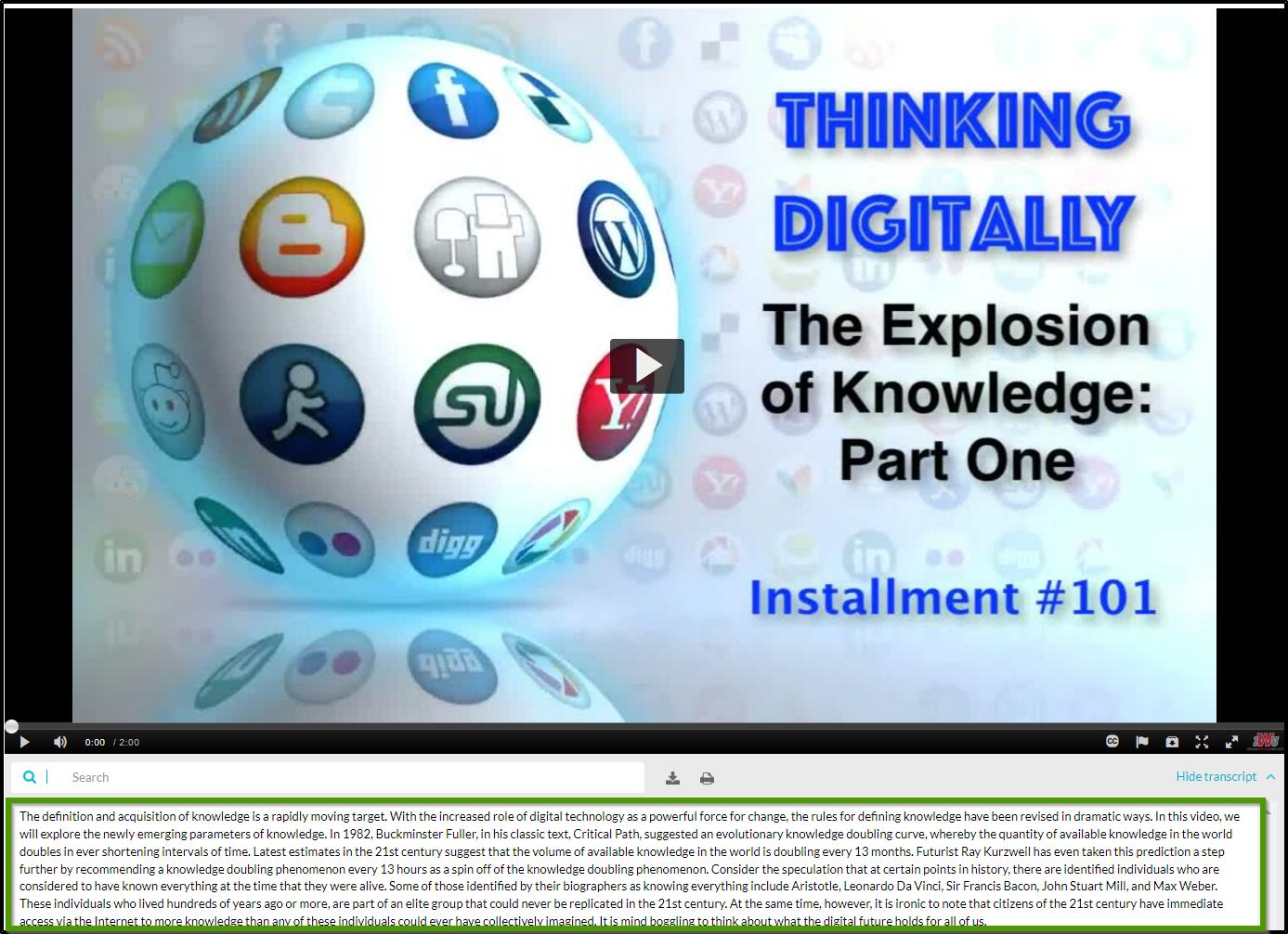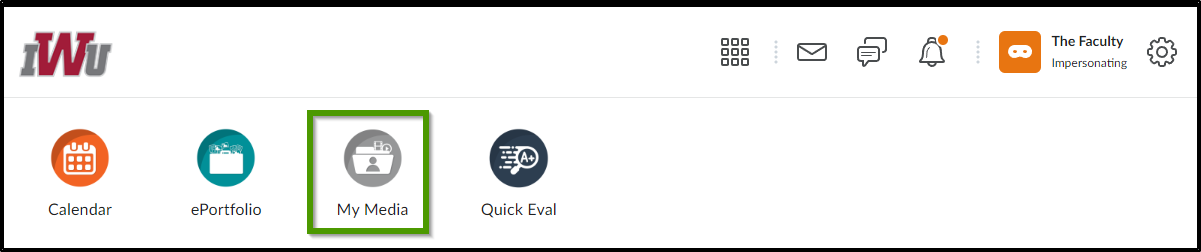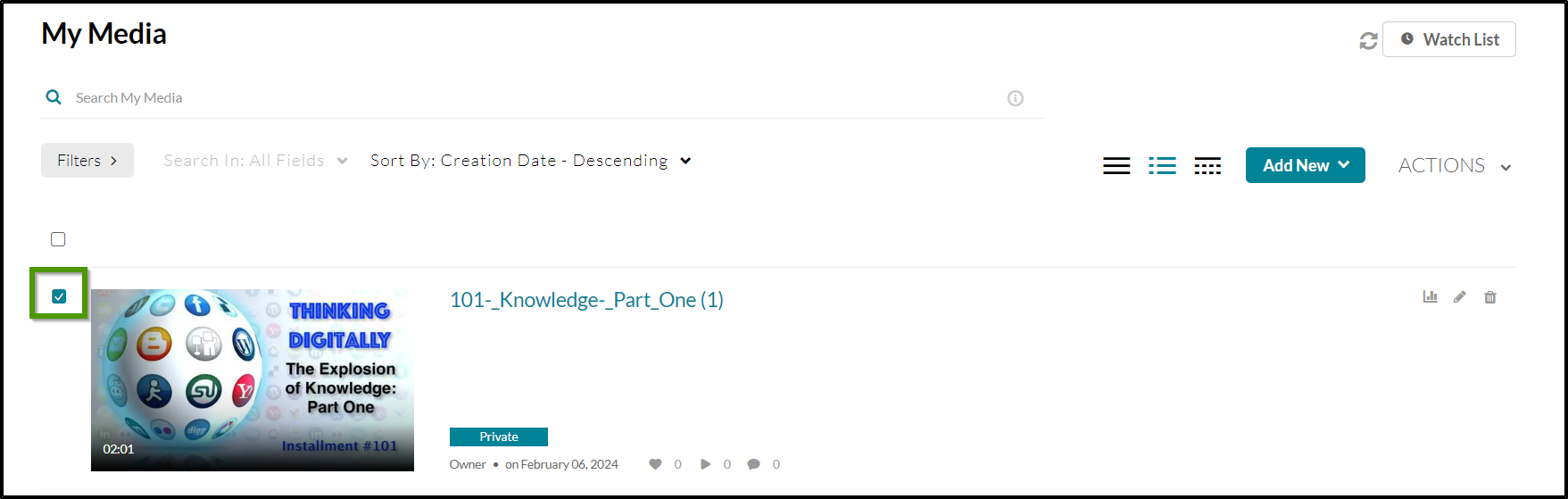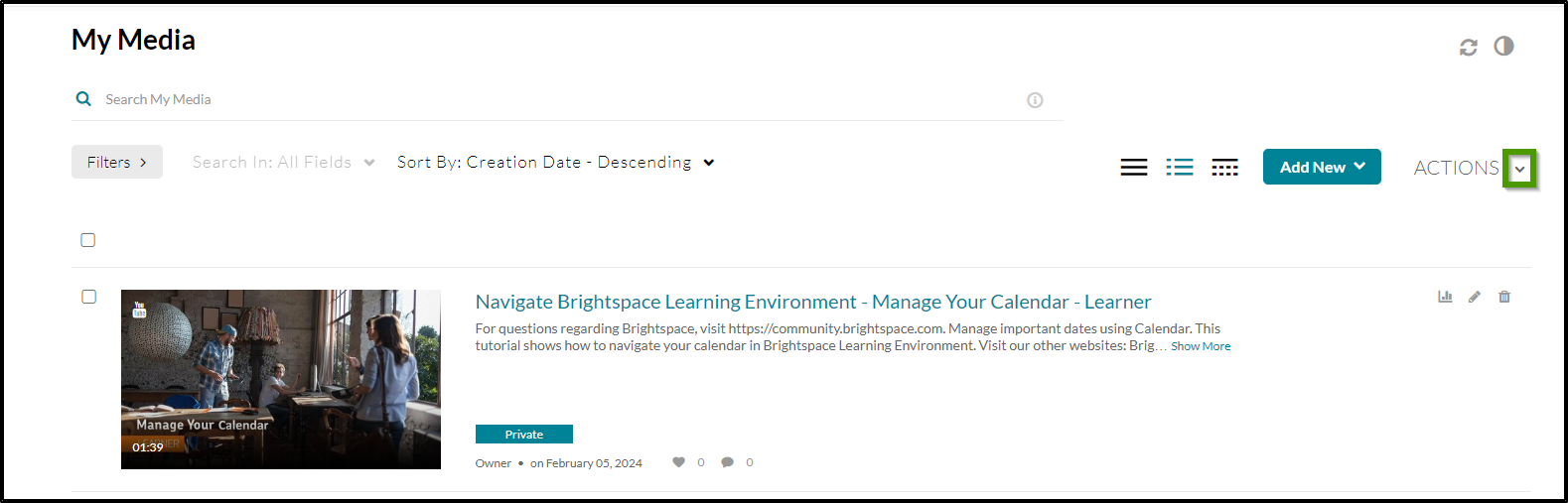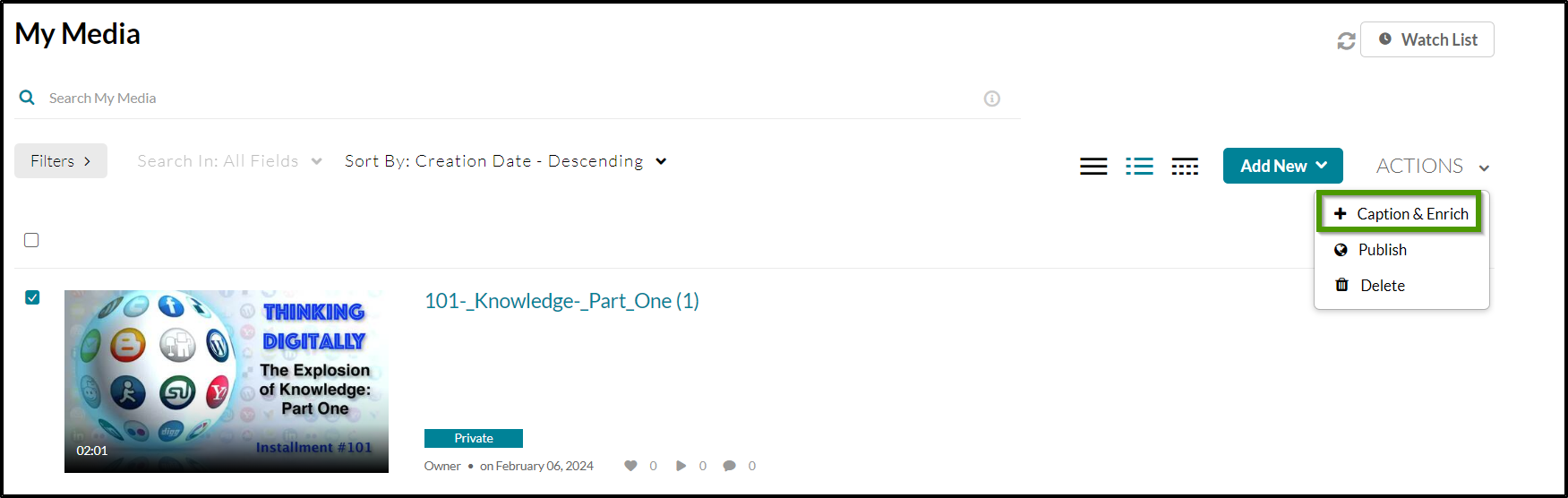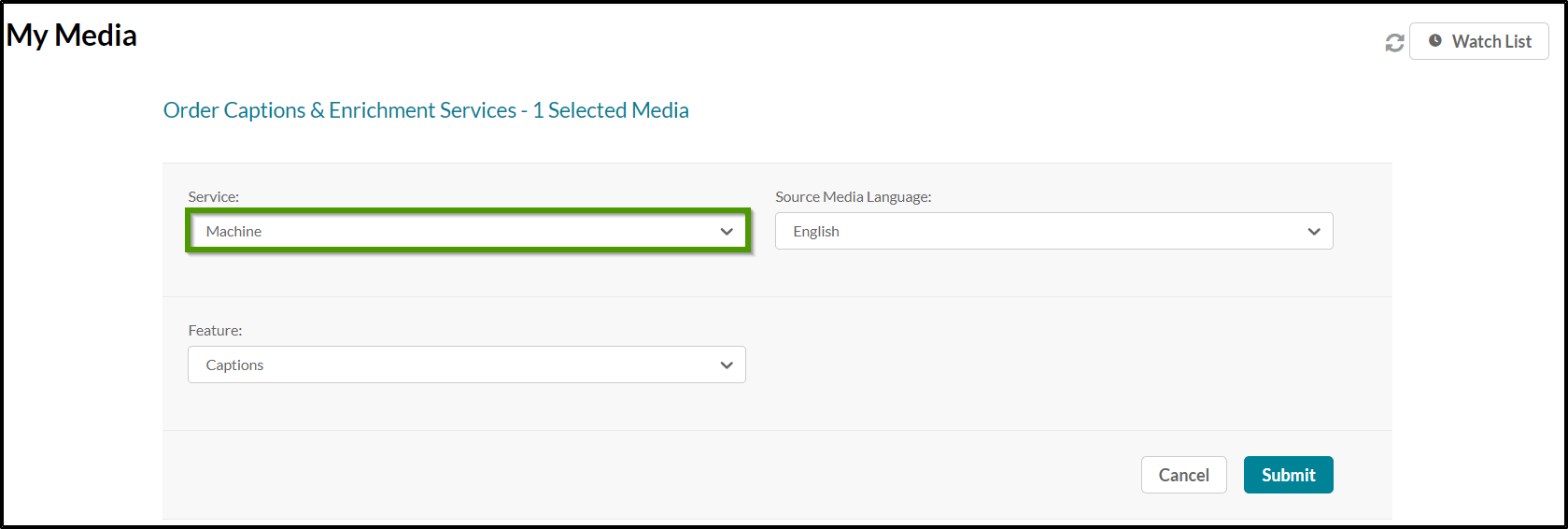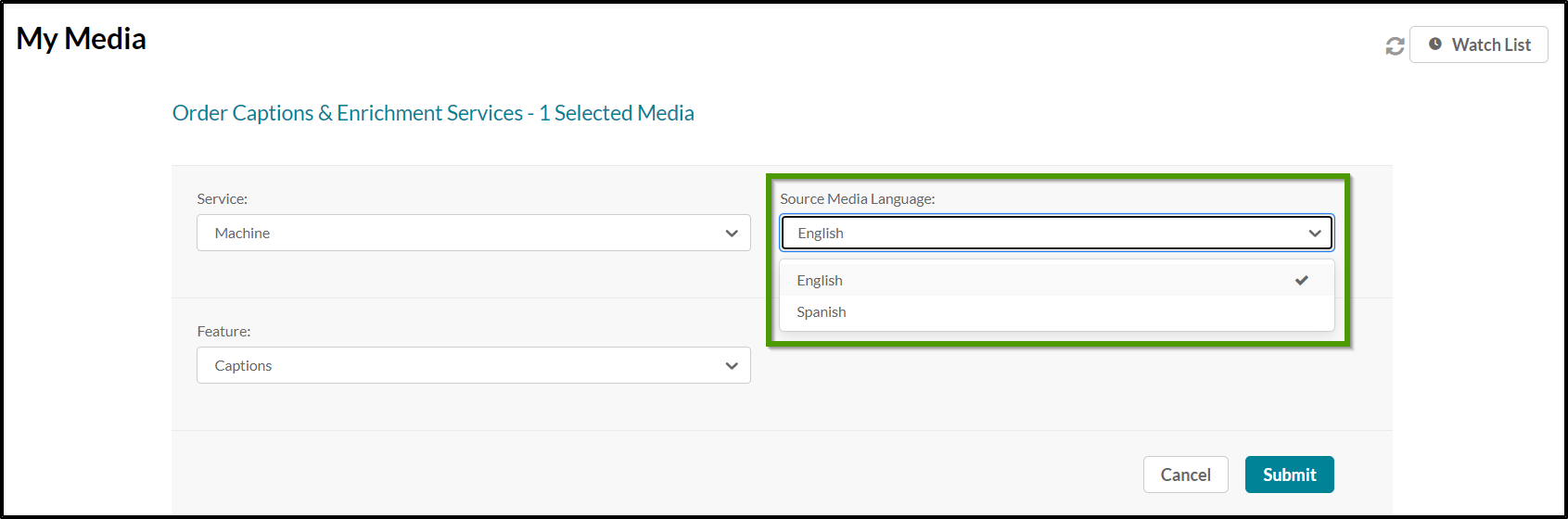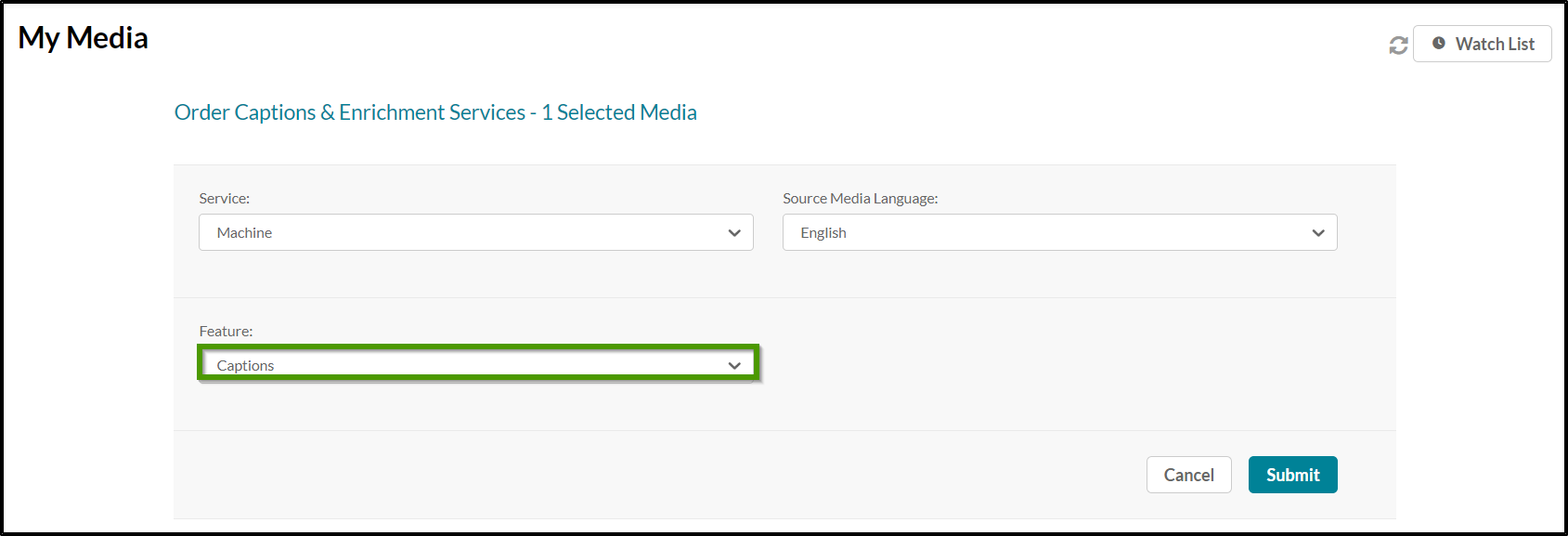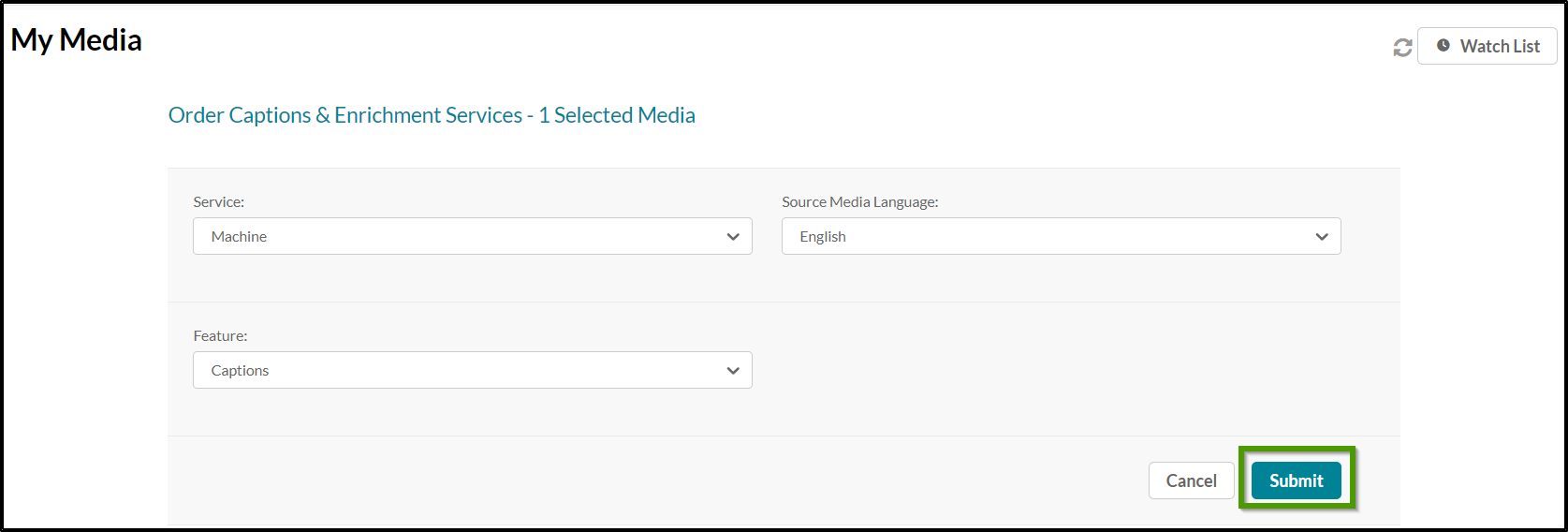How to Add Video Captioning
Goal
After completing this how-to you will have the knowledge needed to add captioning to a video. For other standalone guides not listed on any other topic page, access the Additional Guides topic page.
Navigation
- From the main Brightspace homepage, select "My Media" in the navbar.
- Select the video to add captioning to, by placing a checkmark in the checkbox next to the chosen video.
- Select the "Actions" dropdown menu.
- From the Actions dropdown menu, select "Captions & Enrich".
- The Service will default to "Machine". At this time, Machine is the only option.
- The Source Media Language will default to "English" but can be updated to Spanish.
- The Feature will default to "Captions". At this time Captions is the only option.
- Select the "Submit" button.
- An email will be sent to your IWU email address with a link when captioning has finished processing.
- Selecting the video link will take you to the video with the captioning.
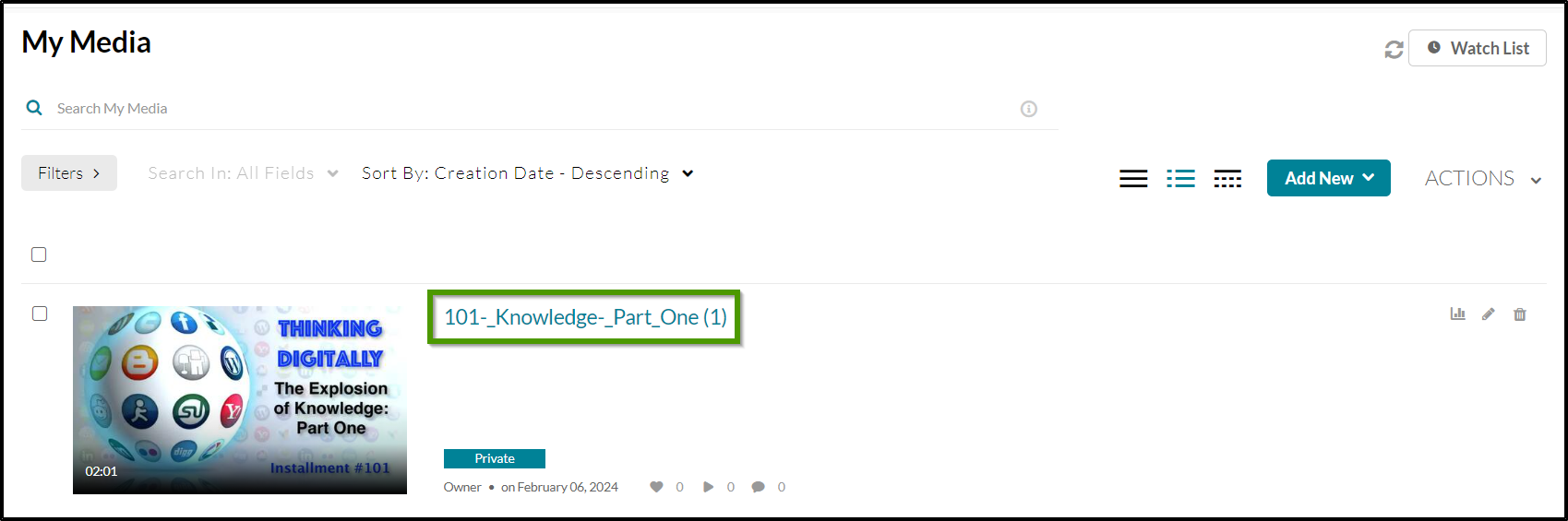
- The captioning will appear under the video.