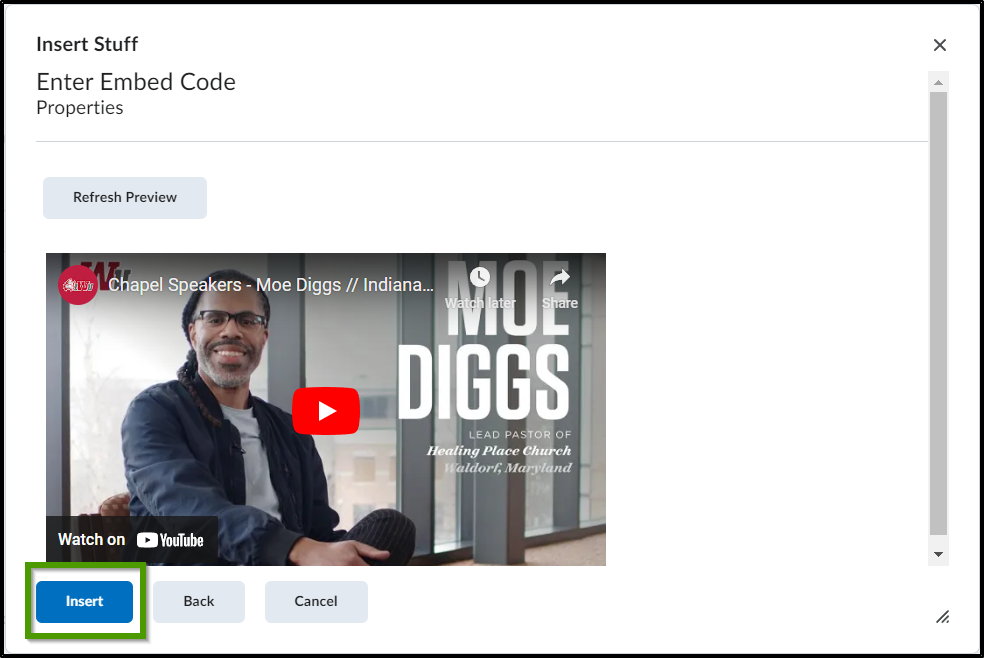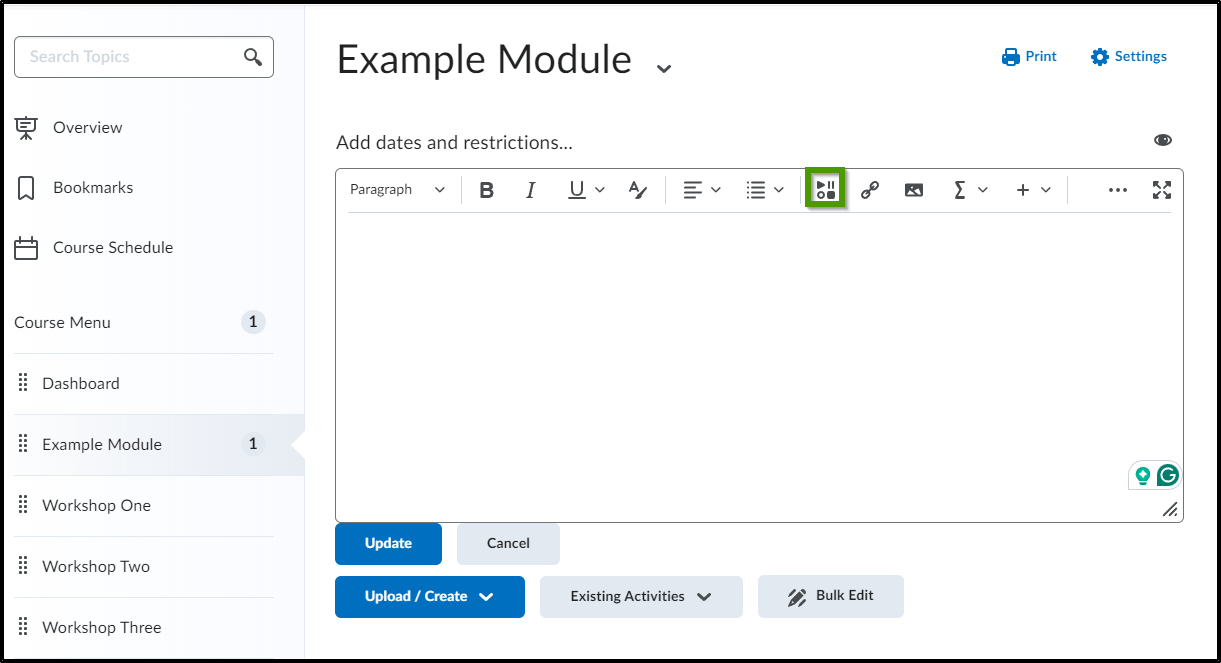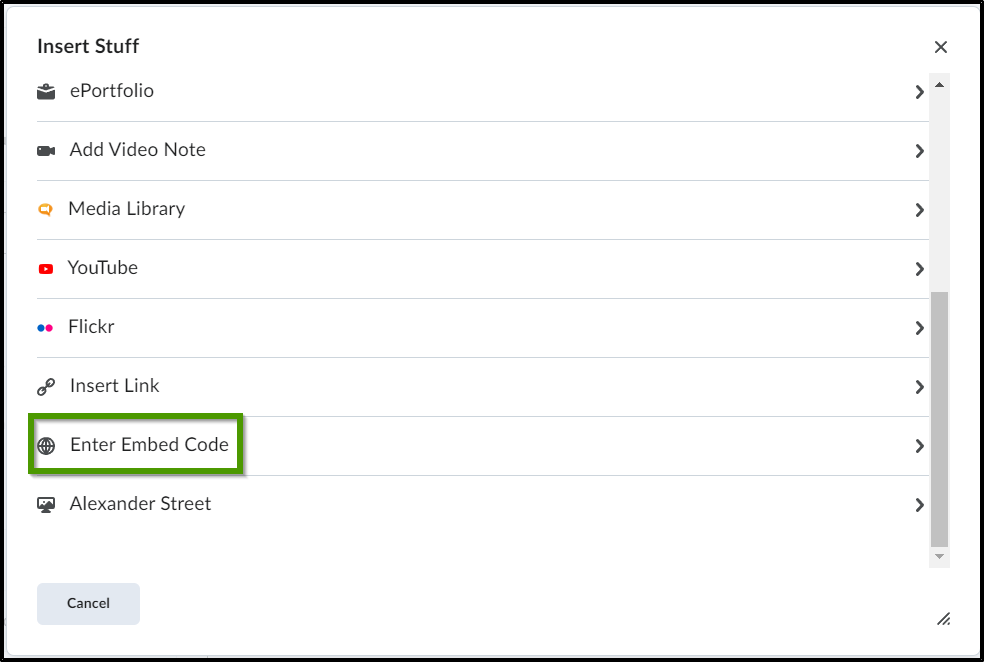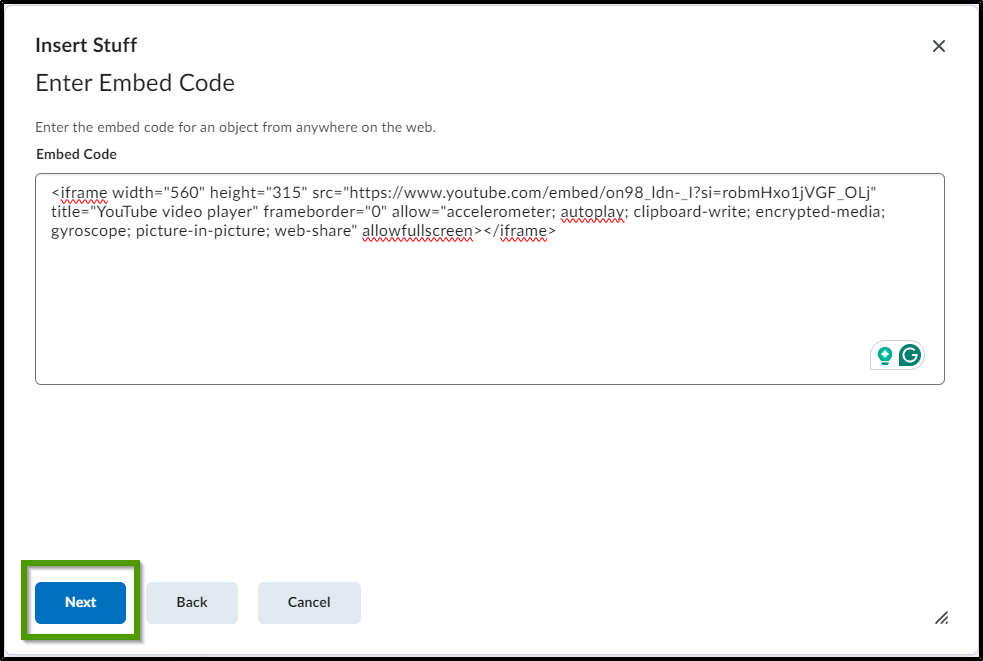How to Embed a Video
Goal
After completing this how-to you will have knowledge needed to embed a video within your course. A video can be embedded anywhere the "Insert Stuff" option is available. In this example, a video will be embedded into a content module. For other standalone guides not listed on any other topic page, access the Additional Guides topic page.
Navigation
- Select the "Insert Stuff" icon.
- From the "Insert Stuff" menu, select "Enter Embed Code" unless the specific repository (YouTube, Flickr) exists in the list.
- Paste the embed code into the "Embed Code" area.
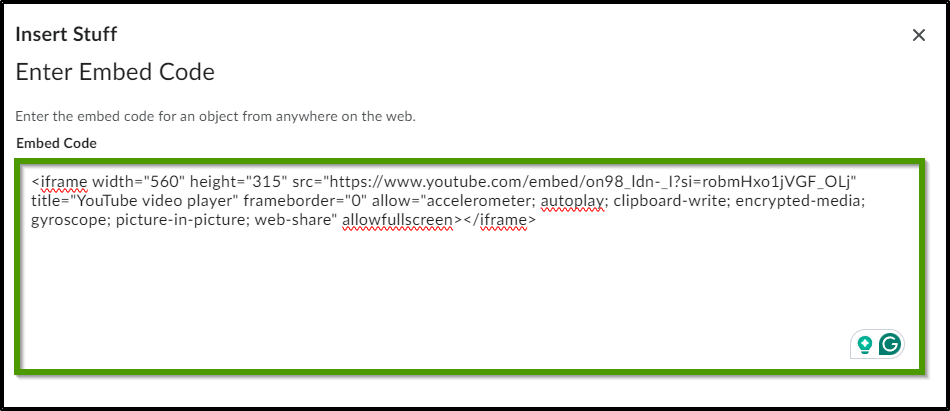
- Select the "Next" button.
- Preview the video and if it is functioning, select the "Insert" button to add the video wherever you have designated.