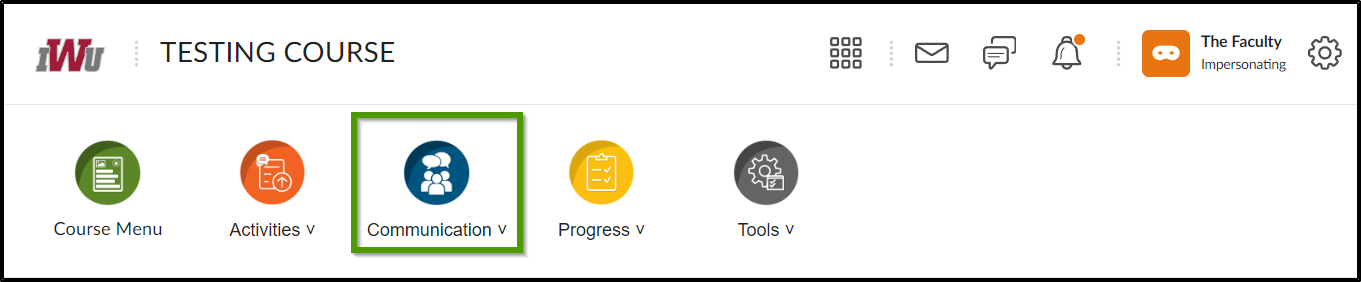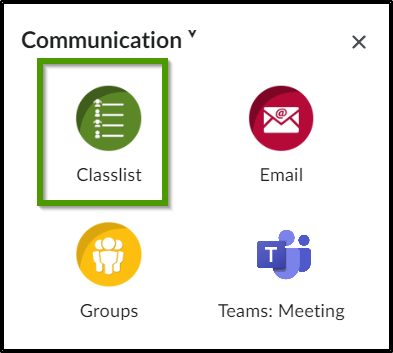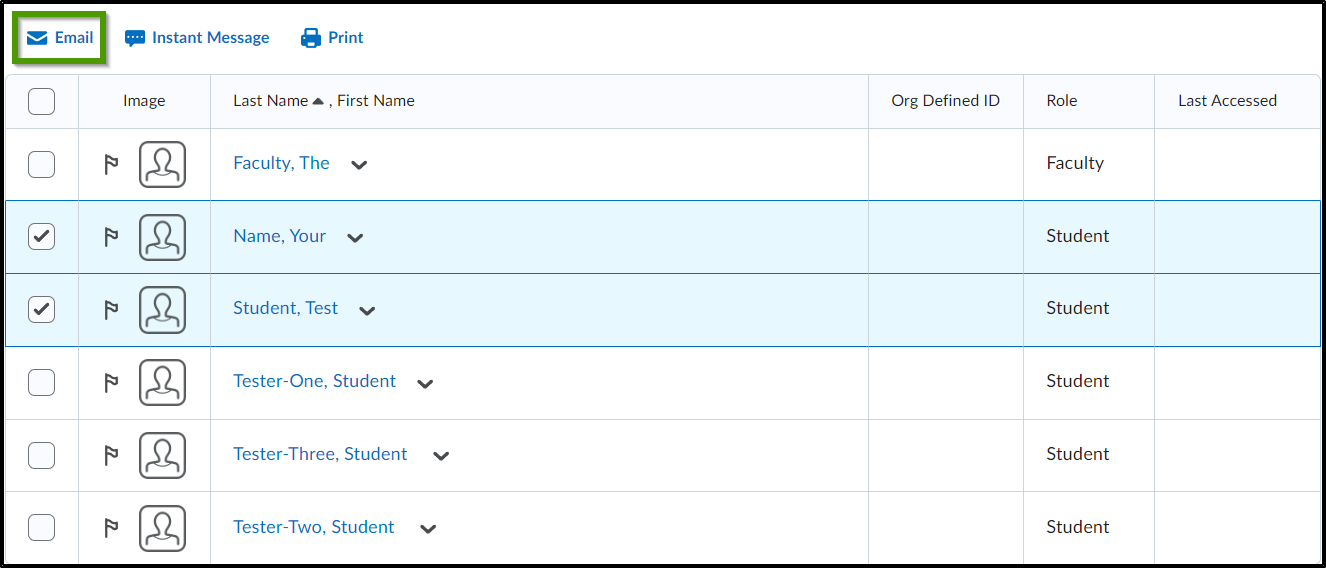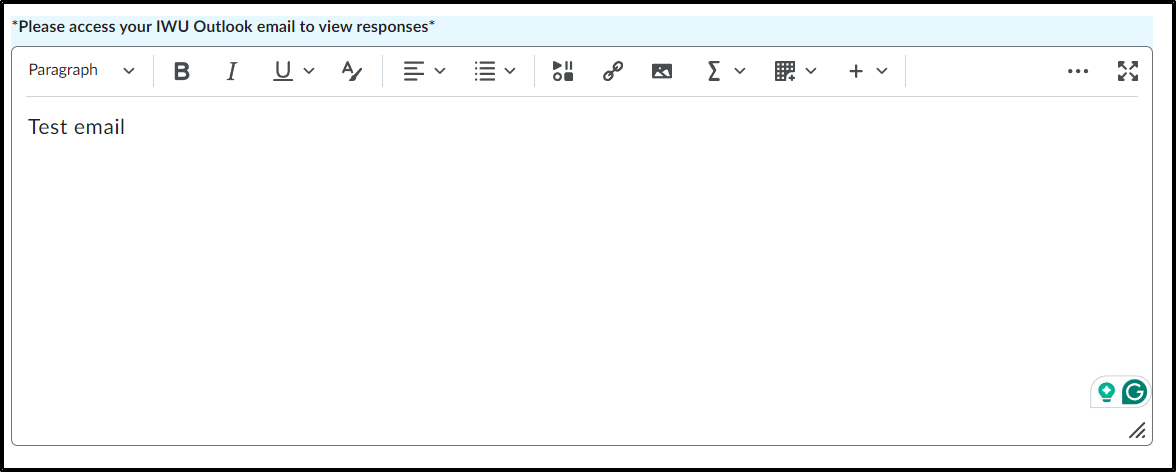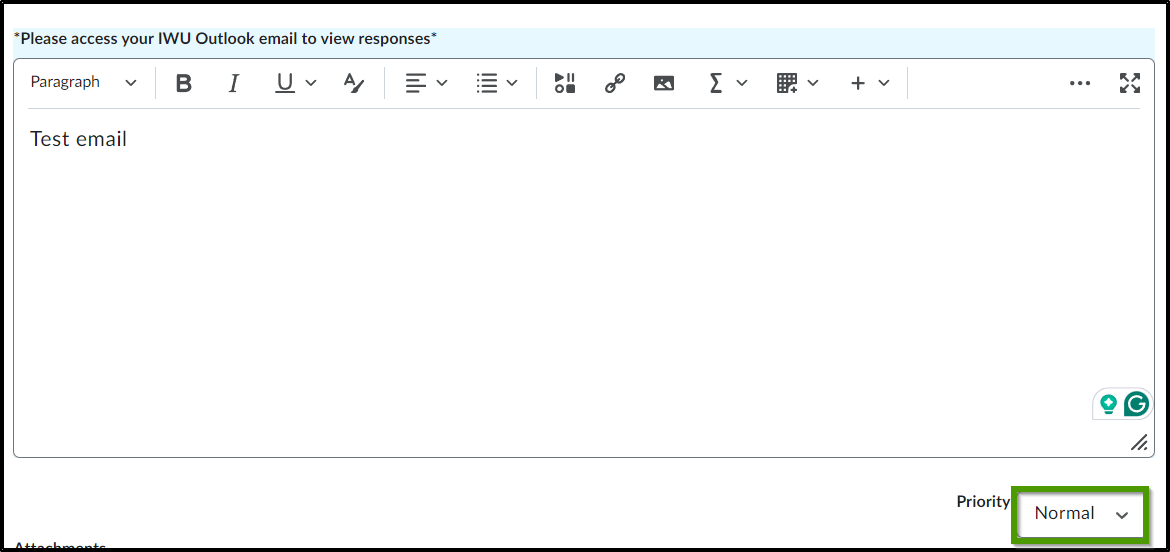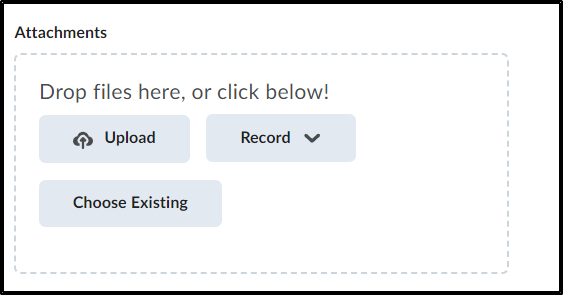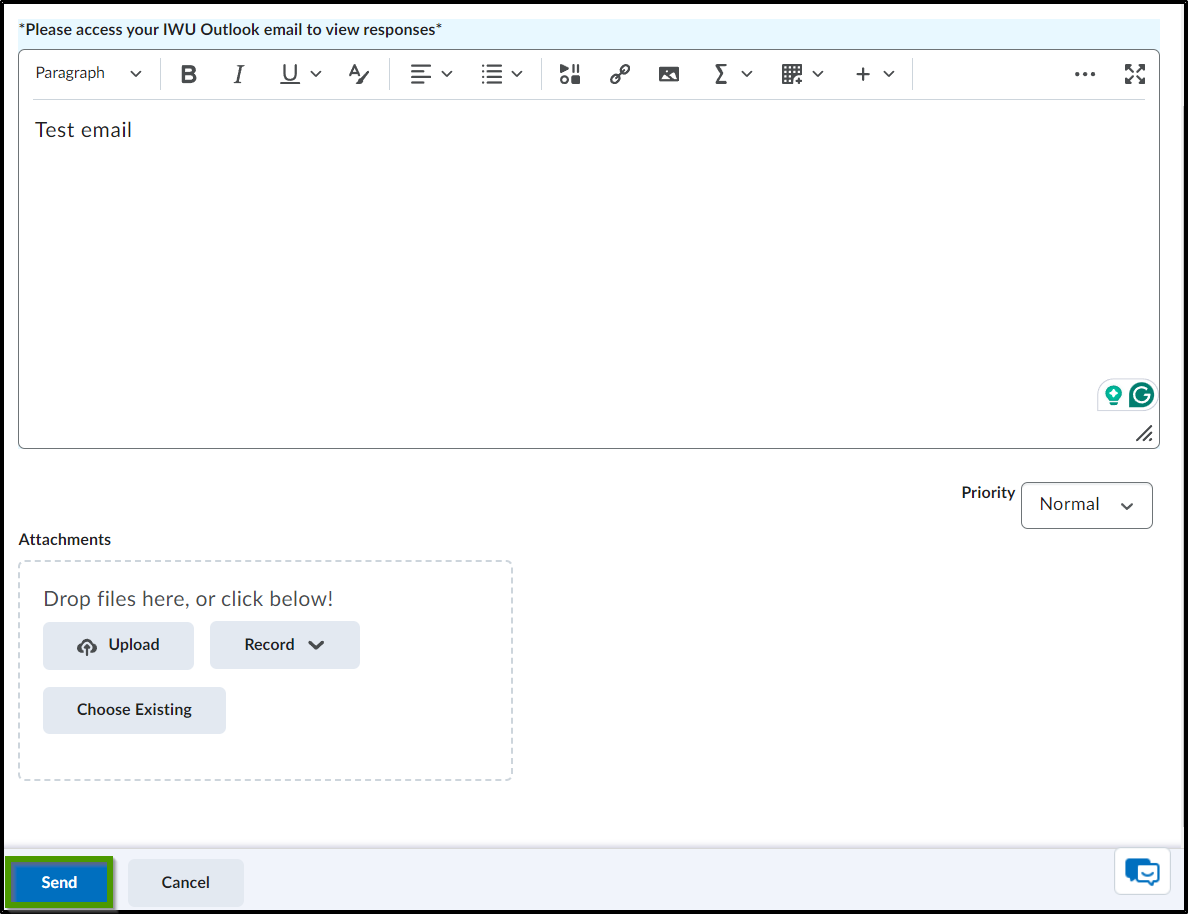How to Send an Email from the Classlist
Goal
After completing this how-to you will have the knowledge needed to send an email to students utilizing the classlist. For other methods of sending an email in Brightspace, access the How to Send an Email in Brightspace article. **Please note, you may send an email through Brightspace, however you will not receive replies through Brightspace. Replies to any sent email will be received through the email address on file, which most generally will be your IWU email account.**
Navigation
- From the course navbar, select the "Communication" icon.
- From the Communication menu, select "Classlist".
- Place a checkmark next to the faculty and/or student(s) that you wish to email or select the checkbox in the header to choose all students and faculty in the course.
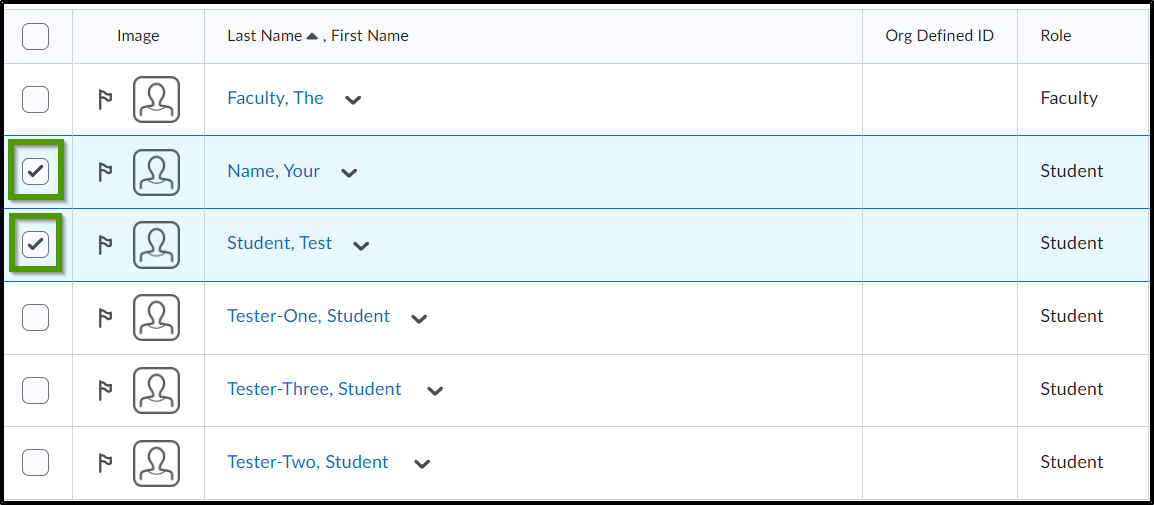
- Select the "Email" icon located directly above the classlist.
- The email addresses of the individuals that you are emailing will prefill into the Bcc field. To remove an individual from the email, select the "X" next to their email address.
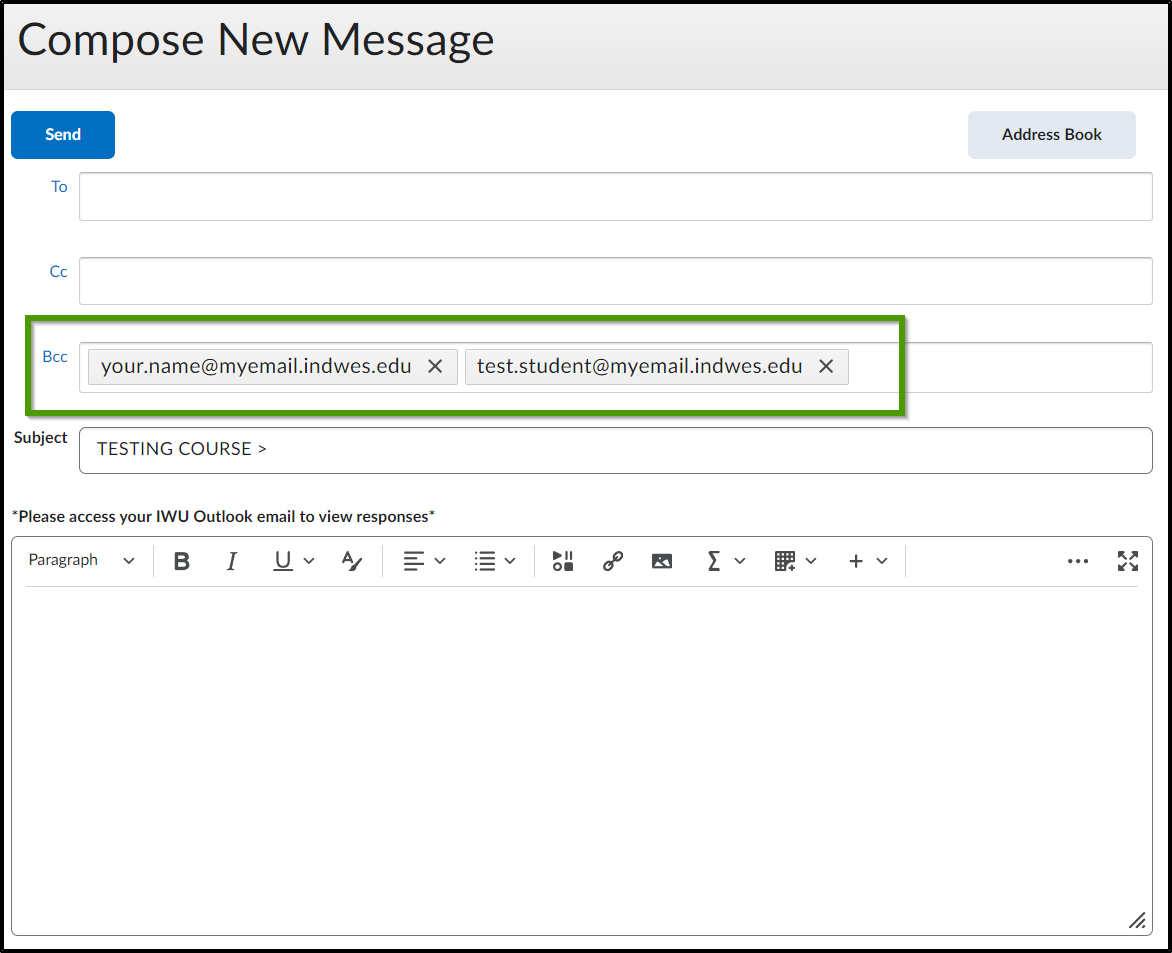
- Enter a subject into the "Subject" line. The course title will automatically prefill into the subject line.

- Compose the email within the HTML editor.
- Choose the priority level of the email. It will default to "Normal".
- Add any attachments that are applicable to the email by choosing the "Upload, Record, or Choosing Existing" buttons.
- Once the email is complete, select the "Send" button.