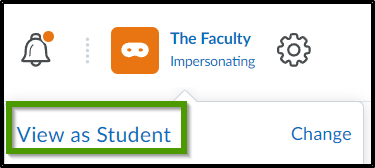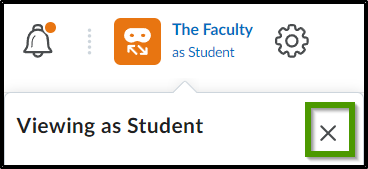How to View a Course as a Student
Goal
After completing this how-to you will have knowledge needed to view a course in the same manner as a student would. This will allow faculty to assist a student with questions and issues that may arise. For other standalone guides not listed on any other topic page, see the Additional Guides topic page.
Navigation
- From within a course, select your name from the mini bar.
- Select "View as Student".
- Your profile will reflect that you are viewing the course as a student.
- To stop viewing as a student, select your name from the minibar and select the "X" beside "Viewing as Student".