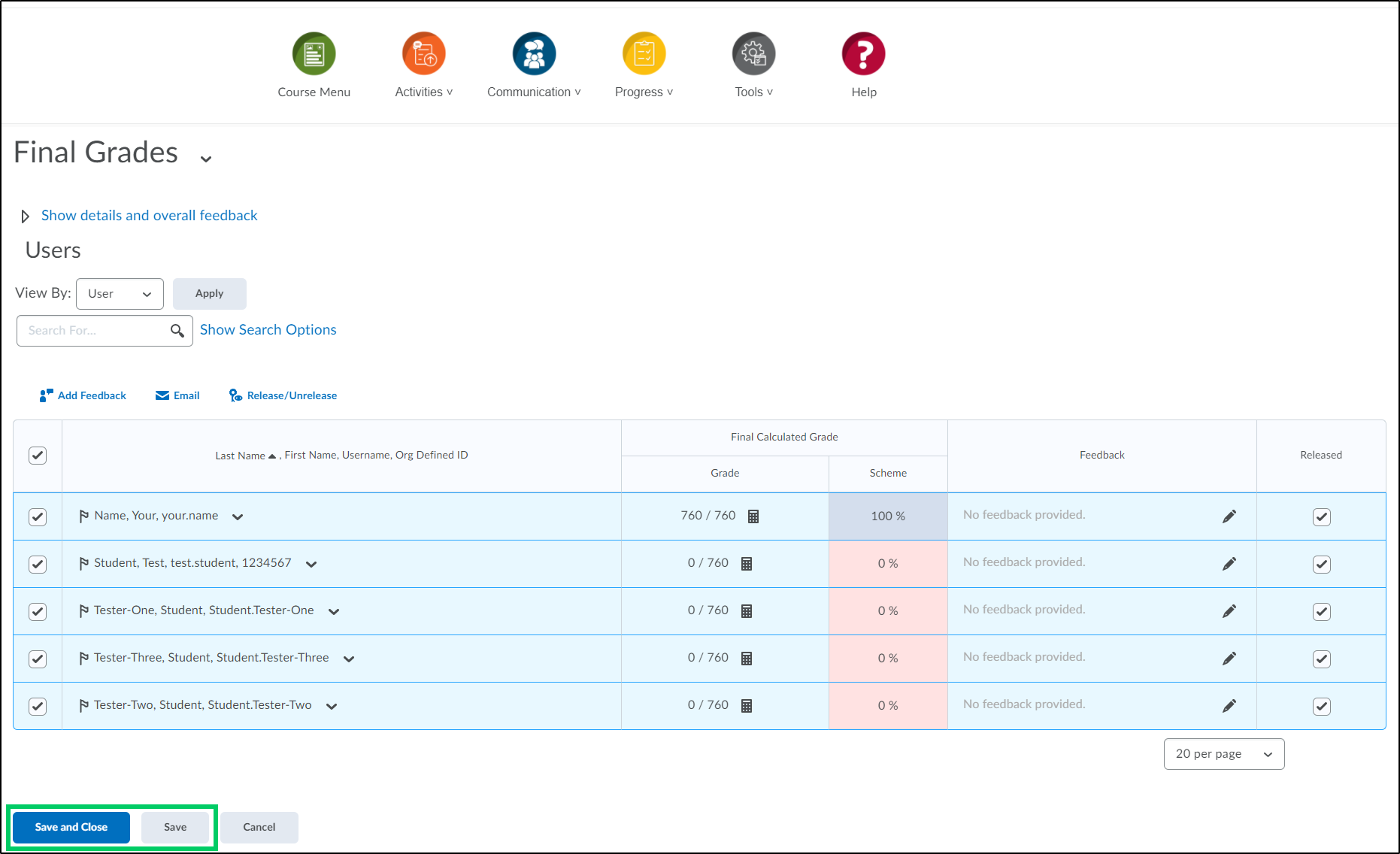How to Release or Unrelease Grades for Student View
Goal
After completing this how-to you will have the knowledge needed to release or unrelease final grades for student view. Most generally the option to automatically release final grades for student view would be chosen during the initial gradebook setup. For other guides on the gradebook, review the Grades topic page.
Navigation
1. Select the "Progress" icon from the course navbar.

2. From the "Progress" menu, choose "Grades".
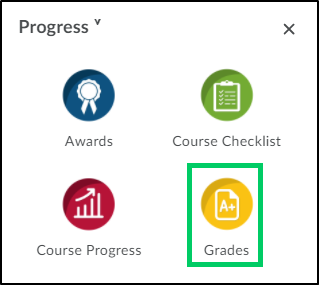
3. Within the "Enter Grades" tab, select the dropdown menu next to the "Final Calculated Grade"
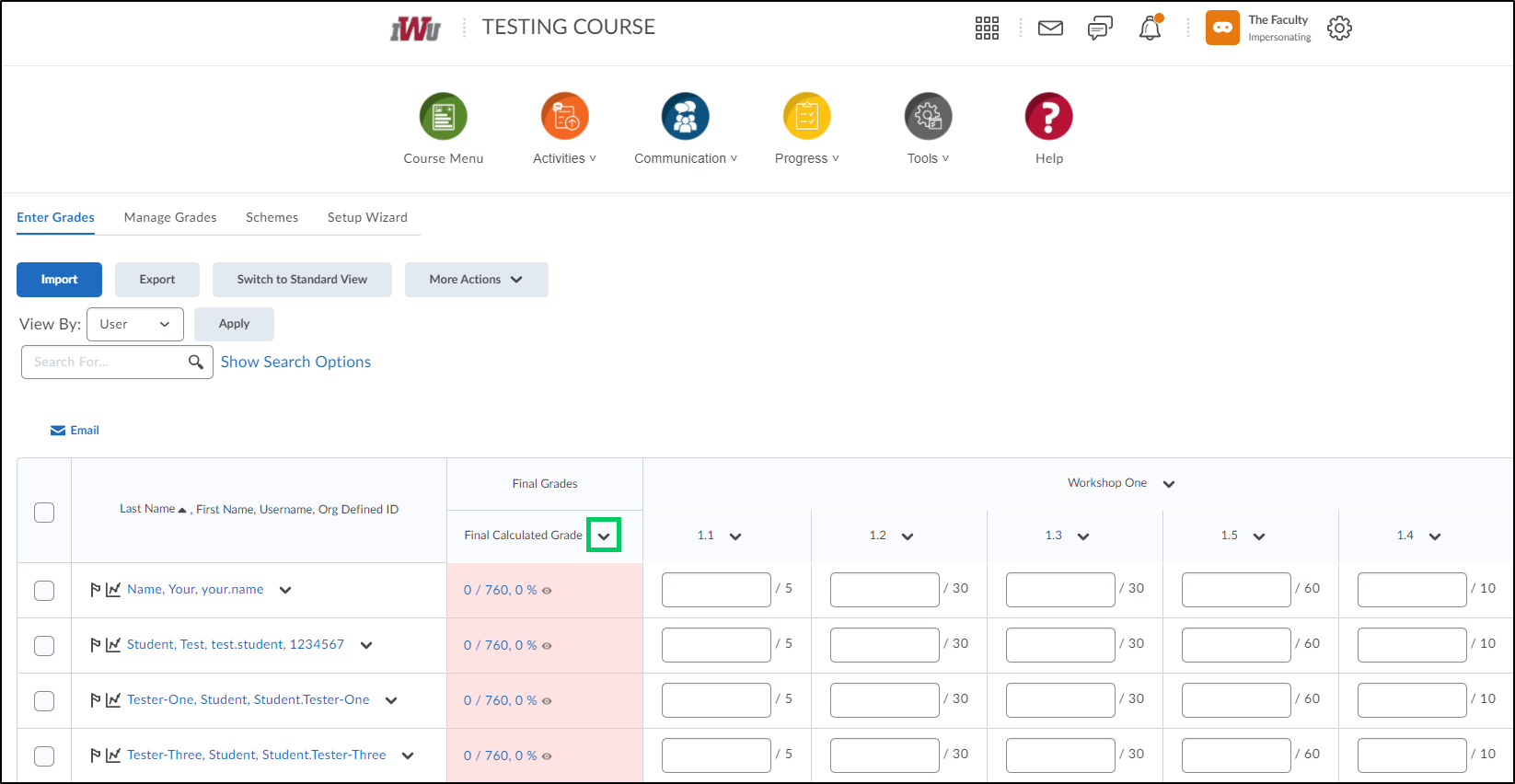
4. From the dropdown menu, select "Enter Grades".
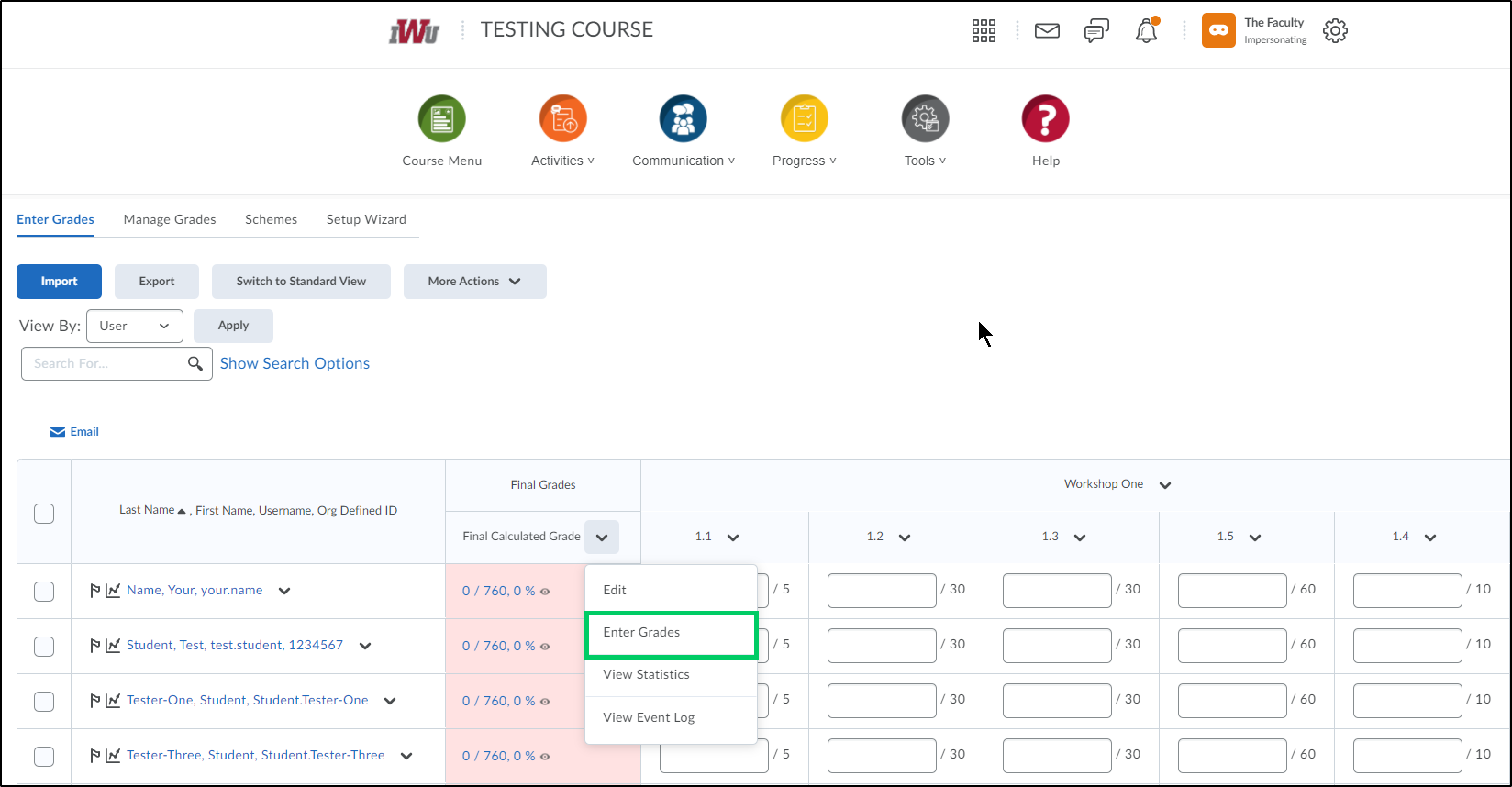
5. To release or unrelease the grades for all students, select the first checkbox in the header row. This will select all students. To choose specific students, select the checkbox next to the student's name.
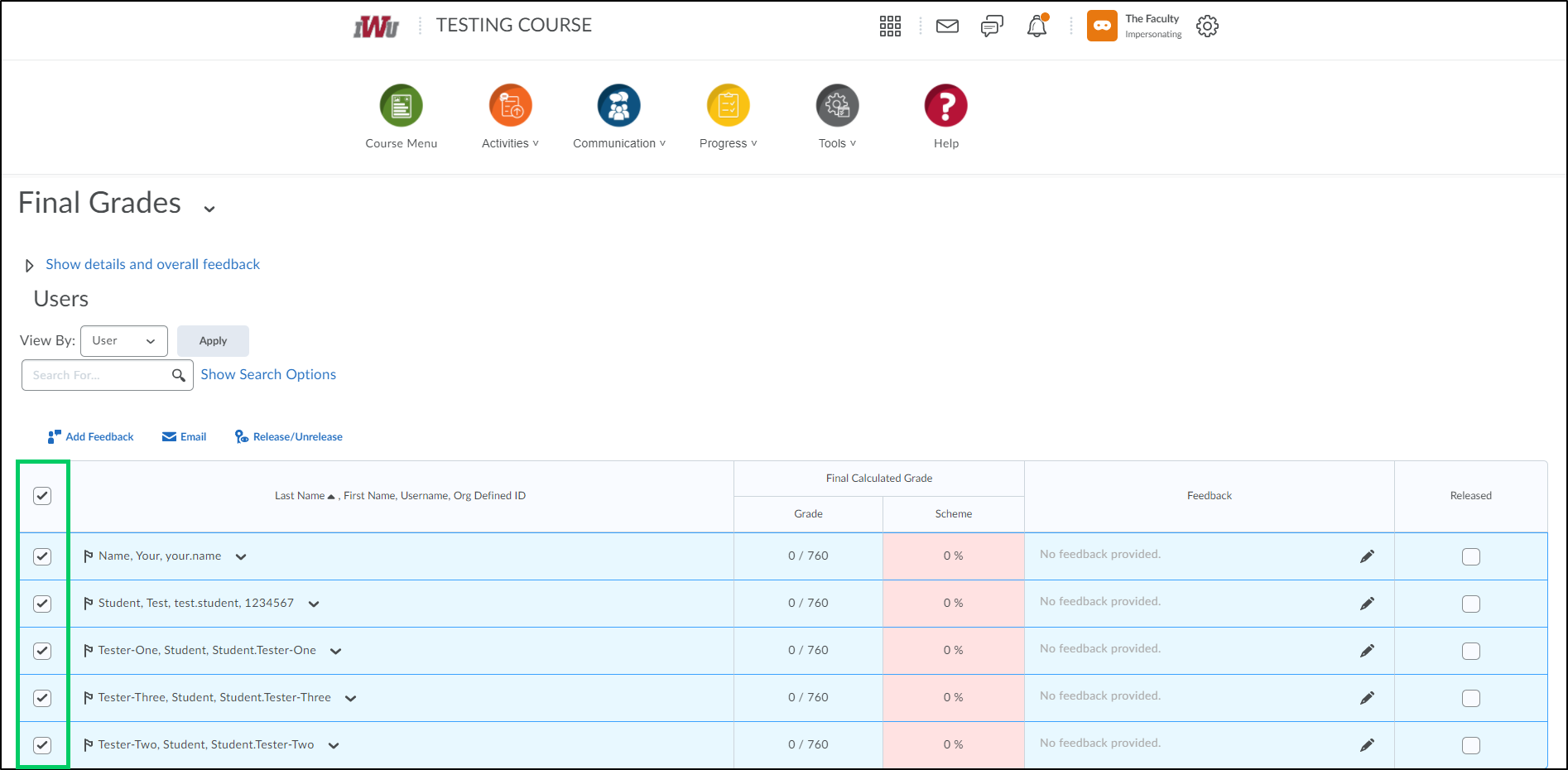
6. Once the students have been chosen, select "Release/Unrelease". This will mark the Final Calculated Grade as released or unreleased for all chosen students.
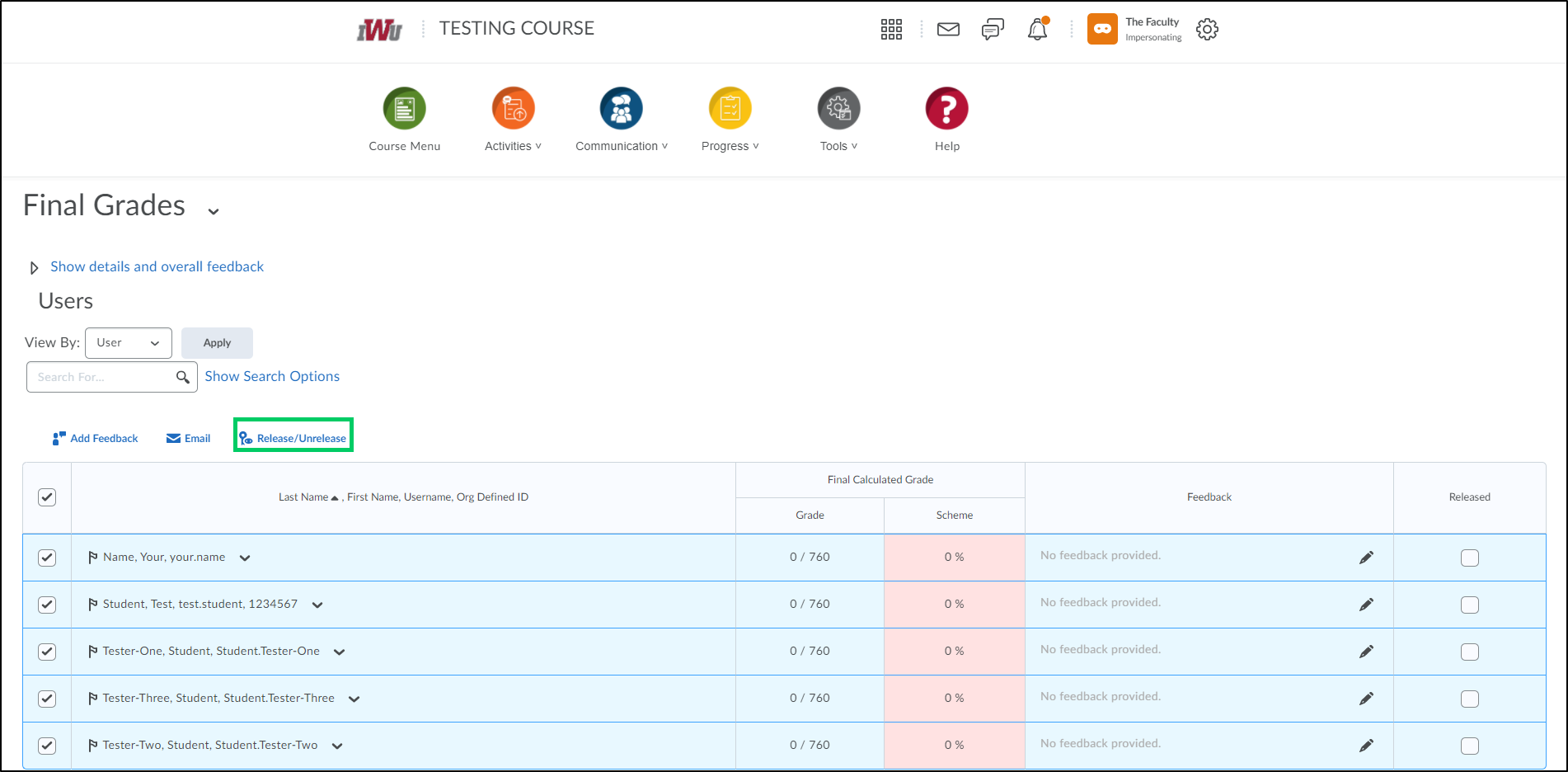
7. Selecting the "Save and Close" or "Save" button will save your selections.