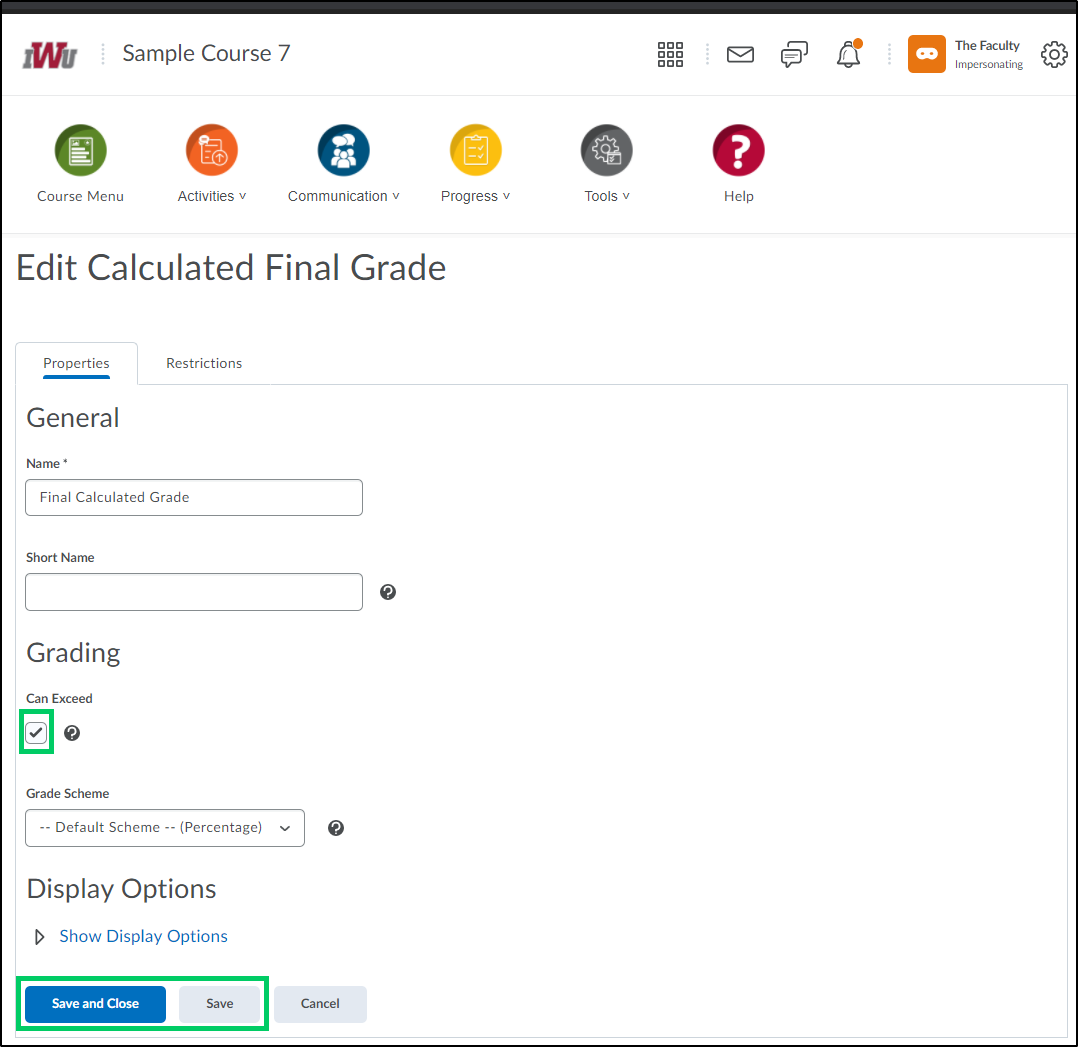How to Set Up a Grade Item as Extra Credit/Bonus
Goal
After completing this how-to you will have the knowledge needed to designate a grade item as extra credit/bonus points. These will be points that exceed the number of points possible for the course. For other guides on the Gradebook, see the Grades topic page.
Navigation
1. Select "Progress" from the course navbar.

2. From the "Progress" menu, choose "Grades".
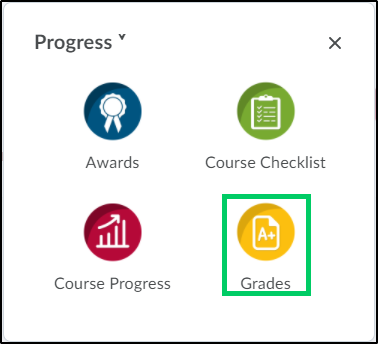
3. Select the "Manage Grades" tab.
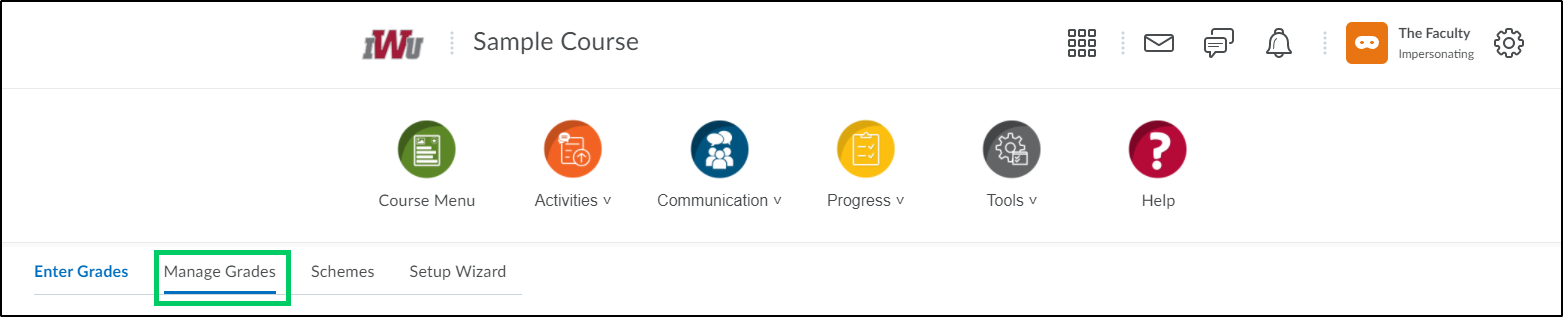
4. Select the grade item that you want to designate as extra credit/bonus points.
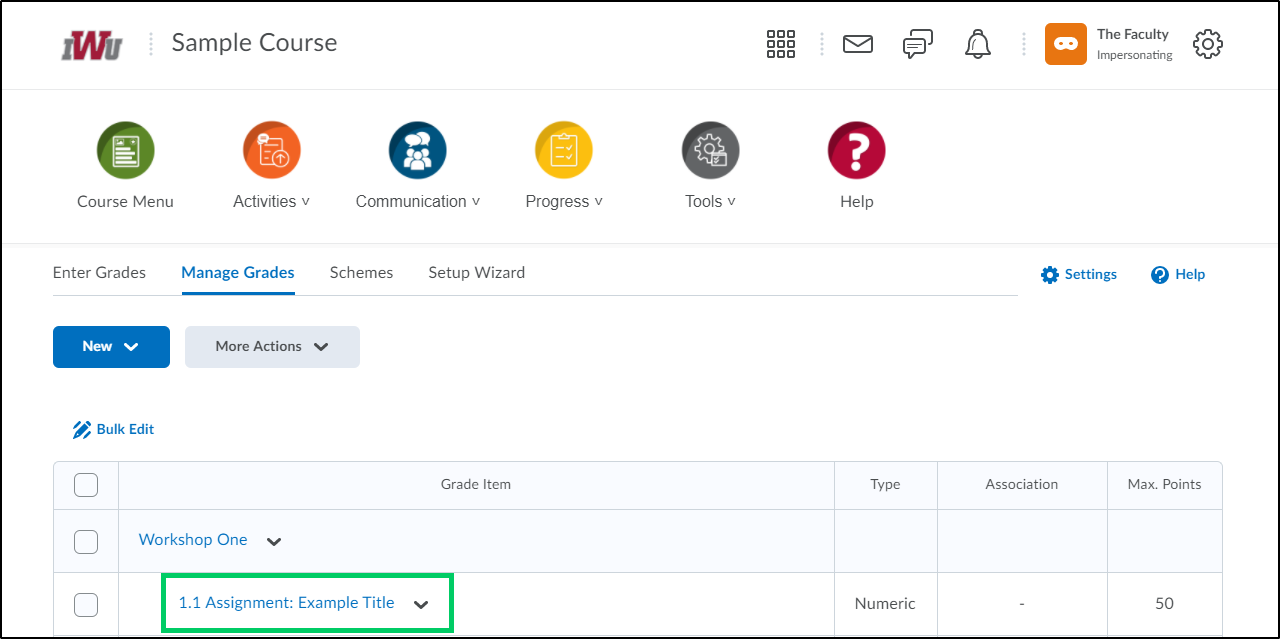
5. Scroll down to "Can Exceed" and "Bonus" and place a checkmark in both checkboxes.
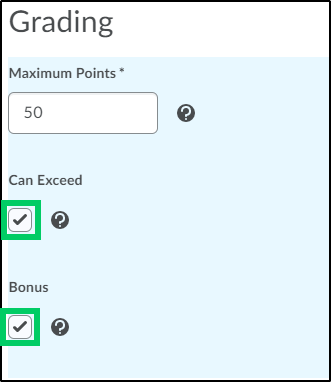
6. Select the "Save and Close" or "Save" button to save changes made to the grade item.
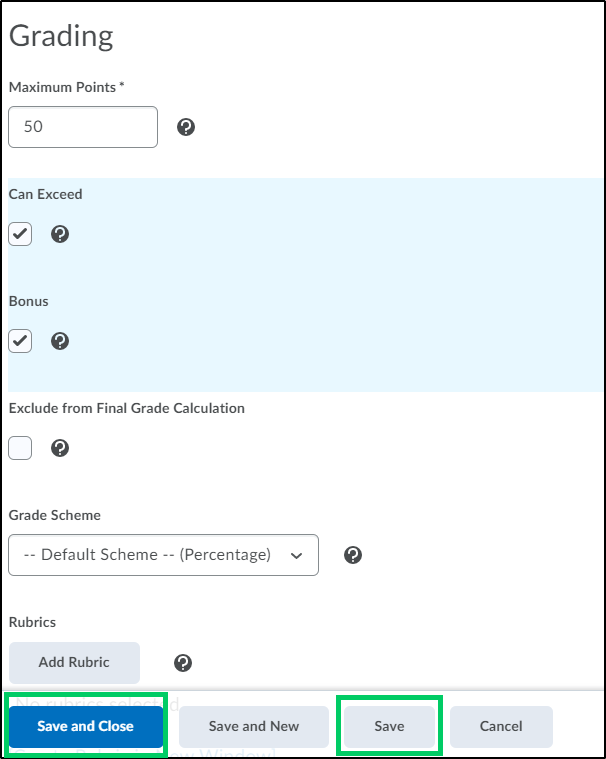
7. The grade item designated as extra credit/bonus will now show up gradebook as Bonus.
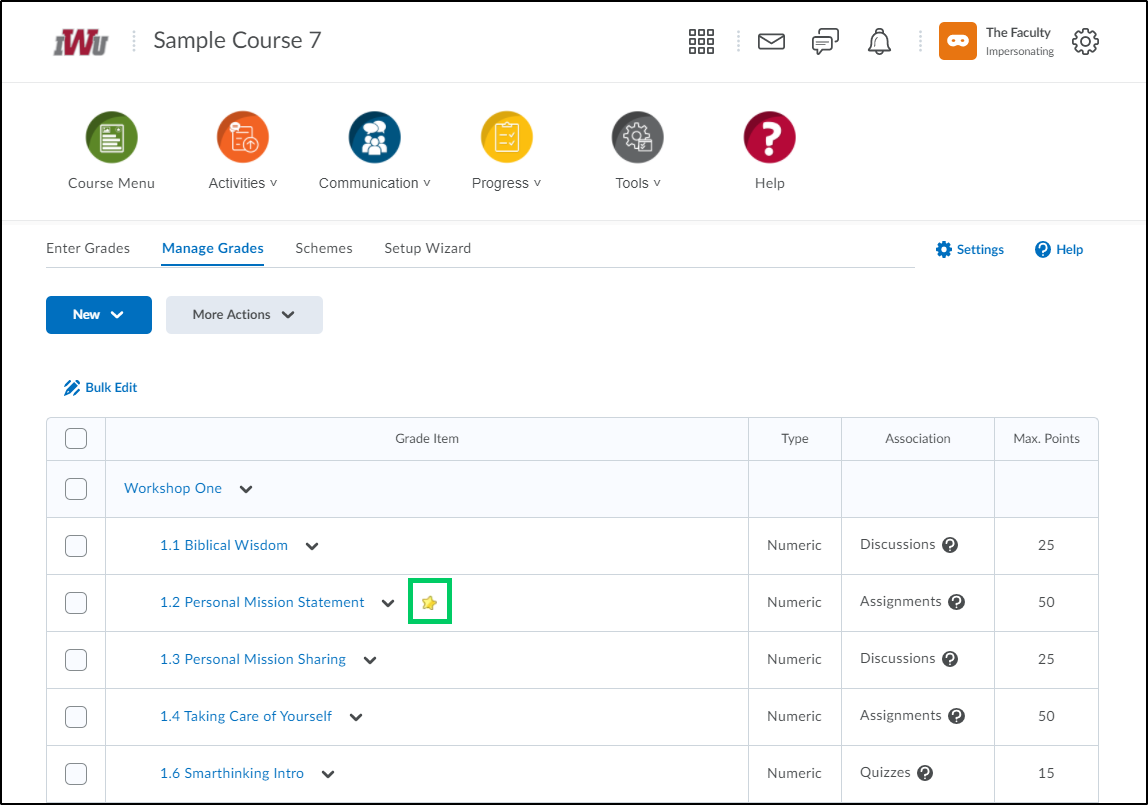
8. If the grade item lives within a grade category, the "Can Exceed" checkbox in the category must also be marked. This can be done by selecting the grade category that the grade item lives within.
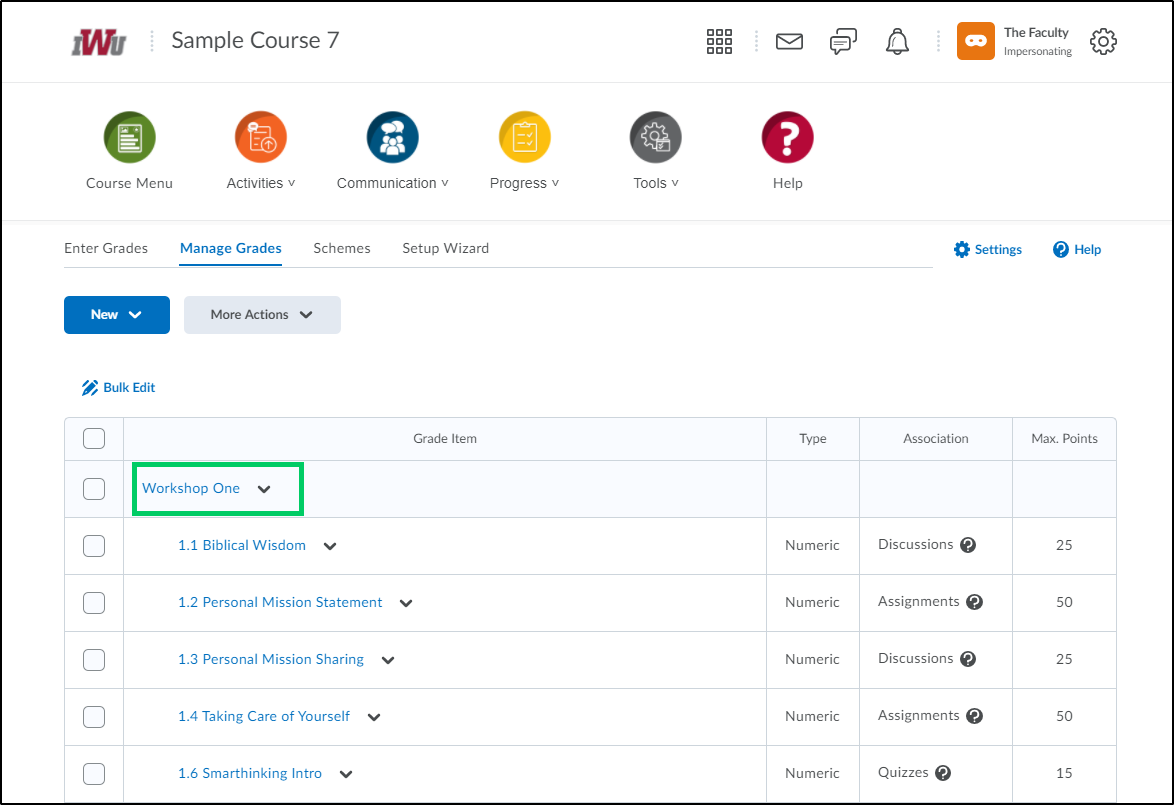
9. Within the "Grading" section, place a checkmark in the checkbox under "Can Exceed". Select the "Save and Close" or "Save" button to save your choices.
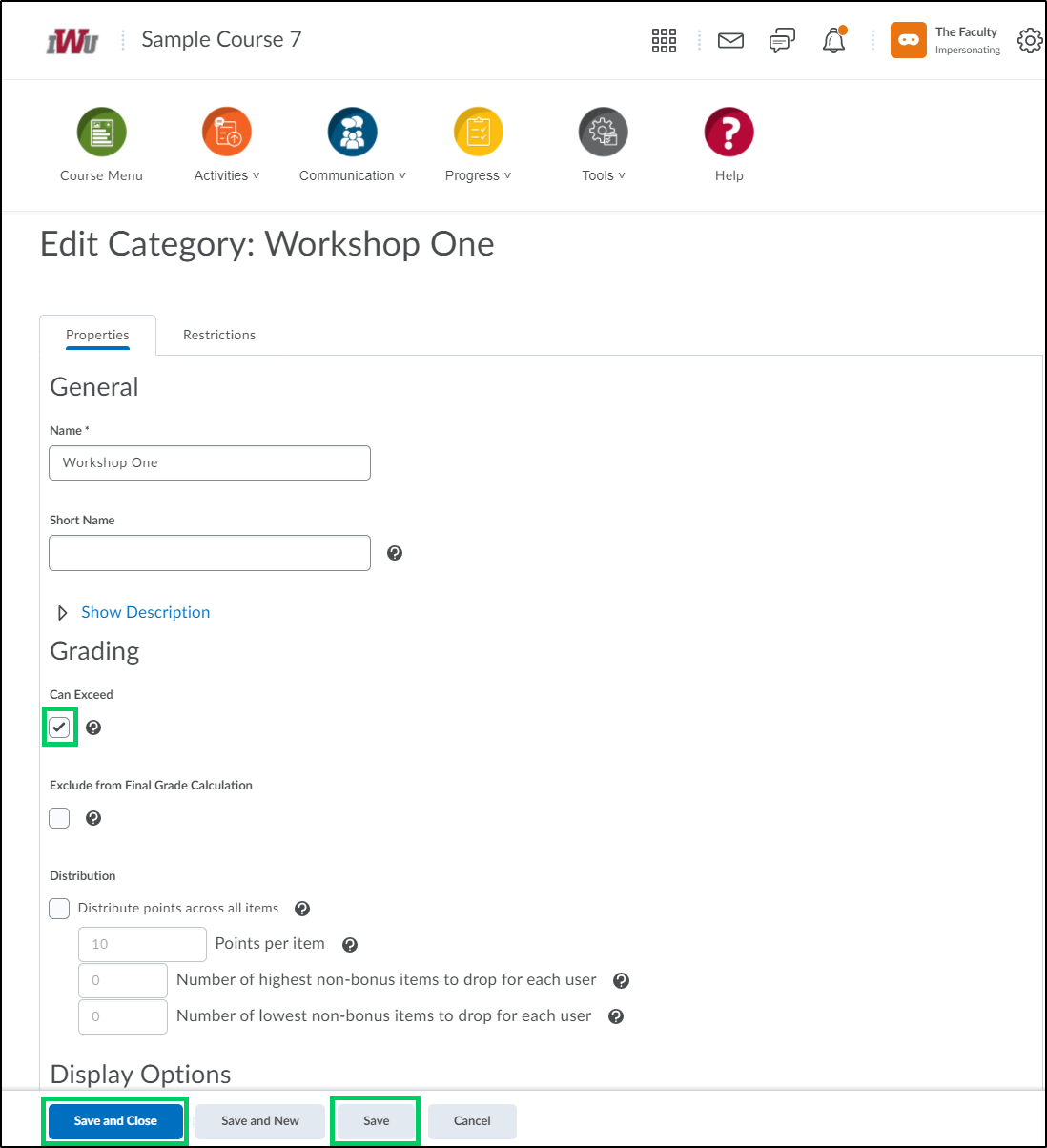
10. To complete the process of designating a grade item as bonus/extra credit, the "Can Exceed" checkbox must also be selected within the "Final Calculated Grade".
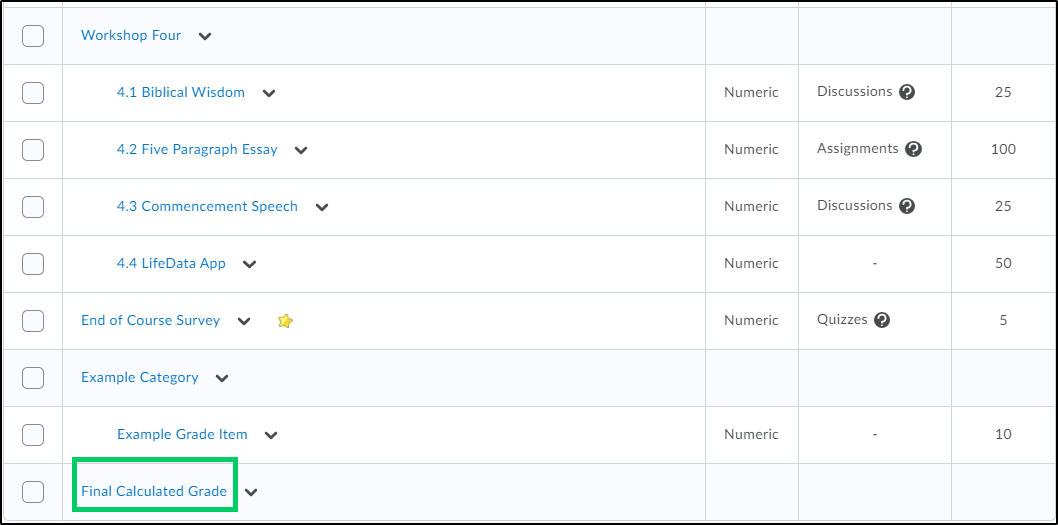
11. Within the "Grading" section, place a checkmark in the checkbox under "Can Exceed". Select the "Save and Close" or "Save" button to save your choices.