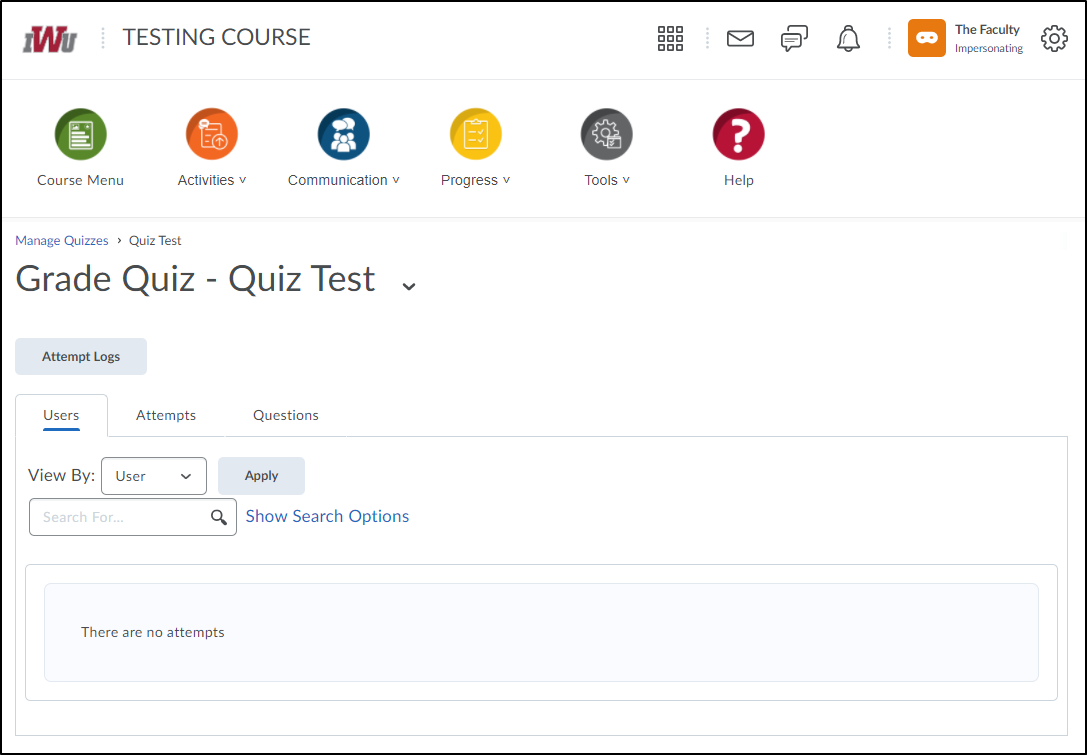How to Reset a Student Quiz Attempt
Goal
After completing this how-to you will have the knowledge needed to reset a student's previous quiz attempt. This may be necessary for many reasons, such as resetting a quiz attempt for a student who experiences technical difficulties. For other guides on the Quizzes tool, navigate to the Quizzes topic page.
Navigation
1. Select "Activities" from the course navbar.

2. Select "Quizzes" from the "Activities" menu.
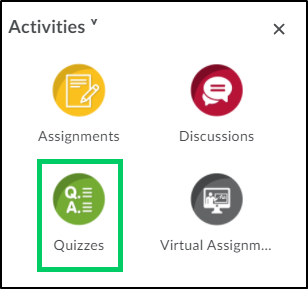
3. Select the dropdown menu next to the quiz where the quiz attempt needs to be reset.
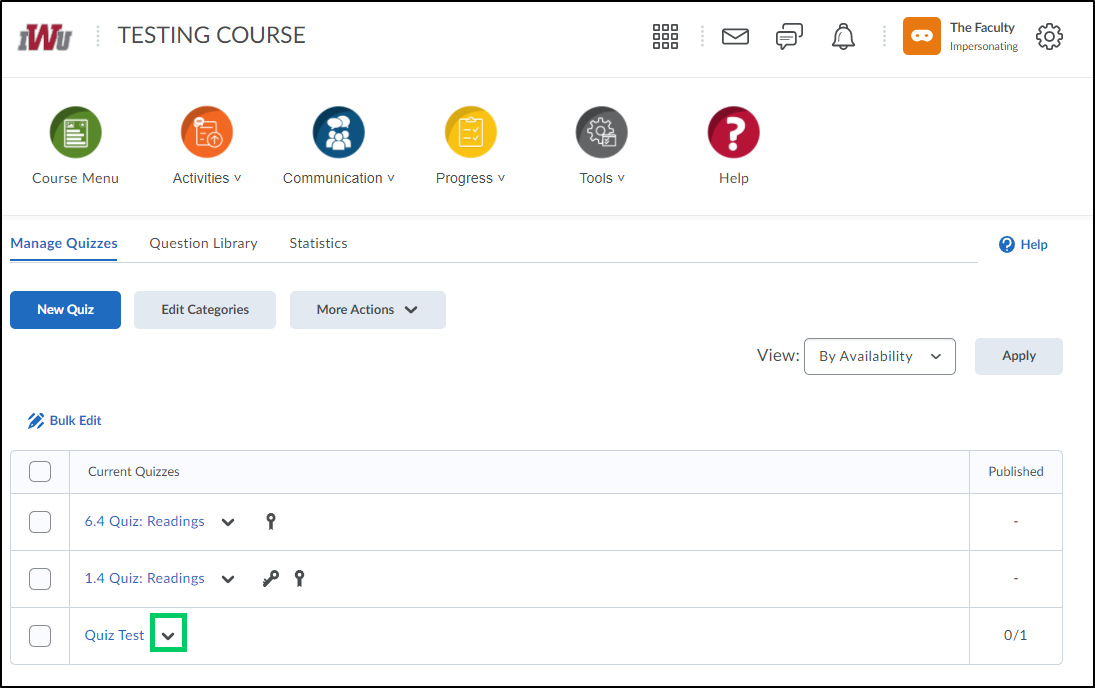
4. From the dropdown menu, choose "Grade".
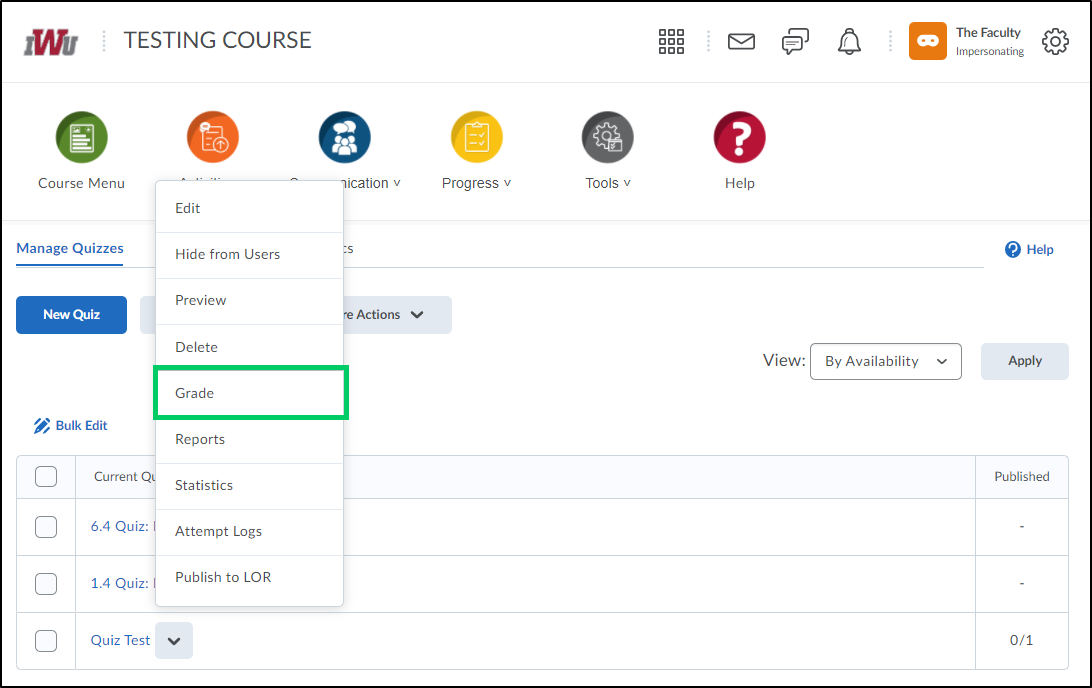
5. Place a checkmark in the checkbox of the quiz attempt that needs to be reset.
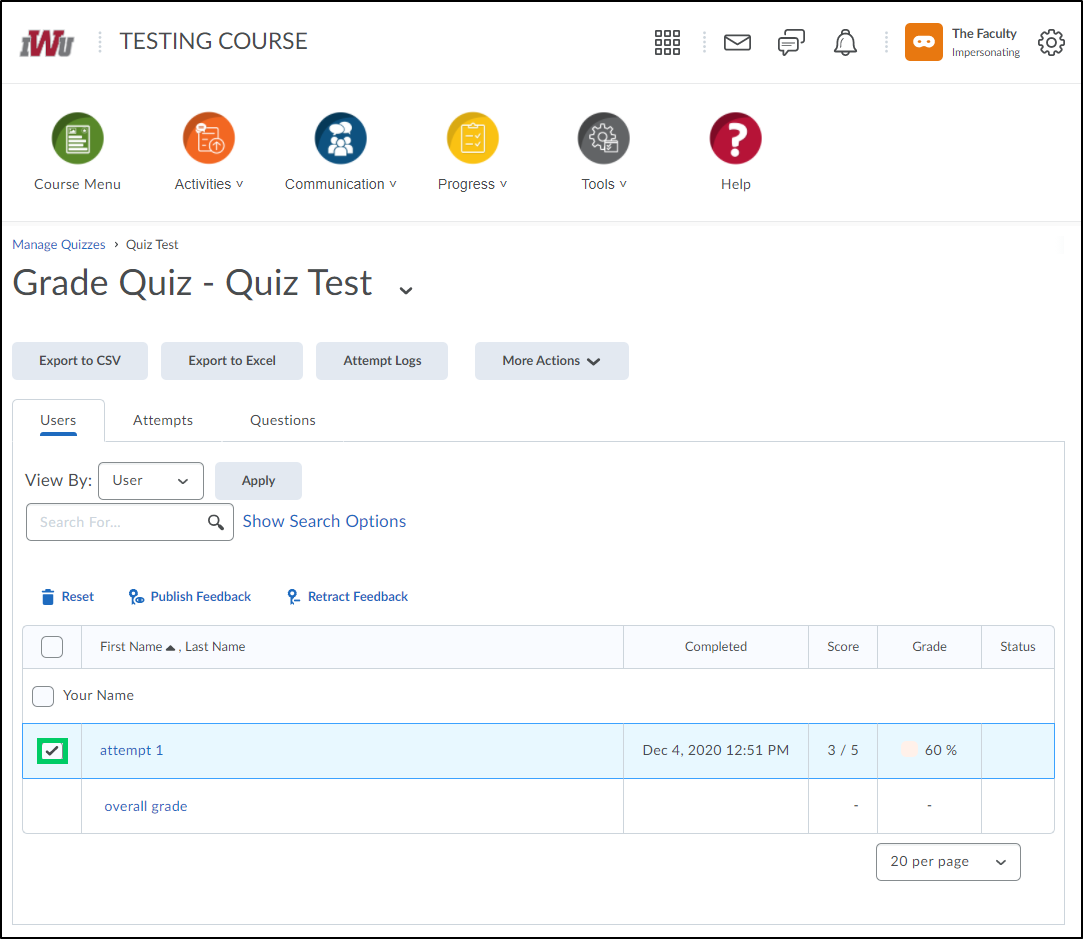
6. Select the trash can (reset) icon.
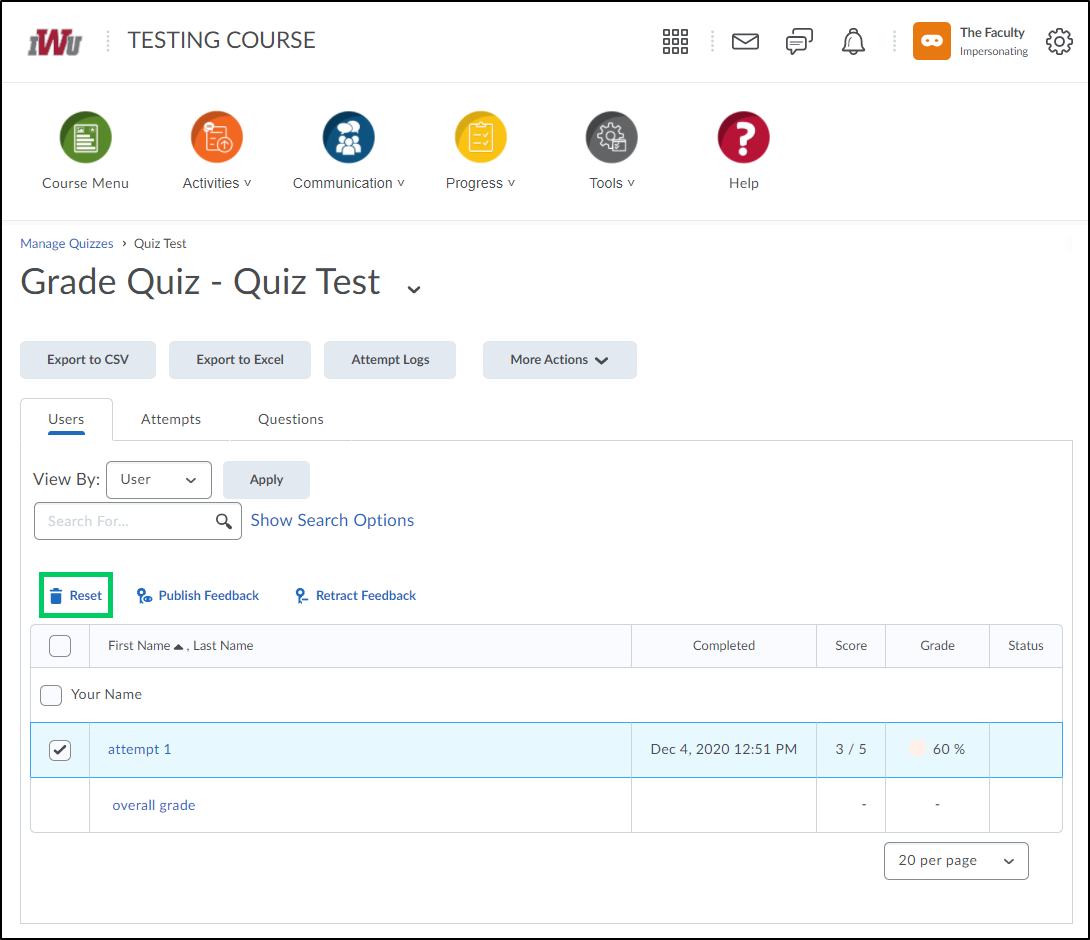
7. Within the pop-up box, confirm the reset of the quiz attempt by selecting the "Yes" button.
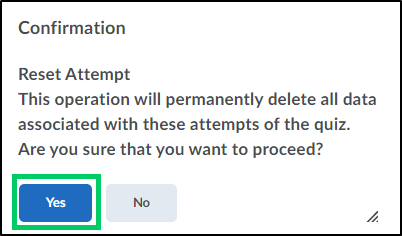
8. The quiz attempt will be removed.