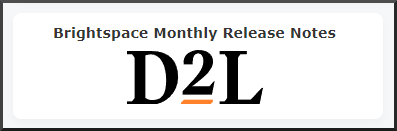How to Navigate the Main Landing Page - Homepage
Goal
After completing this how-to you will have the knowledge needed to navigate the main Brightspace landing homepage and utilize the features it has to offer. For other guides on system navigation, visit the System Navigation topic page.
Description
- The main landing page in Brightspace is termed the "main homepage." The main homepage contains widgets that provide system level assistance and information on Brightspace.
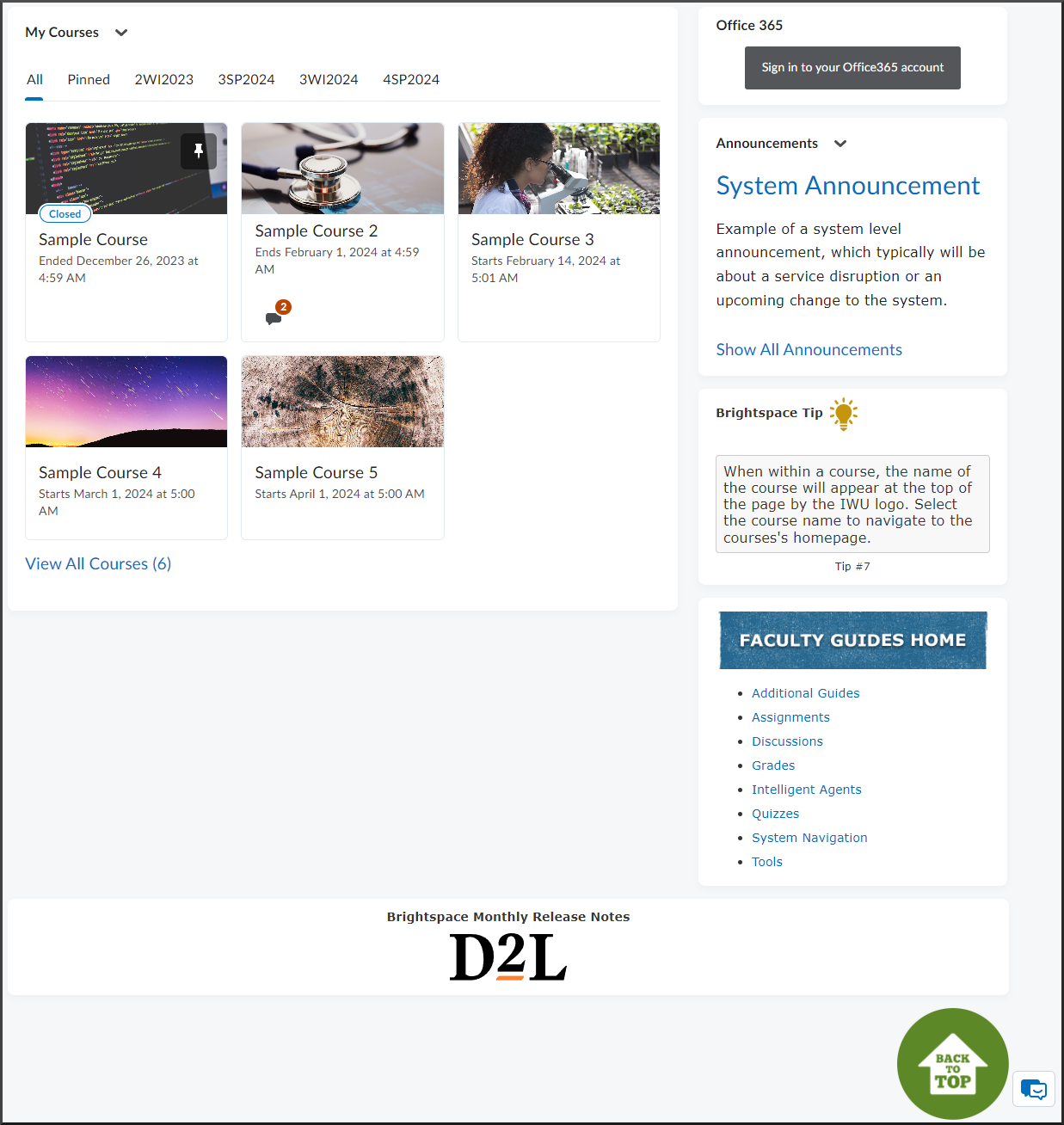
- The My Courses widget displays up to 12 past or present courses you have access to. Courses that are pinned will appear starting in the top left, and any courses after that will appear in the order of most recently accessed.
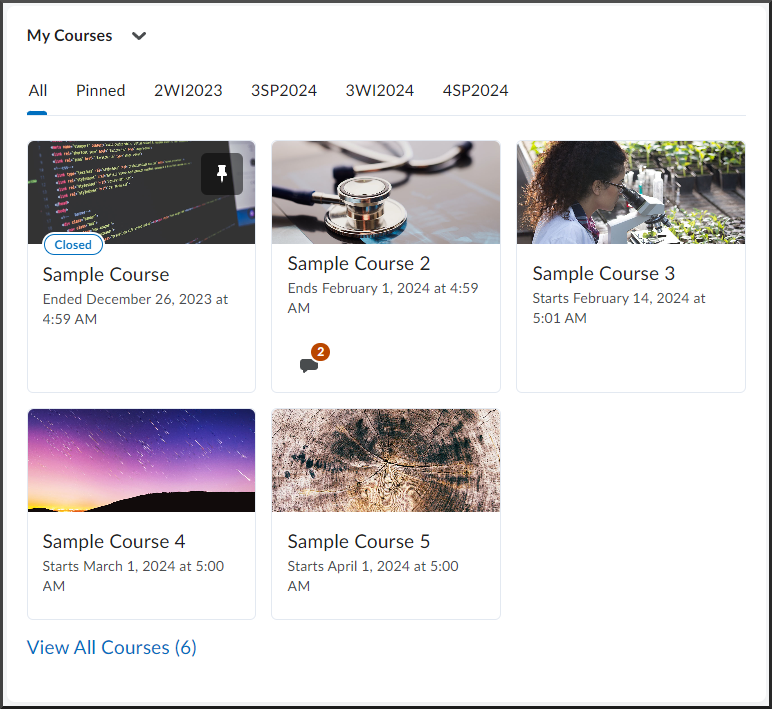
**Please note, courses that have ended will no longer appear in the "All" view unless viewing a specific term/semester or the course is manually pinned. Selecting the "View All Courses" link will provide access to a closed course.** - The Office 365 widget allows you to review and quickly access recent emails, calendar items, and OneDrive files associated with your IWU email account.
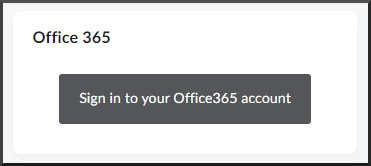
- The Announcements widget on the main homepage will only display the most recent system level announcement. These announcements are separate from those within your courses that are posted by you.
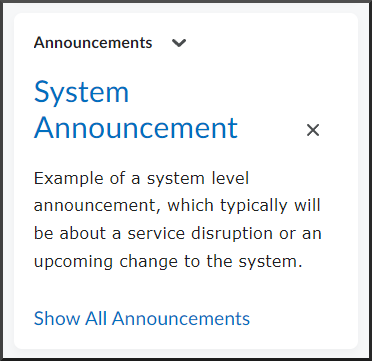
- The Brightspace Tip widget displays one of ten tips at a time. Every time you refresh or navigate back to the main landing page, one of the tips will randomly be displayed.
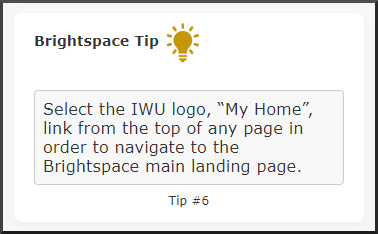
- The Faculty Guides Home widget provides a quicklink to the Brightspace faculty Knowledge Base (KB) guides. The main header image, Faculty Guides Home, is linked to a KB page that contains links to all of the Brightspace faculty guides. The individual links listed under the header image navigate to the correlating KB topic, which contains links to all of the guides for the topic.
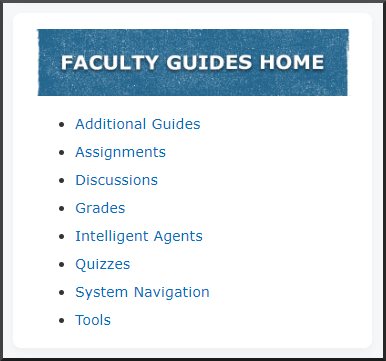
- The Brightspace Monthly Release Notes widget provides a quicklink to the LMS Portal page where all past and present release notes published by D2L are housed. The release notes outline newly released and upcoming features and tools.
**Please note, not all features and tools listed within the D2L release notes are available to or are able to be accessed within our instance of Brightspace.** - The Back to Top widget navigates you directly to the top of the main landing page.