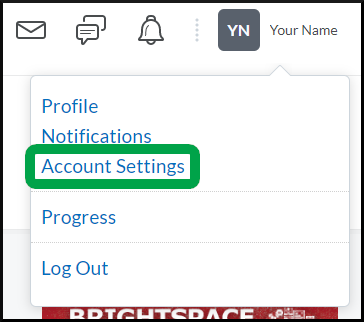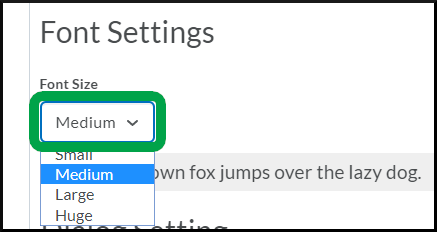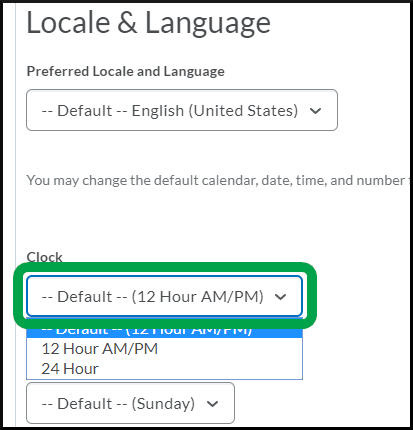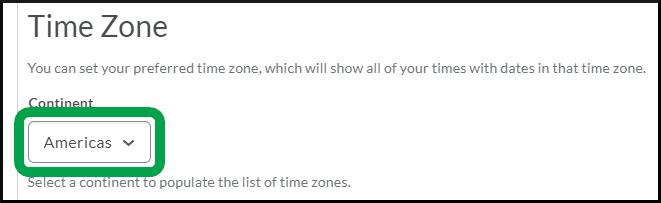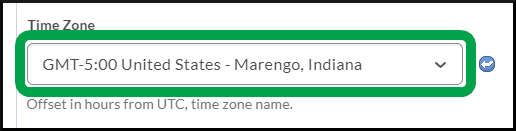Account Settings
Goal
After reviewing this how-to article, you will know how to access and manage the main parts of your Brightspace account settings.
Navigation
- From the minibar, open the "PersonalMenu" dropdown list.
- Select the Account Settings link.
Description
- Within the Font Settings section, select the dropdown arrow under Font Size to choose a font of a different size. Please note this setting only controls how system-delivered font is displayed. Text manually entered, such as the text within Announcements and topic pages, will not be modified to the desired font size setting.
- Within the Locale & Language section, you can control how Brightspace displays time. The default is 12 Hour. Selecting the dropdown arrow under Clock can change the time display to 24 Hour based.
- Within the Time Zone section, choosing the continent you reside on will populate the list of possible time zones. Selecting the dropdown arrow under Time Zone will allow you to choose a time zone for the location closest to you.