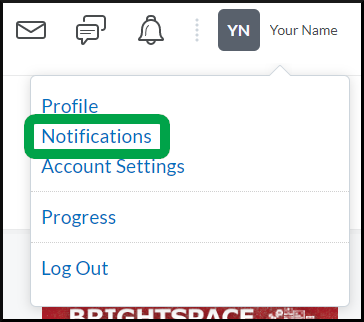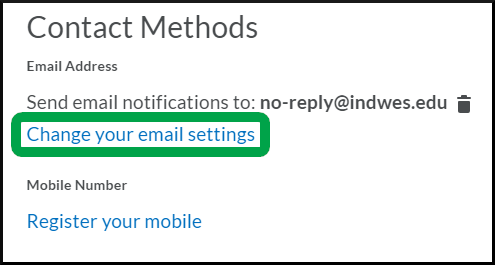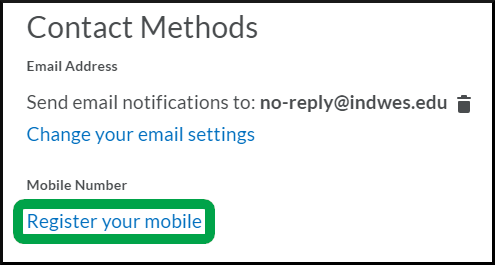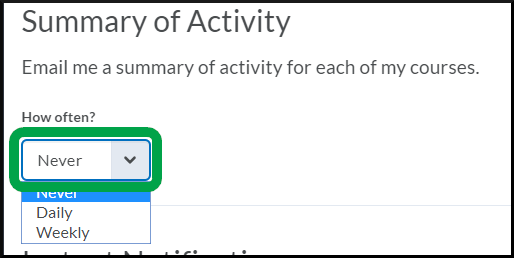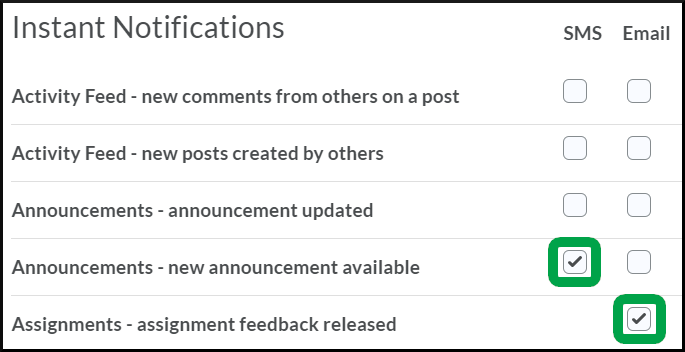Manage Notifications
Goal
After reviewing this how-to article, you will know how to update the notifications you receive from courses and the types of activities within the courses.
Navigation
- From the minibar, open the "Personal Menu."
- Select the Notifications link.
Overview
- Your IWU student email will be the default address used for email notifications. You can change your email address by selecting the Change your email settings link. However, it is recommended that you do not do so.
- If you wish to receive notifications on your cell phone, select the Register your mobile link* and follow the onscreen instructions for registering your mobile.
- If you wish to receive an email summary of activities in your courses, select how often you want to receive the summaries by selecting the dropdown arrow in the How often? field.
- If you wish to receive certain notifications instantly via email or text (if you registered your mobile), select a box next to the desired activity types for which you wish to receive an instant notification. Please note we currently do not utilize the Activity Feed in courses.
*if your country of residency or the company of your mobile phone carrier is not one of the listed options, you cannot sign up to receive mobile notifications. Also, please note that D2L is aware that texts take a significant amount of time to be delivered or, in some cases, are not delivered. Therefore, we cannot guarantee notifications via text will work until D2L applies a fix for the issues.