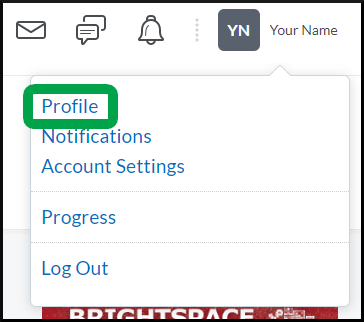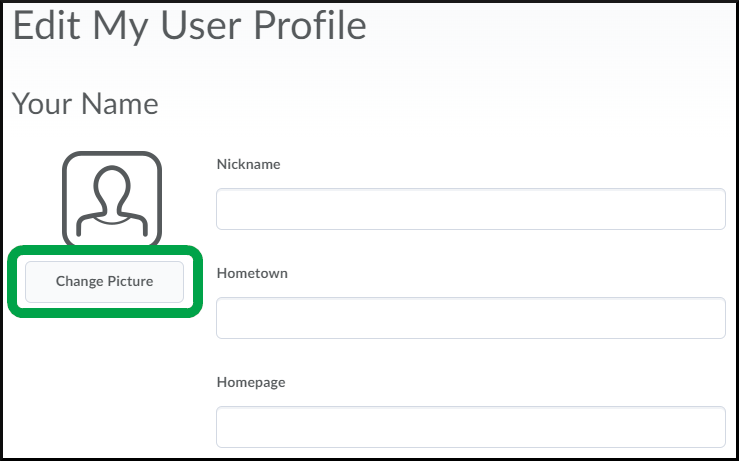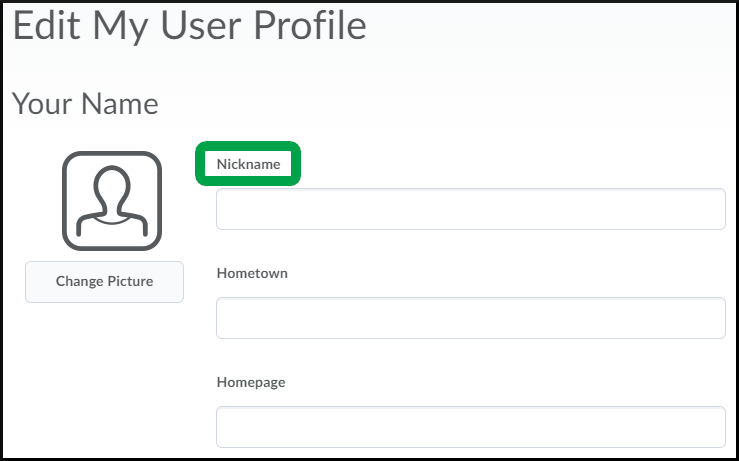Profile Page
Goal
After reviewing this how-to article, you will know how to update your profile on Brightspace. Adding information to your Profile page is optional. All information entered on the profile page will be visible to faculty and students. You can enter as much or as little information as you wish to share with others.
Navigation
- Open the "Personal Menu" from the minibar.
- Select the Profile link.
Overview
- To add a picture of yourself, select the Change Picture button to upload an image from your computer. Please note that the photo you choose will appear everywhere in Brightspace, so it will be visible to faculty and other students, such as the classlist, discussion posts, etc.
- There is a field in the User Profile for you to input a nickname. Please note this does not affect how your first or last name appears anywhere else in Brightspace.
- Social media profiles, contact information, and other miscellaneous information about yourself can be entered on your profile page. Entering information into your personal profile page is purely optional.