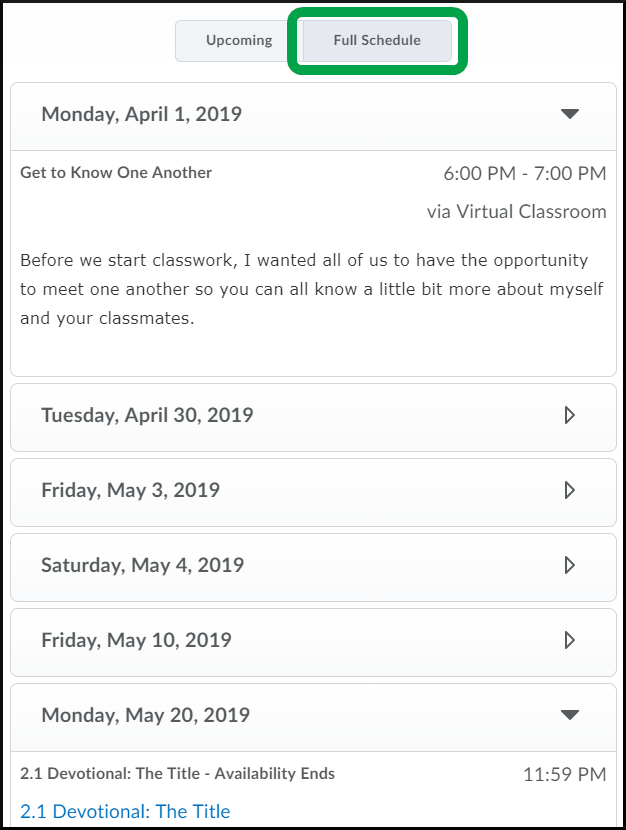Course Schedule View
Goal
After reviewing this how-to article, you will know how the course schedule works with topics that have assigned due dates within Brightspace. For information on navigating the Course Menu tool in Brightspace, please review the Course Menu: Overview article.
**Please note this is an optional feature within Brightspace and will only appear if your faculty have assigned dates to topics within your course.**
Navigation
- Select the Course Schedule module from the Course Menu page to view a list of topics your faculty has assigned due dates to within Brightspace.
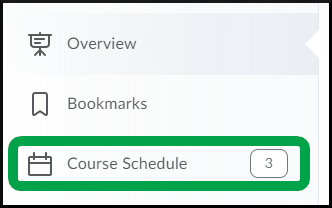
- The number of topics due within a week will be displayed next to the module name.
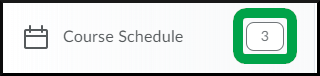
- The number of topics due within a week will be displayed next to the module name.
- The default view will display topics for Today, Tomorrow, and Next 7 days.
- To hide or display a grouping of topics, select the "Collapse"/"Expand" button to toggle between the two options.
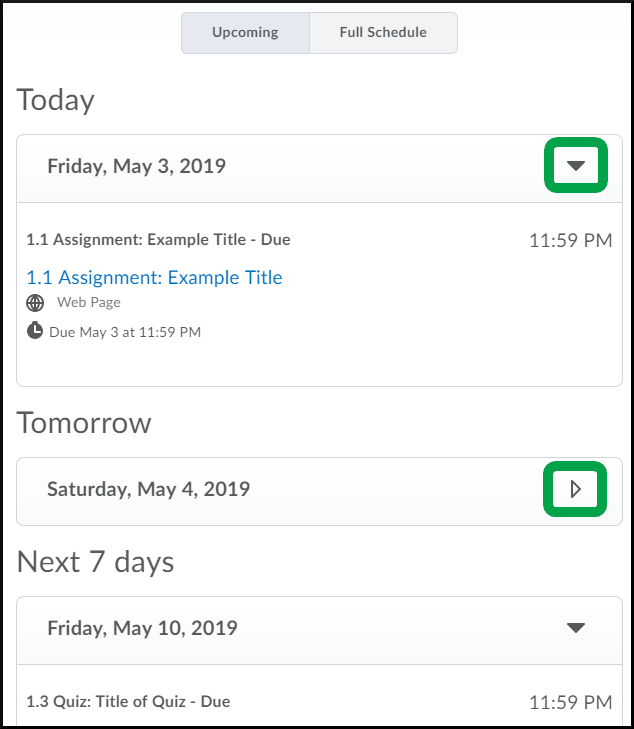
- Select the Full Schedule button to review a list of all topics the faculty has assigned dates to within the course.