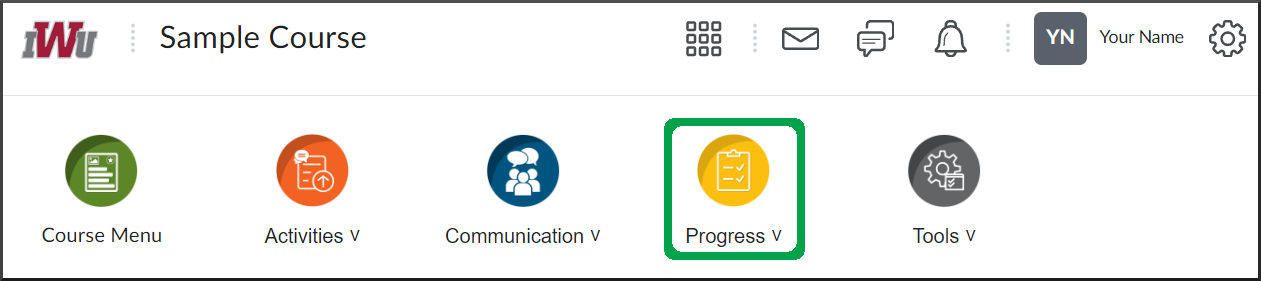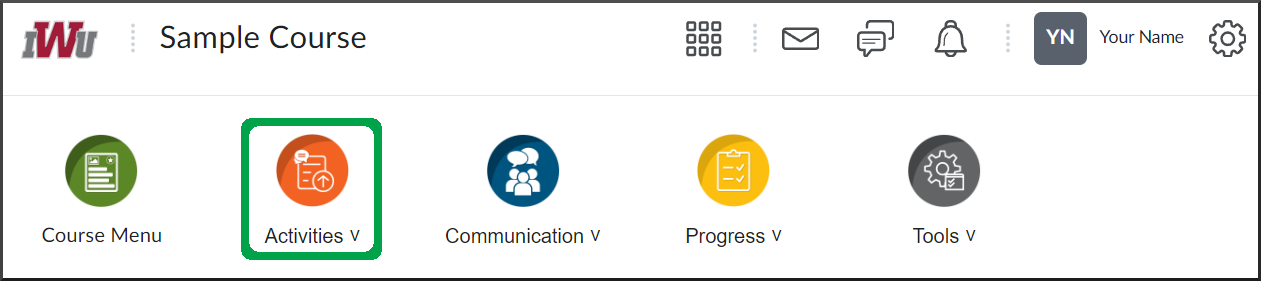Reviewing Faculty Feedback for a Discussion
Goal
After reviewing this how-to article, you will know how to view feedback left by the faculty for your discussion threads. There are multiple ways to access faculty feedback on a discussion post from within a course; however, Option 1 is recommended.
Navigation
Option 1 (Recommended)
- From the course navbar, open the Progress menu.
- Select the Grades link.
- Locate the grade item for the desired discussion activity.
- The Individual Feedback section will display any feedback the faculty leaves.
- The View Graded Rubric link will appear if the faculty utilizes a rubric. The graded rubric will outline the points awarded for each criterion of the discussion activity.
Option 2
Navigate to the Course Progress guide to learn how to review faculty feedback from the Course Progress tool.
Option 3
- From the course navbar, open the Activities menu.
- Select the Discussions link.
- Locate the desired discussion.
- In the Feedback field, the grade received for the discussion, faculty feedback, and graded rubric are accessible.