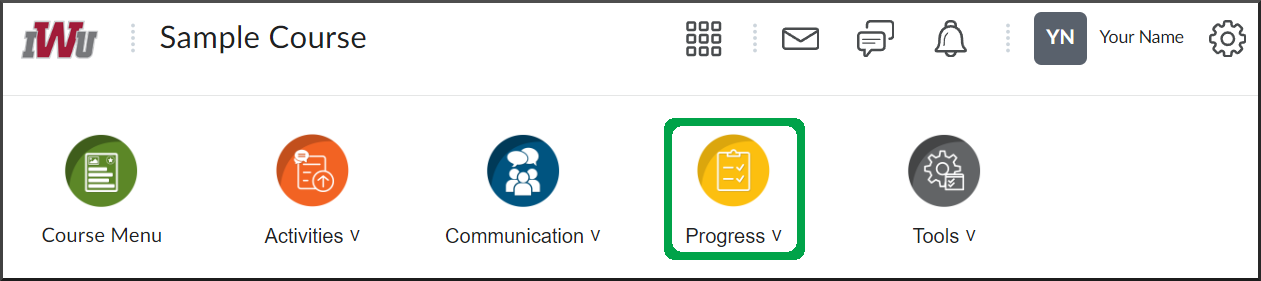Course Progress
Goal
After reviewing this how-to article, you will know how to access and utilize the Course Progress tool in Brightspace.
Navigation
- From the course navbar, open the Progress menu.
- Select the Course Progress link.
Description
- The default page will display a list of your grades and completed activities within the course.
- You can review the list of your grades and any feedback the faculty leaves by selecting "Details."
- In the Details, you may see some faculty feedback.
- You may also select the "View Inline Feedback" link for more in-depth feedback.
- In the Details, you may see some faculty feedback.
- Some completed activities will provide a link to the activity for you to review more specific details on your submission and feedback left by the faculty.
- Utilize the side menu to review the various activities.