3D Model Based WebXR: Annotated Models
Overview
Before starting, please review the KB articles General Information for WebXR Content: Getting Started and General Information for WebXR Content: User Interface.
The 3D Model WebXR content has an additional setting. The Annotations setting controls the display of the annotation elements for the 3D model. Its toggle is on by default.
When on, each annotation element will be displayed and interactive if they are detailed annotations.
When off, each annotation element will be hidden.
Toggle Setting
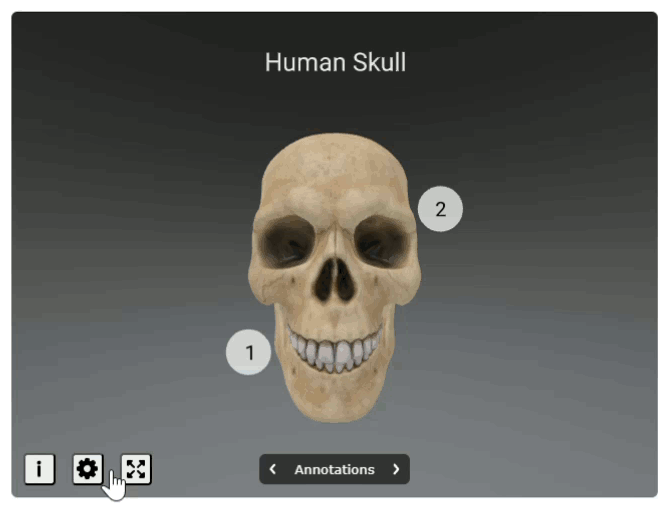
- In the bottom left area of the WebXR content, select the Settings button
- At the top of the settings modal, locate the Annotations section
- Select its toggle button to control turning this setting off and on
Simple Annotations
The 3D Model WebXR content with simple annotations contains brief text content related to specific parts of the model. The simple annotations are not interactive. The text content displayed is all the information available for the given annotation.
Detailed Annotations
The 3D Model WebXR content with detailed annotations contains numbered elements initially displayed. The numbered elements are interactive. When an annotation is expanded, it will display text content with information related to the associated part of the model.
Interacting via Selectors
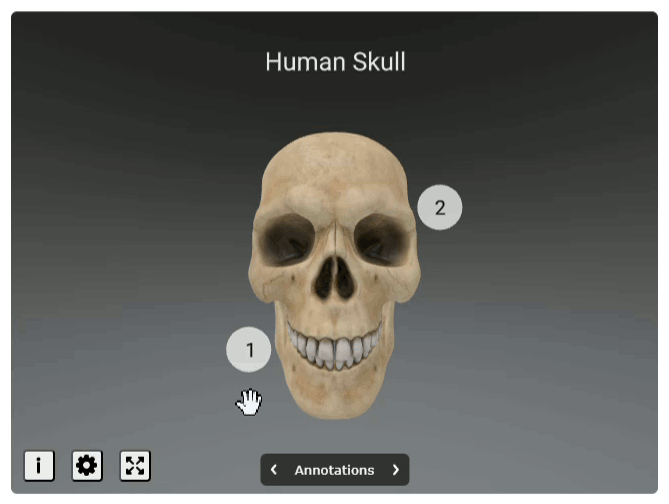
- Select an annotation number to display its additional information
- After reviewing the additional information, it can be hidden again through two different methods:
- Select the given annotation selector number again
- In the element with additional information, select the "X" button
Interacting via Carousel
The user interface (UI) at the bottom of the frame containing the WebXR content has a carousel element for controlling the display of additional information for the annotations.
Arrows
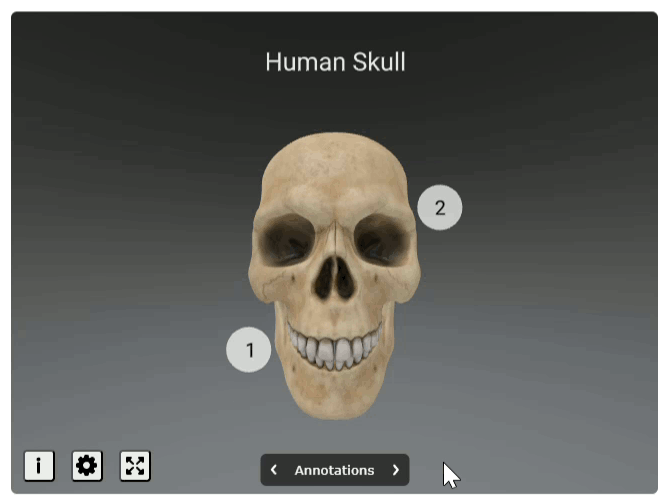
- Select the right arrow to display the text information for the next or first annotation
- Select the left arrow to display the text information for the previous or last annotation
Selector
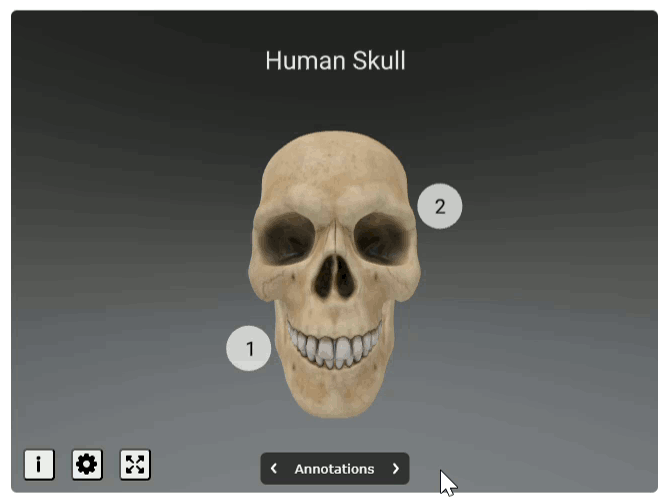
- Select the title in the middle of the carousel. It will either say "Annotations" if none are currently displayed or if one is displaying, it will say "Annotation: ..."
- A modal containing the number and title of each annotation will appear above the carousel's title
- Annotations not currently displaying will have a dark gray background, whereas annotations that are currently displaying will have a blue background
- Select a hidden annotation to display its additional information
- Select a displayed annotation to hide its additional information
