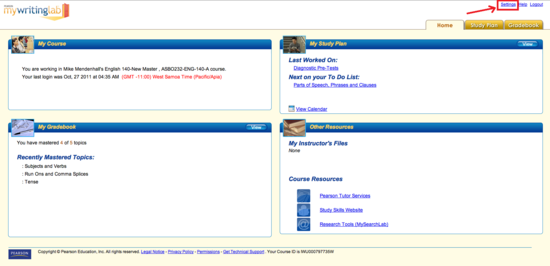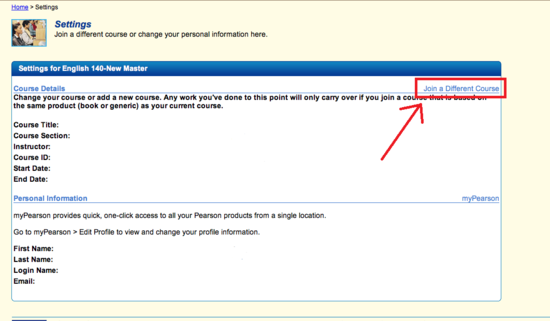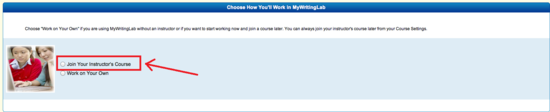How to Join a Different Course in MyWritingLab
Overview
Occasionally, there will be two sets of courses that will use the MyWritingLab system. In this event, the same code/account is to be used for both courses. Instead of creating a new account and requesting a new user access code, simply login with your previously created account and do a course change, based on the new course's MyWritingLab - ID.
Note: This process will work as well if you have set yourself to "Self Study" mode.
Steps
Images
Click on any of the images in the instructions below to enlarge them.
Click on any of the images in the instructions below to enlarge them.