Creating a New Team in Microsoft Teams
Overview
Explains how to go about creating a brand new team in Microsoft Teams
Steps
Before getting started, this how-to assumes you already have Microsoft Teams installed as an application on your computer. If you do not, you can install teams by visiting portal.office.com and selecting Teams, then click the option to install on Desktop.
Tip:
If you are an IWU Faculty or Employee with an IWU IT-issued comptuer, you may install Teams through the Application Catalog.
If you are an IWU Faculty or Employee with an IWU IT-issued comptuer, you may install Teams through the Application Catalog.
Creating the Team
- Open up Microsoft Teams
- Click on the Teams menu item

- Click on the Join or Create a Team option
If you have Microsoft Teams set to display your Teams in a List: If you have Microsoft Teams in the default Grid view of your Teams 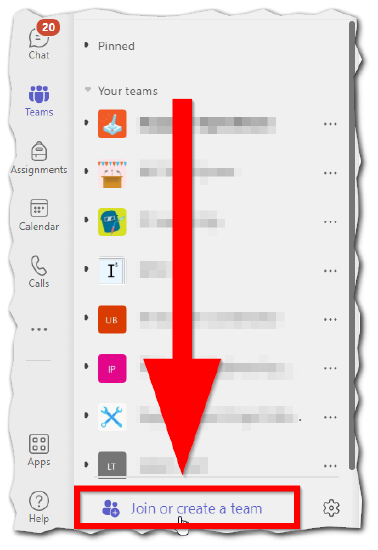
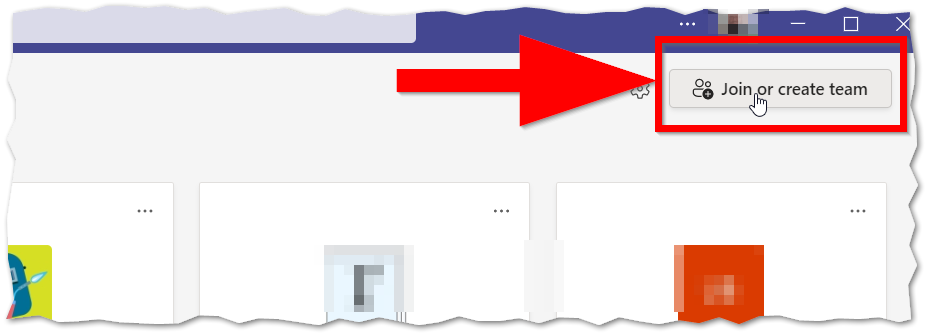
- Then click Create a Team
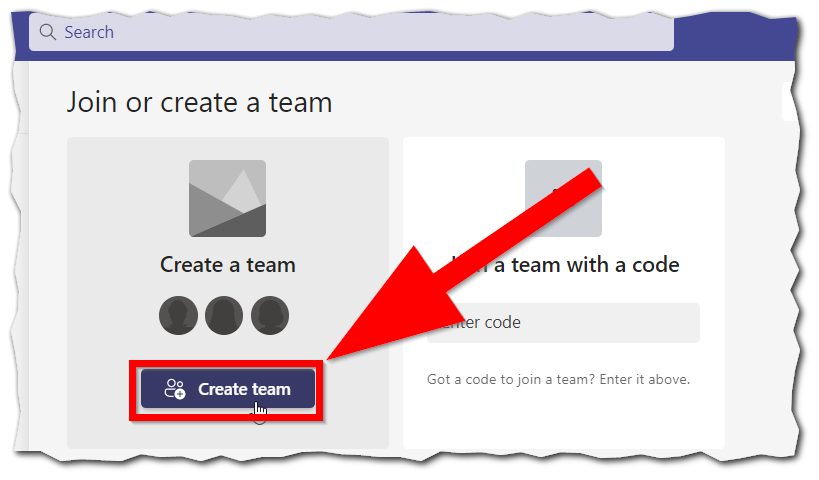
- You can select the team type that best suites your needs, however, for general office use or project use etc. we recommend using Other
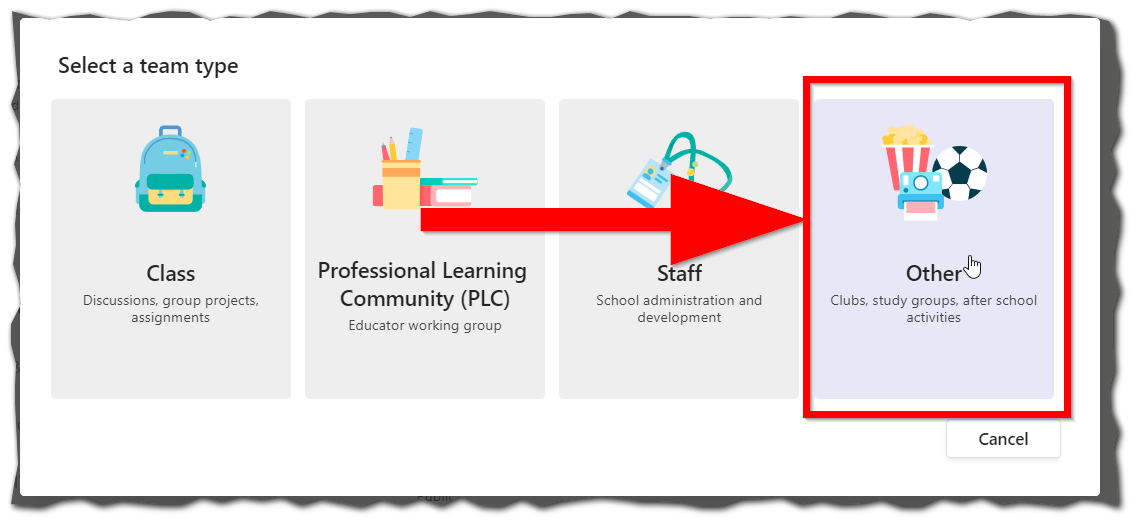
Note:
If you do use the Class option, it will allow you to create Assignments and contain Gradebook, however if such items are needed, its typically best to house the class in IWU's LMS (BrightSpace)
If you do use the Class option, it will allow you to create Assignments and contain Gradebook, however if such items are needed, its typically best to house the class in IWU's LMS (BrightSpace)
Naming the Team & Adding Members
- On the next screen enter a Team name1 and a Description2 (optional) and privacy3
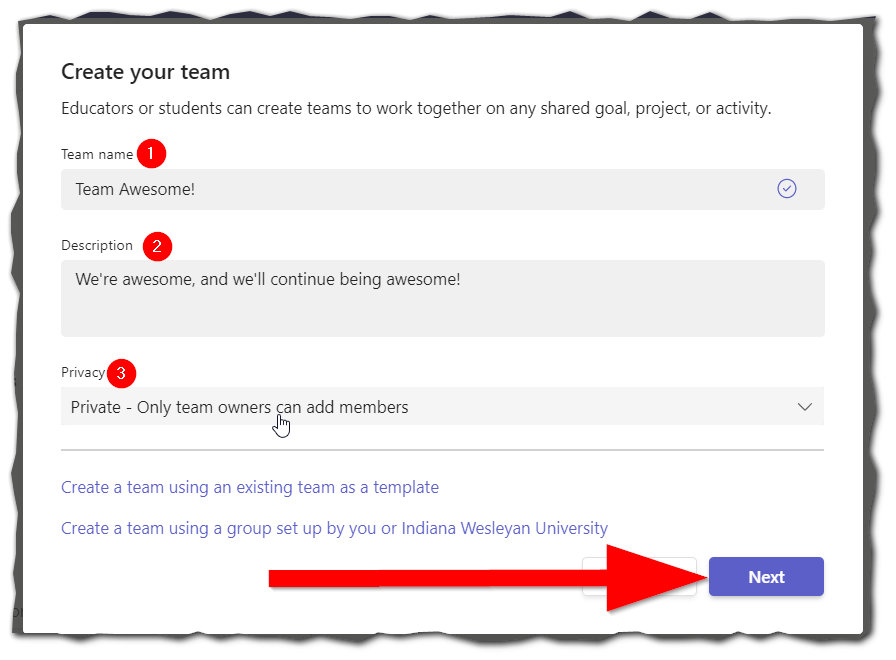 Warning:
Warning:
DO NOT select the Public privacy option for the team unless all material within the team should be publicly available inside, and outside the university. - Search for those you wish to add to your team in this example we're adding Wesley Wildcat
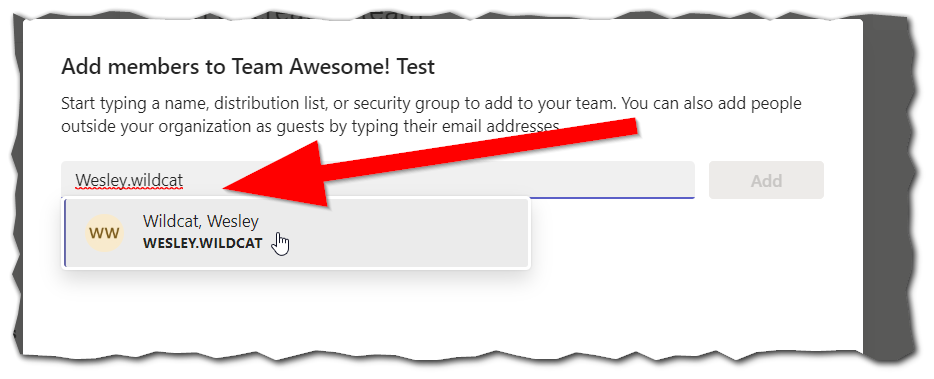
- Then click Add, or search for additional names to be added
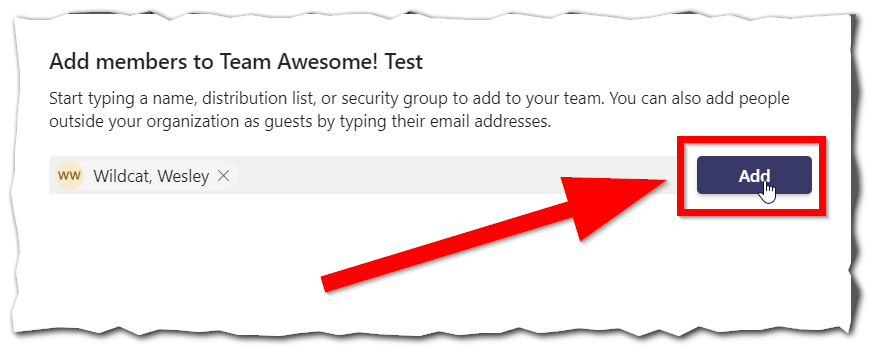
- Then you can choose to change those who were added from a Member to an Owner (newly added names default to Member)
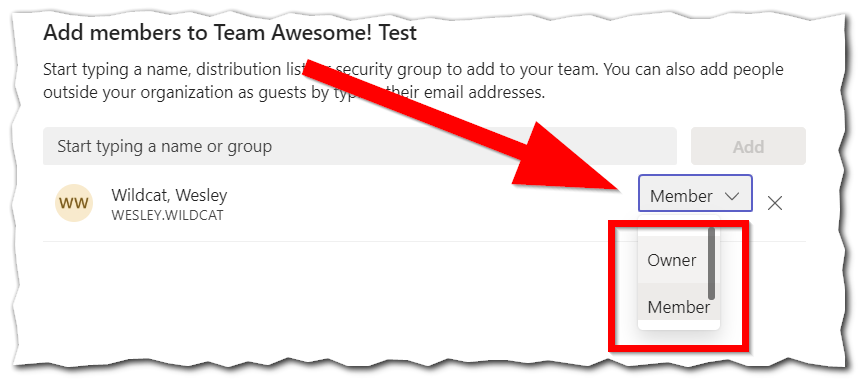 Note:
Note:
Members can interact and contribute to a team, however, Owners can add new members, remove members, and create private channels etc.
Congratulations on creating your very own Microsoft Team at IWU. Happy collaborating!
