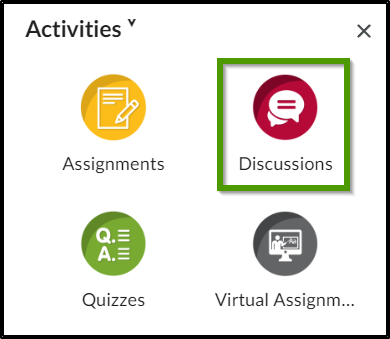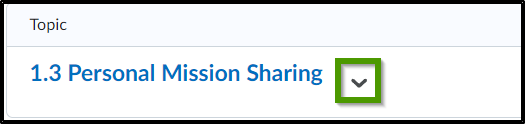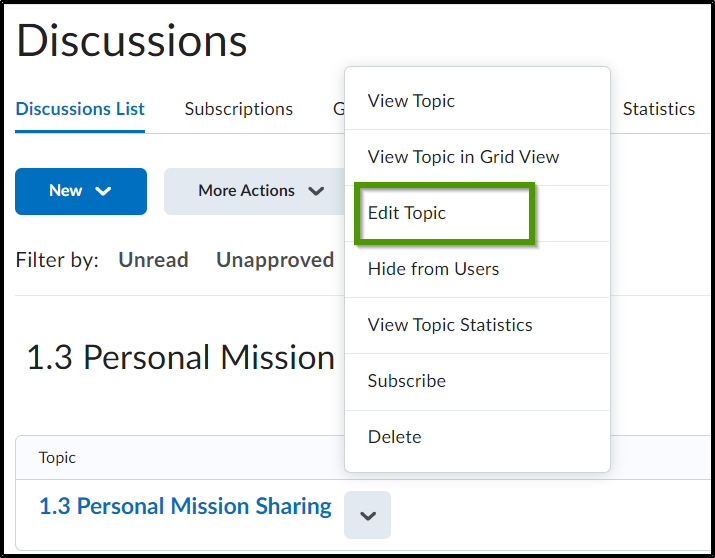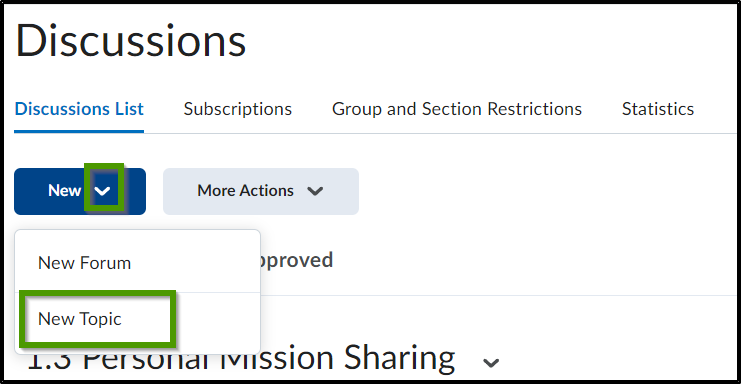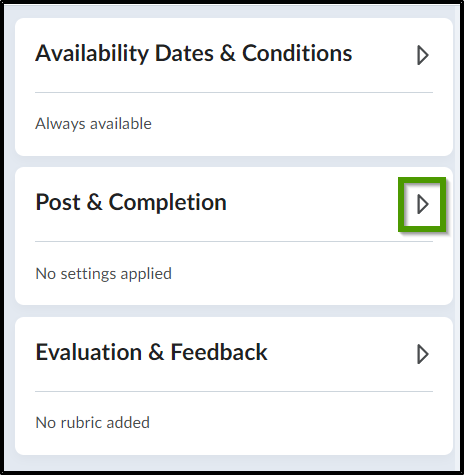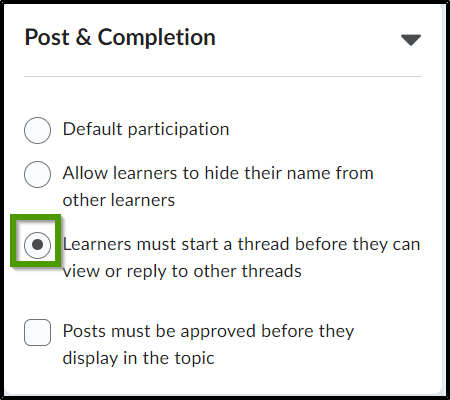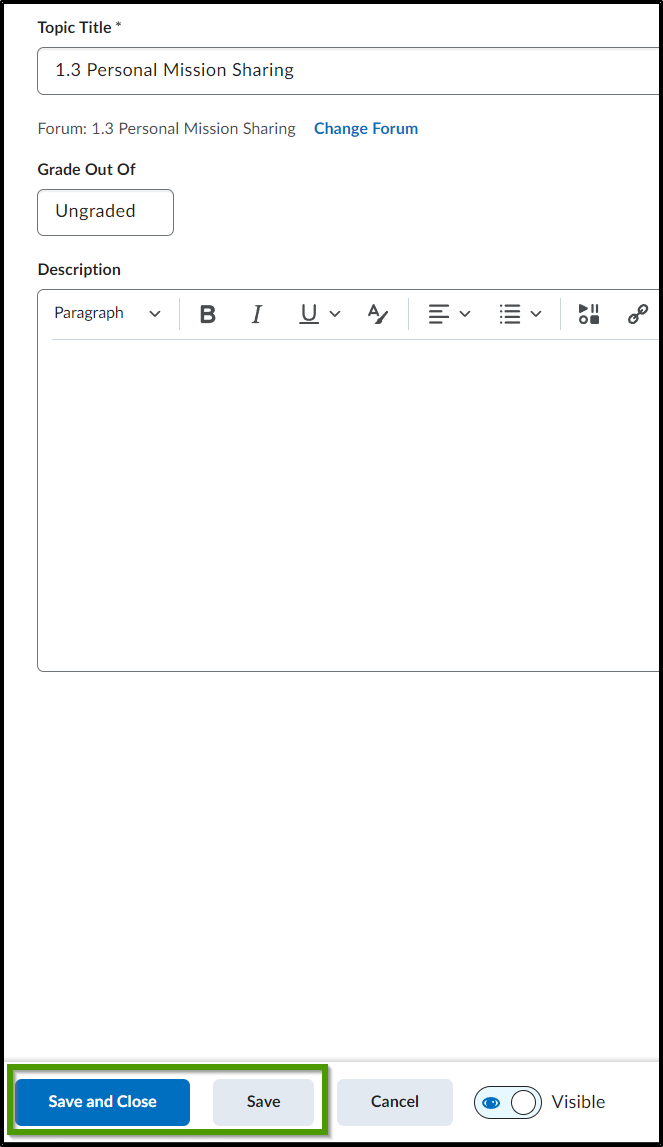How to Add the "Post First" Setting to a Discussion Topic
Goal
After completing this how-to you will have knowledge needed to add a setting to a discussion topic that will require students to post first before seeing the posts of their classmates. For other guides on the Discussion tool, see the Discussions topic page.
Navigation
- To access the Discussions tool select the "Activities" icon from the course navbar.
- From the "Activities" menu, select the "Discussions" icon.
- The "post first" setting can be added to an existing or new discussion topic.
- To add the "post first" setting to an existing discussion topic, select the dropdown menu next to the chosen discussion topic.
- From the dropdown menu, select "Edit Topic".
- To add the setting to a new discussion topic, select the dropdown menu with the "New" button and choose "New Topic". For more information on creating a new Discussion topic, see the How to Create a Discussion Topic article.
- To add the "post first" setting to an existing discussion topic, select the dropdown menu next to the chosen discussion topic.
- Select the arrow to expand the "Post & Completion" section.
- Select the "Learners must start a thread before they can view or reply to other threads" radio button.
- Select the "Save and Close" or "Save" button to save the changes.