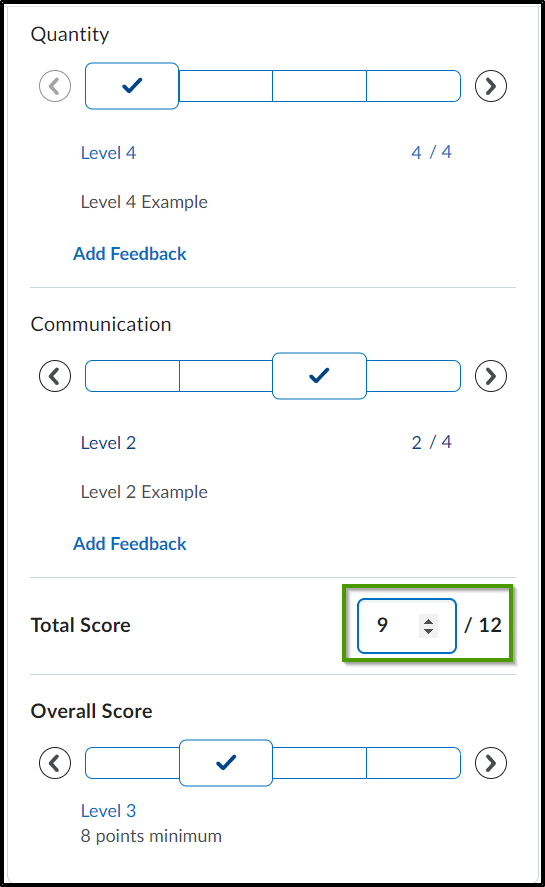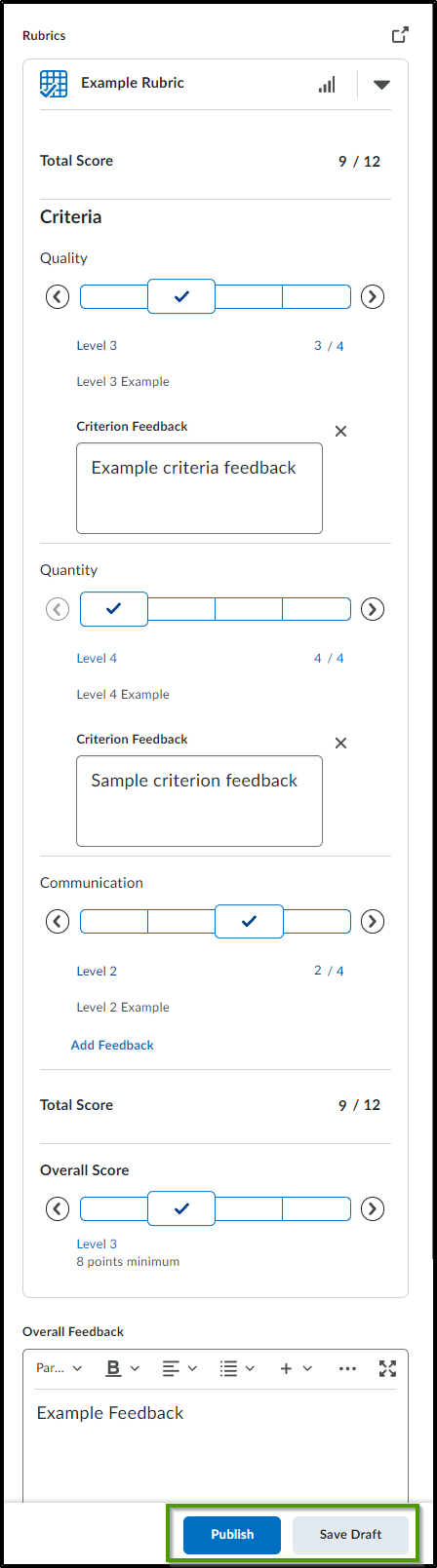How to Grade an Activity Using a Rubric
Goal
After completing this how-to you will have the knowledge needed to grade an activity using a rubric. For more information on navigating to or grading specific activities, access the How to Grade an Assignment or How to Assess a Discussion Post article.
Navigation
- To ensure that the student can view the graded rubric, a criteria level must be selected in each criterion before a criterion score can be manually entered.
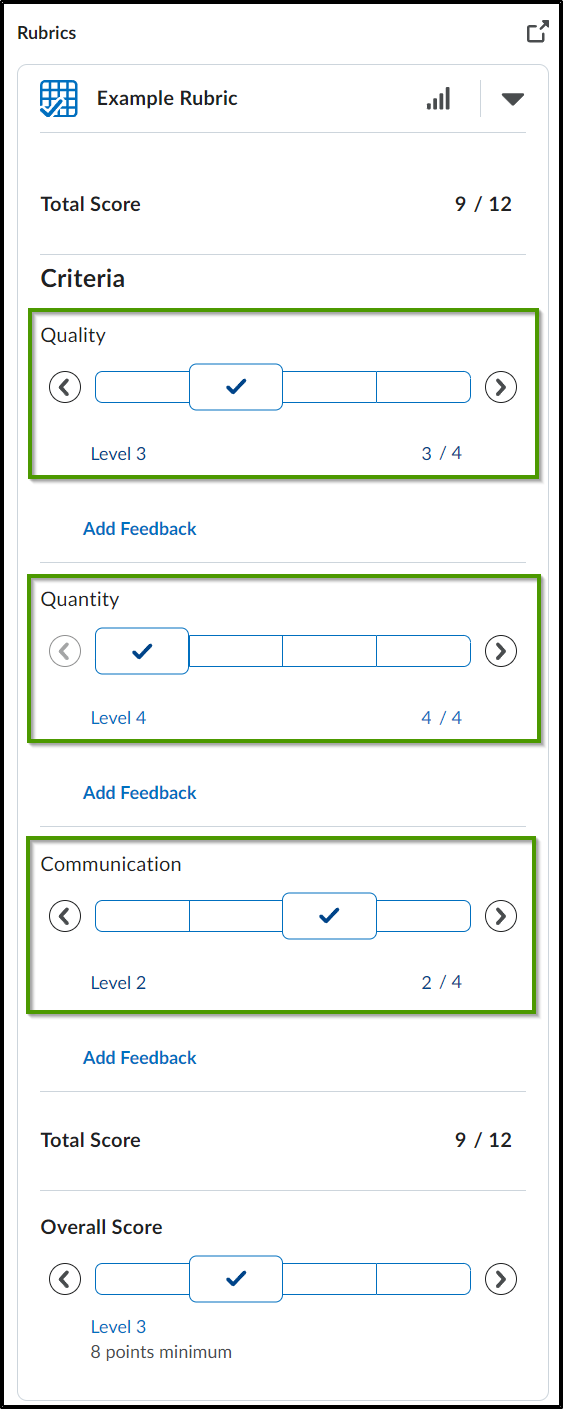
- After a criteria level has been selected in each criterion, the total score will be calculated.
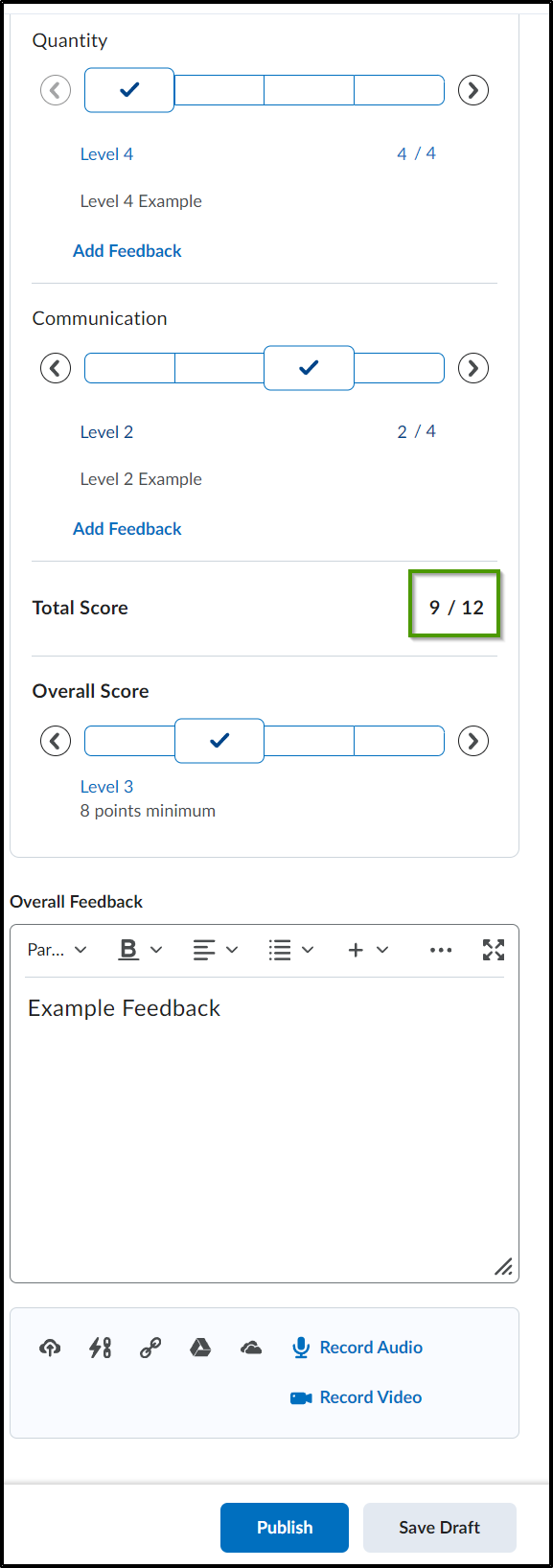
- Based on the levels chosen, an Overall Score will be automatically selected. The Overall Score can be overidden by choosing a new Overall Score.
- Any written feedback that faculty wants to provide to the student can be entered into the "Overall Feedback" HTML editor.
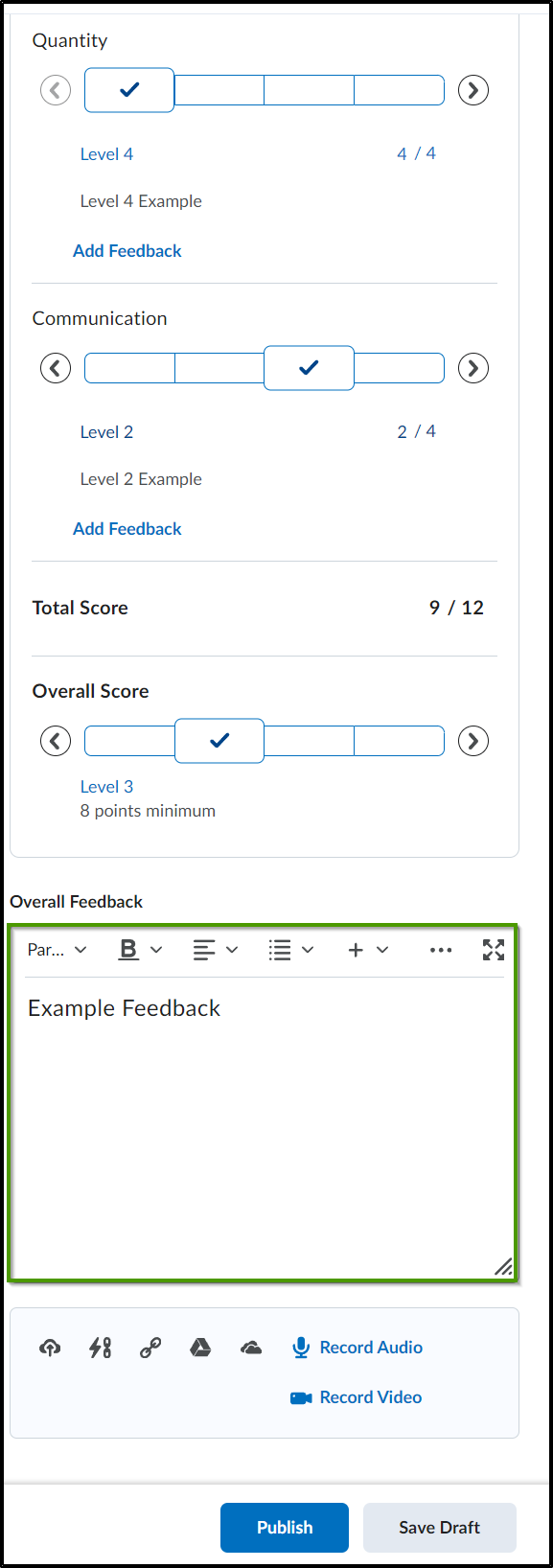
- Feedback can also be given within each criterion level.
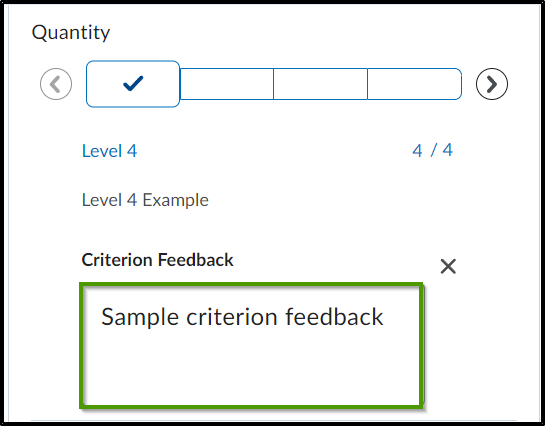
- Once all criteria levels have been selected, criterion scores have been entered, and general feedback has been provided (if applicable), you may select the "Publish" button to make the feedback visible to the student or select "Save Draft" to save as a draft and publish at a later time.