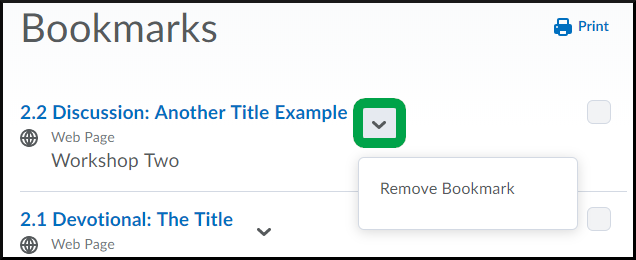Bookmarking
Goal
After reviewing this how-to article, you will know how to utilize the bookmarking feature within your Brightspace courses. For information on navigating the Course Menu tool in Brightspace, please review the Course Menu: Overview article.
Navigation
Managing Bookmarks
- To bookmark a topic page, select the "add bookmark" button located in the header of the topic page.
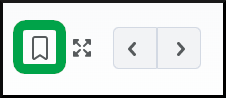
- To remove a bookmark from a topic, select the "remove bookmark" icon.
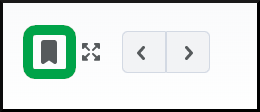
Reviewing Bookmarks
- To review all the topic pages you have bookmarked within a course, navigate to the Course Menu page and select the Bookmarks module.
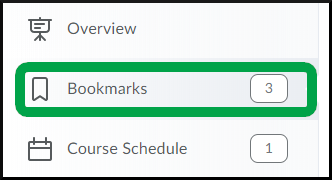
- A list of your bookmarks will appear in order, starting with the most recent bookmarked page. Select the topic name to navigate to the page.
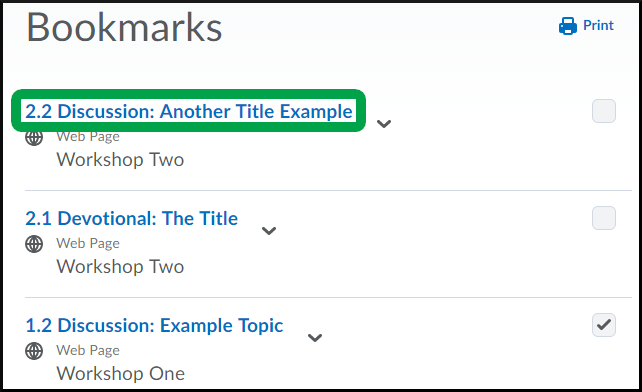
- The module/workshop containing the bookmarked topic is located directly below the topic name.
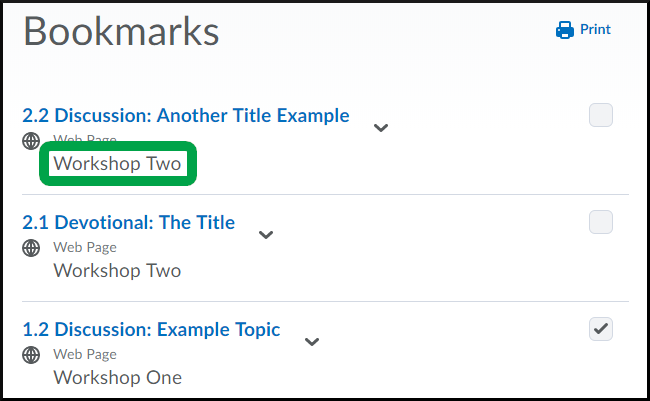
- The module/workshop containing the bookmarked topic is located directly below the topic name.
- To remove a bookmark from a topic, select the "actions" down arrow next to the topic name and choose Remove Bookmark.