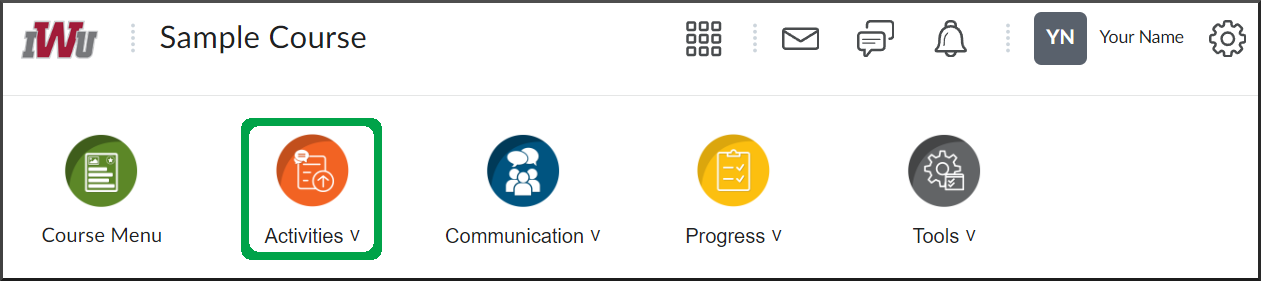Reviewing Faculty Feedback for a Quiz
Goal
After reviewing this how-to article, you will know how to review feedback left by the faculty for quizzes you have completed.
Navigation
Option 1 (Recommended)
- From the course navbar, open the Activities menu.
- Select the Quizzes link.
- Follow the "view feedback" link in the Evaluation Status column.
- A "you have feedback for this attempt" icon will be displayed if the faculty has submitted feedback.
- To review details of your quiz attempt and feedback left by the faculty, select the "attempt number" link.
- To review details of your quiz attempt and feedback left by the faculty, select the "attempt number" link.
- Depending on the quiz setup, you may be able to review your overall quiz attempt score and feedback from the faculty.
- Depending on the quiz setup, you may also be able to review the quiz questions, your answers, and any feedback left by the faculty on individual questions. To review the faculty's feedback on an individual question, select the "expand/collapse" button.
- Depending on the quiz setup, you may also be able to review the quiz questions, your answers, and any feedback left by the faculty on individual questions. To review the faculty's feedback on an individual question, select the "expand/collapse" button.
Option 2
Navigate to the Course Progress article to learn how to review faculty feedback from the Course Progress tool.