Main Landing Page - Homepage
Goal
After completing this how-to article, you will know how to navigate the main landing homepage and utilize its features.
Description
- The main landing page in Brightspace is termed the "main homepage." The main homepage contains widgets providing system-level assistance and information on Brightspace.
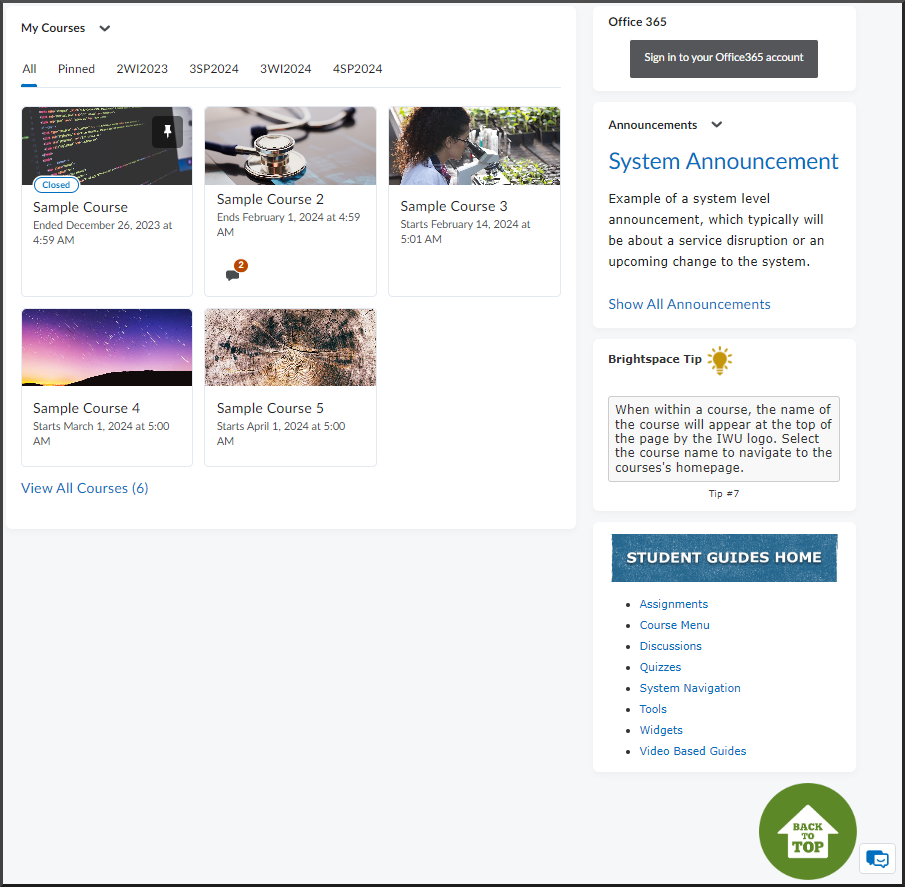
- The My Courses widget displays up to 12 past or present courses you can access. Courses that are pinned will appear starting in the top left, and any courses after that will appear in the order of most recently accessed. For more information, please review the My Courses - Overview article and My Courses - Pin and Unpin a Course article.
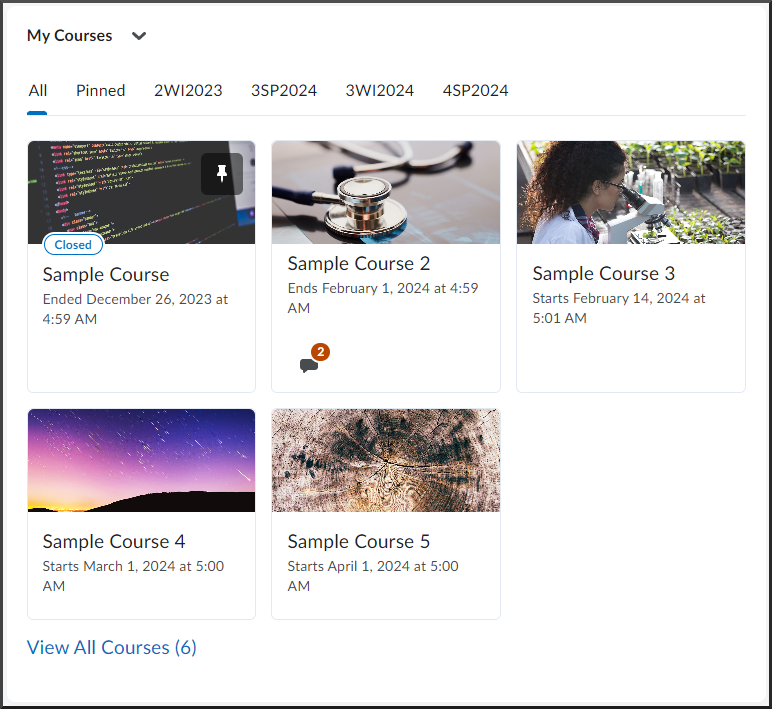
- Please note courses that have ended will no longer appear in the "All" view unless viewing a specific term/semester or the course is manually pinned. Selecting the "View All Courses" link will provide access to a closed course.
- The Office 365 widget allows you to review and quickly access recent emails, calendar items, and OneDrive files associated with your IWU email account. For more information, please review the Office 365 article.
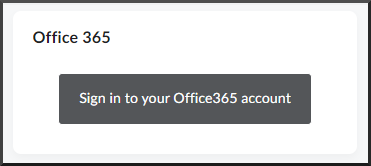
- The Announcements widget on the main homepage will only display the most recent system-level announcement. These announcements are separate from those that the faculty posts within your courses. For more information, please review the Announcements article.
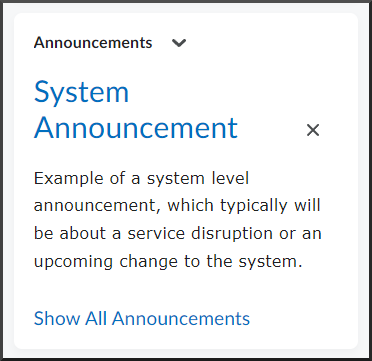
- The Brightspace Tip widget displays one of ten tips at a time. Every time you refresh or navigate back to the main landing page, one tip will be displayed randomly.
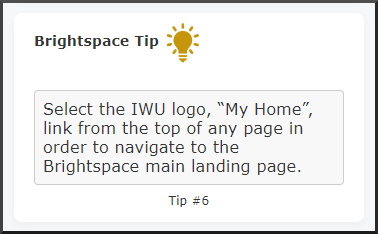
- The Student Guides Home widget links to the Brightspace student Knowledge Base (KB) guides. The main header image, Student Guides Home, is linked to the KB page that contains links to all of the Brightspace student guides. The individual links listed under the header image help you navigate to the correlating KB topic, which includes links to all of the guides for the topic.
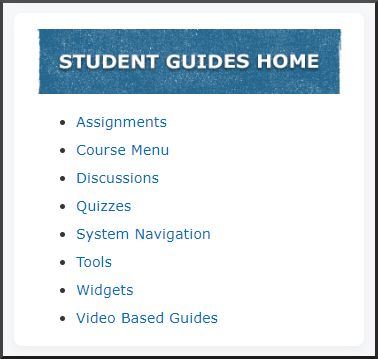
- The Back to Top widget navigates you directly to the top of the main landing page.

