How to find/manage Teams Meetings recordings
How to Find a Teams Meeting Recording
A Teams meeting recording will be available after the meeting was scheduled to end (so not necessarily when it actually ends).
If you were part of a scheduled meeting...
- Find the meeting on your Teams Calendar and double click the meeting to open it.
- Select the Details tab.
- You will find available recordings here.
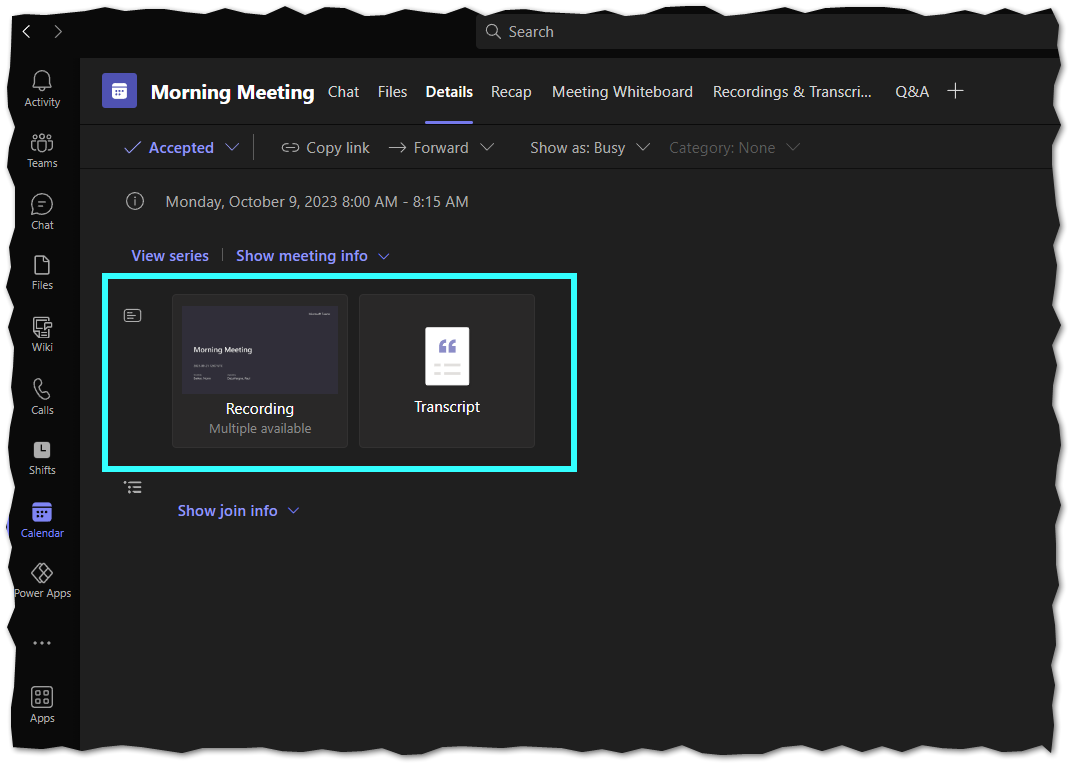
If it was a channel meeting...
- Choose the Chat tab on the left-hand side of Teams.
- Select the conversation containing the meeting.
- You will find the recording within the conversation.

You can also select More actions  on the meeting recording and choose Open in OneDrive if it was a chat meeting, or Open in SharePoint if it was a channel meeting.
on the meeting recording and choose Open in OneDrive if it was a chat meeting, or Open in SharePoint if it was a channel meeting.
Microsoft Teams by default sets the owner of a Teams Meeting recording to the person who first joined the scheduled meeting or webinar.
Owners of recordings are the only paricipants who can manage the recording file itself and as such have access to privileged settings, etc (though all participants of the meeting can still vew the recording using Microsoft Stream as detailed below).
To circumvent a meeting participant accidentally becoming the 'owner' of a Teams Meeting Recording the following workarounds can be utilized.
- Avoid using auto-recording for your meetings and instead start the recording manually once the meeting has started, or
- When setting up the Teams Meeting, configure the meeting settings with a wait list or restrict participants from joining before you start the meeting.
- Set up a Teams channel and run the meeting through it.
How to Download a Teams Meeting Recording
To Download a Teams Meeting recording, you need to open the recording in Microsoft Stream.
If you selected the recording from a Calendar, there will be a Open in Stream button.
It may take up to 20-25 min. for the list of records to refresh to allow you to upload your recording.
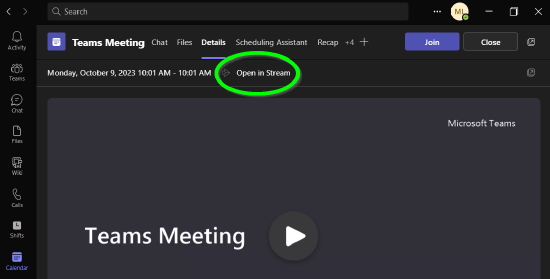
If you are in a conversation, you will need to click on the three dots next to the recording then select Open in Stream.
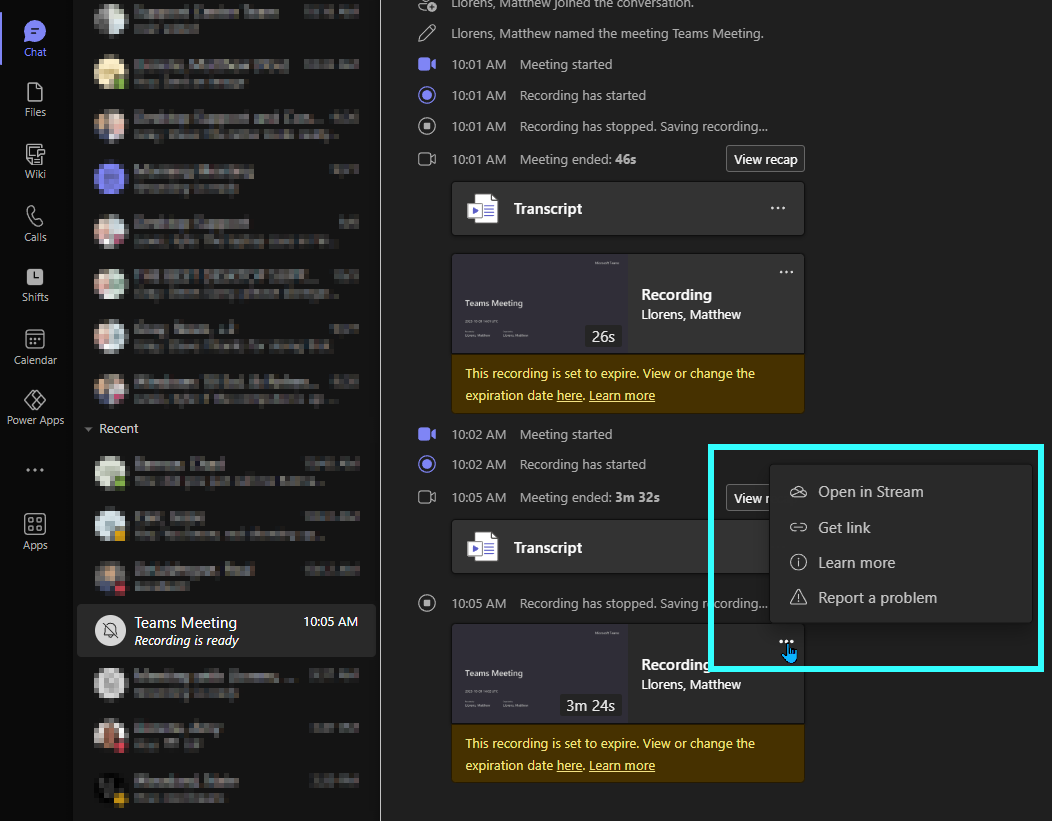
Once you have a recording opened in Microsoft Stream, you can choose download from the three dots at the top.
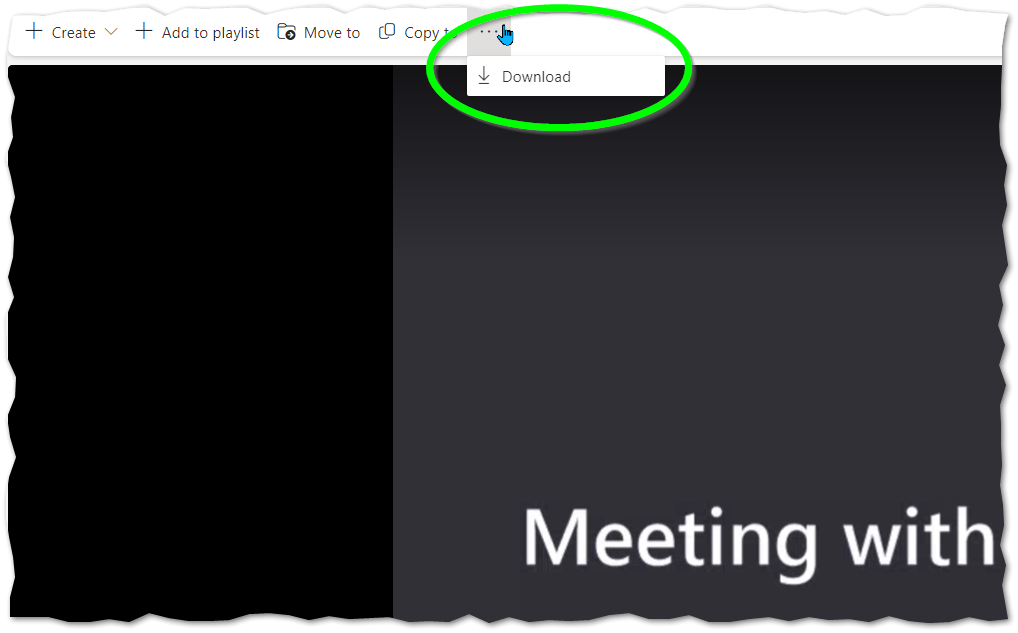
How to Share a Teams Meeting Recording
Once you have a recording open in Microsoft Stream, there will be a Share option on the top right-hand side where you can choose to get a link to share with others.
